Are you experiencing difficulties with the multiplayer feature of Palworld on Xbox? You’re not alone. Many gamers have reported issues when trying to engage in multiplayer sessions in Palworld, a popular open-world survival game. In this article, we’ll explore common problems and provide effective solutions to ensure you can get back to enjoying the multiplayer experience Palworld offers.
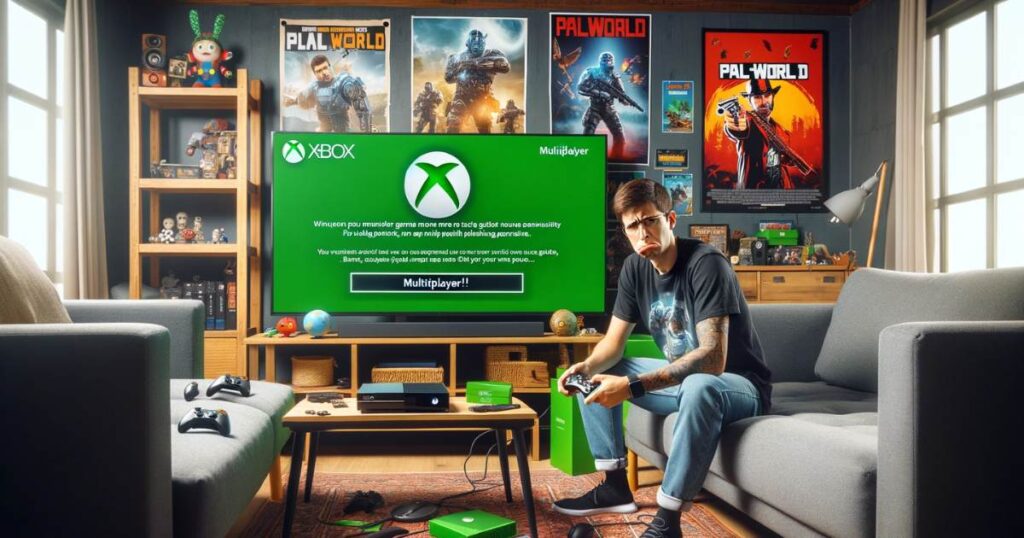
Don’t miss: Fixing Dev Error 841 MW3 for Seamless Gaming
How to fix Palworld Xbox multiplayer not working
There are some troubleshooting steps to fix this error:
Check Server Status
First and foremost, check the official Palworld server status. Server downtime or maintenance can often be the root cause of multiplayer issues. You can find real-time updates on the Palworld official website or their social media channels.
Update your console
To update your Xbox console using the provided instructions, follow these steps:
- Press the Xbox button on your controller to open the guide.
- Navigate to “Profile & system” which is usually represented by your profile picture or avatar.
- Select “Settings” from the menu.
- Within “Settings”, go to the “System” tab.
- Choose “Updates” from the options available under the System tab.
- You will see two options under “Updates”:
- “Keep my console up to date”: Enabling this will allow your Xbox console to receive automatic updates whenever they are available.
- “Keep my games & apps up to date”: By selecting this, you enable your games and apps to update automatically as well.
- If there’s a console update available, you’ll have the option to select and start the update process. Choose it to begin updating your console.
- If no console update is showing, it means your console is already up to date.
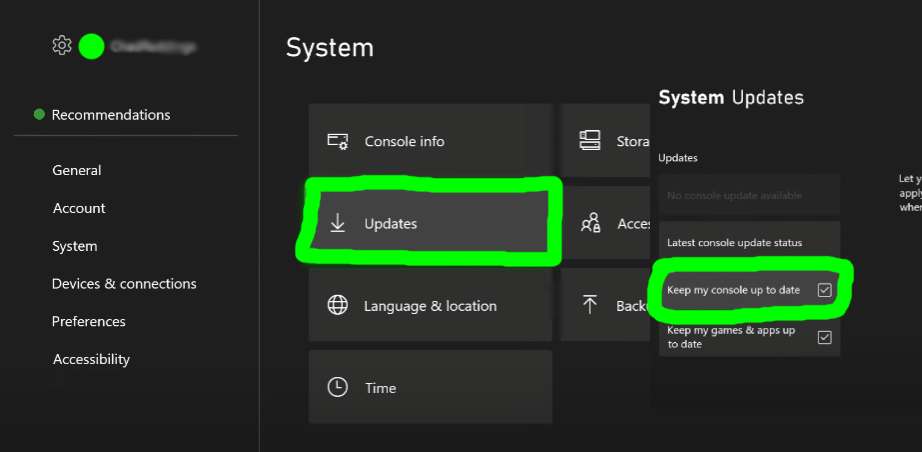
Internet Connectivity
A stable internet connection is crucial for a smooth multiplayer experience. Here are some tips to improve your connection:
- Restart your Router: Sometimes, simply restarting your router can solve connectivity issues.
- Wired Connection: If possible, use a wired connection rather than Wi-Fi for a more stable and faster internet connection.
- Close Background Applications: Ensure no other devices or applications are consuming your bandwidth.

Clearing Console Cache
Sometimes, the console’s cache can become corrupted, leading to gameplay issues. Clearing the cache on your Xbox can often resolve these problems. You can do this by powering down your console, unplugging it for a few minutes, and then restarting it.
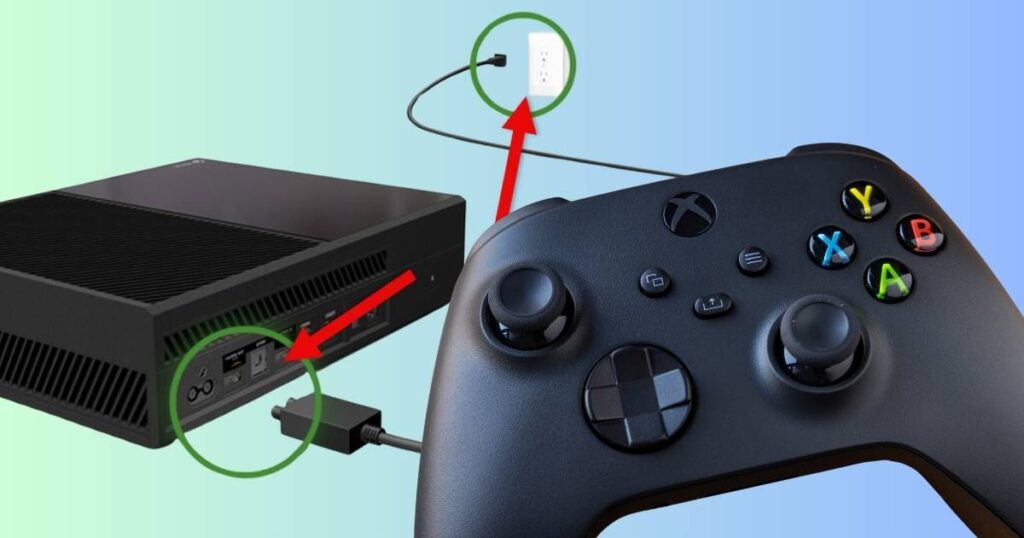
Check NAT Type
Network Address Translation (NAT) type can significantly affect your ability to connect to other players. For the best multiplayer experience, your NAT type should be set to ‘Open.’ You can check and change this in your Xbox network settings.
Reinstalling the Game
To reinstall a game on your Xbox console:
- Press the Xbox button to open the guide.
- Navigate to “My games & apps” > “See all”.
- Select “Games”, then go to the “Ready to install” section.
- Find and select the game you want to reinstall.
- Press “A” to start the installation.
- Once installed, the game will appear in your “Games” list for you to play.
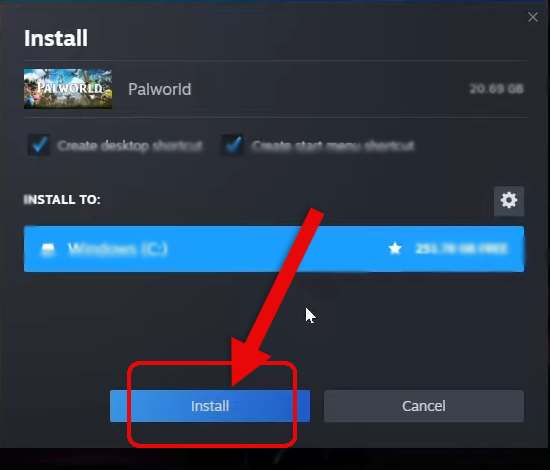
This can resolve issues caused by corrupted game files.
Contact Support
If you’ve tried these solutions and still face issues, it might be time to contact Palworld’s support team or Xbox support for further assistance.
Conclusion
Multiplayer issues in Palworld on Xbox can be frustrating, but they are often resolvable with some troubleshooting. By following the steps outlined in this article, you should be able to diagnose and fix most problems. Happy gaming, and we hope you enjoy the thrilling world of Palworld with your friends!
