Are you wondering, “Why is my Cash App not working?” You’re not alone. This popular financial app has millions of users who rely on it for sending and receiving money, paying bills, and managing their finances. However, like any digital platform, it can sometimes experience technical issues. In this comprehensive guide, we’ll explore the common reasons for Cash App problems and provide step-by-step solutions to get you back on track. We’ll cover everything from login issues to transaction errors, ensuring you can continue using Cash App with confidence.
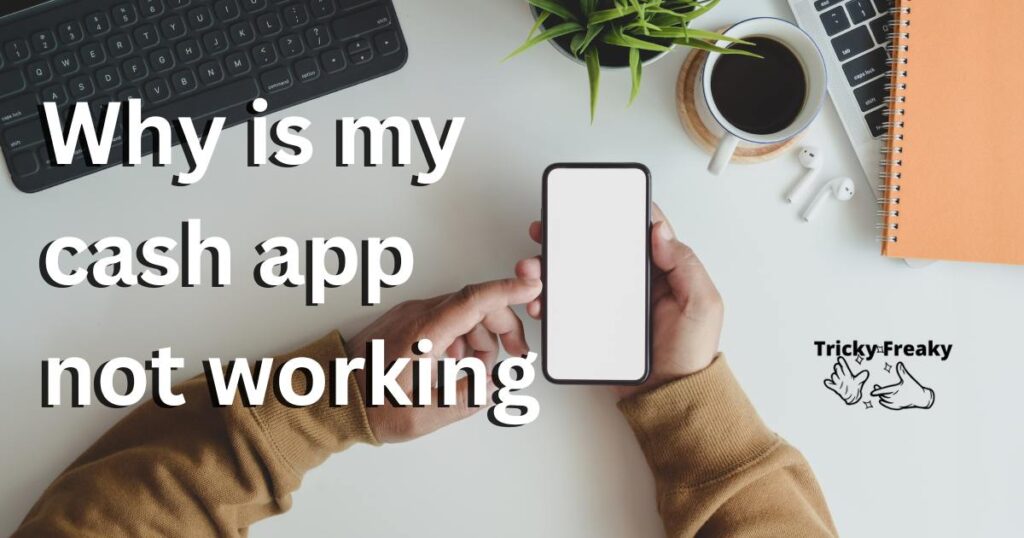
Common Reasons and Issues for Why Cash Apps May Not be Working?
Are you experiencing issues with your Cash App and wondering why it’s not working? There could be several reasons behind the problem. In this article, we’ll explore common reasons for Cash App issues that users face. Understanding these factors will help you quickly identify and resolve any future problems that may arise.
Connectivity Issues
A poor internet connection is often the primary reason behind Cash App problems. Your device may struggle to communicate with the app’s servers, causing delays or errors when trying to perform transactions.
Outdated App Version
Using an outdated version of Cash App can cause compatibility issues with your device’s operating system or the app’s features. Updating the app regularly ensures smooth performance and prevents any unexpected errors.
Login Issues
Incorrect login credentials, such as email addresses, phone numbers, or passwords, can prevent you from accessing your account. Additionally, you may encounter issues if you haven’t completed the two-factor authentication process when prompted.
Insufficient Funds
Transaction failures may occur if there aren’t enough funds in your Cash App balance or linked bank account to cover the amount you’re trying to send or spend.
Incorrect Recipient Details
Entering incorrect recipient details, like the $Cashtag, phone number, or email address, can cause transactions to fail or be sent to the wrong person.
Exceeding Cash App Limits
Cash App imposes daily, weekly, and monthly limits on sending and receiving money. Exceeding these limits can result in transaction failures or account restrictions.
Server Outages
Occasionally, Cash App may experience server outages or technical issues that can temporarily disrupt the app’s functionality, preventing users from accessing their accounts or completing transactions.
Suspended or Closed Accounts
If Cash App detects suspicious or fraudulent activity on your account, it may suspend or close your account as a security measure. In such cases, you will not be able to access your account or perform any transactions.
Incompatible Devices
Some older devices or operating systems may not be compatible with the latest version of Cash App. This incompatibility can cause the app to malfunction or not work at all.
Country Restrictions
Cash App currently supports transactions in the United States and the United Kingdom. If you’re trying to use the app outside of these countries or send money internationally, you will encounter issues.
How to fix the cash app not working
Fix 1: Resolve Connectivity Issues
1. Check Your Internet Connection
- Make sure your device is connected to the internet, either through Wi-Fi or mobile data.
- To test your connection, try opening a webpage or using another app that requires internet access. If it doesn’t load, your connection may be the issue.
- Reset your Wi-Fi router or turn your mobile data off and on again to re-establish the connection.
2. Troubleshoot Your Device
- Restart your device to clear any temporary glitches or connectivity issues.
- Check for any system updates for your device, as outdated software may cause compatibility issues with Cash App.
3. Update the Cash App
- Visit the App Store (for iOS devices) or the Google Play Store (for Android devices) and search for Cash App.
- If an update is available, click on “Update” to install the latest version.
- Once the update is complete, try opening Cash App and see if the connectivity issue has been resolved.
Fix 2: Overcome Login Issues
If you’re encountering difficulties logging into your Cash App account, it’s essential to verify your login credentials. Double-check the email address or phone number you entered, as well as your password, to ensure they are correct. Mistyping or using an old password can prevent you from accessing your account.
In case you’ve forgotten your password, tap on the “Forgot Password” option on the login screen. Follow the on-screen prompts to reset your password, which typically involves receiving a verification code or password reset link via email or text message.
Another factor that might be causing login issues is two-factor authentication (2FA). If Cash App requires you to complete 2FA for added security, make sure you’ve done so. Check your email inbox or text messages for the 2FA code sent by Cash App. If you haven’t received it, request a new code or check your email’s spam folder, as the message might have been filtered there.
By verifying your credentials and completing the necessary security steps, you should be able to overcome login issues and access your Cash App account with ease.
Fix 3: Address Transaction Failures
1. Ensure Sufficient Funds
- Check your Cash App balance or linked bank account to ensure you have enough funds for the transaction.
- Add funds to your Cash App balance or link an alternative account with sufficient funds.
2. Verify Recipient Details
- Double-check the recipient’s $Cashtag, phone number, or email address before initiating the transaction.
- Contact the recipient to confirm their details if necessary.
3. Monitor Cash App Limits
- Review Cash App’s sending and receiving limits to ensure your transaction doesn’t exceed them.
- If you have reached your limit, you may need to wait until the next day, week, or month to perform additional transactions.
By following these detailed steps and explanations, you should be able to resolve most common Cash App issues and enjoy a seamless experience using the app.
Fix 4: Tackle Server Outages and Technical Issues
In some cases, Cash App may experience server outages or technical difficulties, which can temporarily disrupt the app’s functionality. Here are some steps to help you identify and handle such issues.
1. Check for Cash App Server Status
- Visit websites like Downdetector or Outage. Report to see if other users are reporting issues with Cash App. These platforms provide real-time updates on outages and service disruptions for various apps and services.
- You can also check Cash App’s official social media accounts (Twitter, Facebook) for any announcements regarding server issues or maintenance.
2. Wait and Retry
- If there is a confirmed server outage or technical issue, you may need to wait until Cash App resolves the problem. Keep an eye on their social media accounts or server status websites for updates.
- Once the issue appears to be resolved, try accessing Cash App or completing your transaction again.
3. Clear App Cache and Data (Android)
- Go to your device’s Settings > Apps > Cash App.
- Tap on “Storage” and then “Clear Cache” and “Clear Data.” This will remove any temporary files that might be causing issues with the app.
- Open Cash App and try logging in or performing your transaction again.
4. Reinstall Cash App
- If the issue persists, you may need to reinstall Cash App to ensure you have a clean, error-free version of the app.
- Uninstall Cash App from your device by following the standard procedure for your specific device (iOS or Android).
- Visit the App Store (for iOS) or Google Play Store (for Android), search for Cash App, and reinstall it.
- Log in with your credentials and check if the problem has been resolved.
By following these steps, you can tackle server outages and technical issues that might be causing disruptions in Cash App’s functionality.
Fix 5: Address Account Suspension or Closure
If your Cash App account has been suspended or closed due to suspicious or fraudulent activity, you’ll need to take specific steps to regain access and resolve the issue.
1. Identify the Cause
- Review any emails or notifications from Cash App regarding the suspension or closure of your account. These communications usually provide information about the reason for the action taken.
- Common causes may include unusual transaction patterns, violations of Cash App’s terms of service, or unauthorized access attempts.
2. Contact Cash App Support
- Reach out to Cash App’s customer support team to discuss the issue and seek assistance in resolving it. You can contact them through the app, via email, or through their official website.
- Be prepared to provide details about your account, including your email address, phone number, and any relevant transaction information. Do not share sensitive information such as your password.
3. Provide Requested Documentation
- Cash App may request specific documents or information to verify your identity and confirm that you’re the legitimate account holder. This may include a government-issued ID, proof of address, or bank account statements.
- Follow the instructions provided by Cash App’s support team and submit the requested documentation promptly to expedite the resolution process.
4. Await Resolution
- Once you have provided the necessary information and documentation, Cash App’s support team will review your case and determine whether your account can be reinstated.
- The resolution process may take some time, depending on the complexity of the issue. Be patient and await further instructions from Cash App’s support team.
By addressing account suspension or closure issues promptly and working closely with Cash App’s support team, you can work towards regaining access to your account and resolving any underlying problems.
Fix 6: Resolve Incompatibility Issues with Devices or Operating Systems
If you’re experiencing Cash App issues due to incompatibility with your device or its operating system, follow these steps to identify and resolve the problem.
1. Check Device Compatibility
- Visit Cash App’s official website or app store listing to review the device and operating system requirements for the app.
- Ensure your device meets these requirements. If your device is too old or doesn’t meet the necessary specifications, you may need to upgrade to a newer, compatible device.
2. Update Your Device’s Operating System
- An outdated operating system can cause compatibility issues with Cash App. To check for updates, go to your device’s settings (Settings > General > Software Update on iOS or Settings > System > Advanced > System Update on Android).
- If an update is available, follow the on-screen instructions to install it.
3. Reinstall Cash App
- Uninstall Cash App from your device by following the standard procedure for your specific device (iOS or Android).
- Visit the App Store (for iOS) or Google Play Store (for Android), search for Cash App, and reinstall it.
- Log in with your credentials and check if the compatibility issue has been resolved.
4. Contact Cash App Support
- If you continue to experience compatibility issues despite meeting the app’s requirements, contact Cash App’s customer support team for further assistance.
- Provide details about your device, operating system, and the issues you’re facing. This information will help the support team understand the problem and suggest possible solutions.
By following these steps, you can resolve incompatibility issues with your device or its operating system, ensuring a seamless experience using Cash App.
Fix 7: Deal with Country Restrictions and International Transactions
Cash App currently supports transactions within the United States and the United Kingdom. If you’re trying to use the app outside of these countries or send money internationally, you may encounter issues. Here’s how to handle such situations:
1. Verify Your Location
- Ensure you’re in a country where Cash App is supported (the United States or the United Kingdom).
- If you’re trying to access Cash App from a different country, you may experience functionality limitations or be unable to use the app altogether.
2. Use a Supported Payment Method
- Cash App requires users to link a supported bank account or debit card from a financial institution within the United States or the United Kingdom.
- If you’re trying to link an unsupported payment method, you may encounter issues or be unable to complete transactions.
3. Be Aware of International Transaction Limitations
- Cash App does not support international transactions between users in the United States and the United Kingdom. Attempting to send money between these countries will result in transaction failures.
4. Utilise Alternative Money Transfer Services
If you need to send money internationally, consider using alternative money transfer services that support cross-border transactions, such as PayPal, Wise (formerly TransferWise), Western Union, or MoneyGram. By being mindful of country restrictions and understanding the limitations of Cash App for international transactions, you can avoid issues and find alternative solutions for your money transfer needs.
Fix 8: Address Cash Card Activation and Usage Problems
If you’re having trouble activating or using your Cash Card, a Visa debit card linked to your Cash App account, follow these steps to identify and resolve the issue.
Read more: Logitech G Hub Critical Error
1. Verify Your Cash Card Details
- Double-check the details you provided when applying for your Cash Card, such as your name, mailing address, and social security number. Incorrect information may result in delays or issues with card activation.
- If you need to update your details, contact Cash App Support for assistance.
2. Activate Your Cash Card
- Ensure you’ve activated your Cash Card using the QR code or the CVV method, as explained in the app. If you haven’t activated your card, you won’t be able to use it for transactions.
- If you’re having trouble with the activation process, contact Cash App Support for guidance.
3. Check Your Cash App Balance
- Review your Cash App balance to ensure you have enough funds to cover the transaction you’re attempting with your Cash Card. If your balance is insufficient, the transaction may be declined.
- Add funds to your Cash App account from a linked bank account or receive money from another Cash App user to increase your balance.
4. Monitor Cash Card Transaction Limits
- Be aware of the daily spending limits for your Cash Card, which may impact your ability to complete large or multiple transactions.
- If you need to increase your Cash Card limits, follow the instructions provided by Cash App to submit a request for a limit increase.
By following these steps, you can address issues related to Cash Card activation and usage, ensuring a seamless experience when using your Cash Card for transactions.
Conclusion
Cash App issues can be frustrating, but with the right troubleshooting steps and a proactive approach, you can overcome them. By addressing connectivity, login, server, account, compatibility, country restrictions, and Cash Card-related problems, you’ll ensure a seamless Cash App experience. Remember, when in doubt, don’t hesitate to contact Cash App Support for assistance. Happy transacting!
FAQs
Connectivity issues, server outages, login problems, account suspensions, device incompatibility, or country restrictions may cause Cash App to malfunction.
Verify your login credentials, reset your password, or complete two-factor authentication to resolve login problems.
Check server status websites, monitor Cash App’s social media, and wait for the issue to be resolved before retrying.
Currently, Cash App doesn’t support international transactions between the United States and the United Kingdom.
Contact Cash App Support, provide necessary documentation, and cooperate with their resolution process to regain access.
Update your operating system, reinstall the app, or consider upgrading your device to meet Cash App’s compatibility requirements.
Verify your details, activate the card, check your Cash App balance, and be aware of transaction limits to resolve Cash Card issues.
Reach out to Cash App Support through the app, email, or their official website for assistance with any issues.
