Fortnite, the popular online multiplayer game, has captivated millions of players worldwide with its thrilling gameplay and competitive spirit. However, like any complex online game, Fortnite is not immune to technical issues. One frustrating problem that players often encounter is matchmaking errors, which prevent them from joining matches or playing with friends. In this article, we will explore the common causes behind Fortnite matchmaking errors and provide you with effective solutions to fix them. By understanding these issues and implementing the recommended procedures, you’ll be able to enjoy smooth and uninterrupted gameplay in Fortnite.
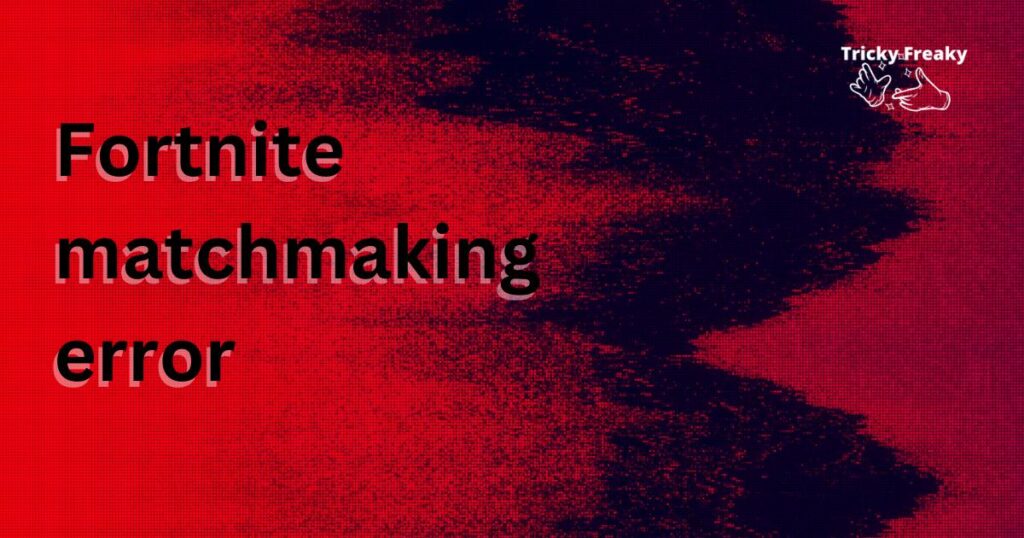
Reasons Behind Fortnite Matchmaking Errors
Server Overload:
One of the primary reasons for matchmaking errors in Fortnite is server overload. The game’s immense popularity and large number of concurrent players can put a strain on the servers, leading to connectivity issues and failed matchmaking attempts. When the servers are overloaded, it becomes challenging for players to find and join matches, resulting in matchmaking errors.
Version Incompatibility:
Fortnite releases regular updates to introduce new features, fix bugs, and improve gameplay. Matchmaking errors can occur when players are running different versions of the game. If you or your friends have not updated to the latest version, it can lead to compatibility issues. When players with different versions attempt to join the same match, the game may fail to establish a connection, resulting in a matchmaking error.
Network Problems:
Network issues can also contribute to matchmaking errors in Fortnite. High latency, packet loss, or an unstable internet connection can hinder your ability to connect to the game’s servers effectively. If your network connection is not stable or experiencing intermittent disruptions, it can prevent you from successfully connecting to a match or playing with friends.
Firewall or Antivirus Restrictions:
Sometimes, the security settings on your computer or network can interfere with Fortnite’s matchmaking process. Firewalls or antivirus software may block certain ports or mistakenly categorise Fortnite as a potential threat, preventing successful matchmaking. These security measures are designed to protect your system, but they can sometimes hinder the game’s connectivity, resulting in matchmaking errors.
Platform-Specific Issues:
Depending on the platform you’re playing Fortnite on (PC, console, or mobile), there may be specific issues that can cause matchmaking errors. For example, on PC, third-party software conflicts or incompatible hardware configurations can disrupt the matchmaking process. On consoles, issues with the console’s network settings or account permissions can also lead to matchmaking errors. Similarly, on mobile devices, limitations in processing power or network connectivity can affect matchmaking.
Geographical Location:
Geographical location can sometimes impact matchmaking in Fortnite. If you are in a region with a smaller player base or limited server availability, it can result in longer matchmaking times or difficulty finding matches. In some cases, players may encounter matchmaking errors due to an insufficient player population in their area.
Understanding these reasons behind Fortnite matchmaking errors is crucial for troubleshooting and finding effective solutions. By identifying the specific cause of the issue, you can implement the appropriate fixes and ensure smooth matchmaking experiences in the game.
How to Fix Fortnite Matchmaking Errors?
Check Server Status: Before troubleshooting further, ensure that Fortnite’s servers are online and operational. You can visit the official Fortnite status page or check social media platforms for any updates regarding server outages or maintenance.
Fix 1: Check Server Status
Checking the server status is the first step in resolving Fortnite matchmaking errors. Follow these detailed steps to determine if the servers are operational:
- Visit the Official Fortnite Status Page: Epic Games maintains an official status page for Fortnite that provides real-time updates on the server status. Open your web browser and navigate to the Fortnite status page.
- Check for Server Outages or Maintenance: On the Fortnite status page, look for any notifications or alerts indicating server outages or scheduled maintenance. If there is an ongoing issue, it is likely the cause of your matchmaking error. In such cases, you’ll need to wait until the servers are back online.
- Follow Social Media Channels: In addition to the official status page, Fortnite’s social media channels, such as Twitter (@FortniteStatus), often provide quick updates on server outages or maintenance. Check for any recent posts or tweets regarding server issues.
- Engage with the Fortnite Community: Online forums, Reddit communities, and Discord servers dedicated to Fortnite are excellent sources of information. Interact with fellow players to find out if others are experiencing similar matchmaking errors. This step helps confirm whether the issue is widespread or isolated to your account.
- Contact Epic Games Support: If you are unable to find any information about server outages or maintenance, or if the issue persists despite the servers being operational, reach out to Epic Games Support. They can provide further assistance and investigate any account-specific issues that may be causing the matchmaking error.
By checking the server status and staying informed about any ongoing issues, you can determine whether a matchmaking error is due to server-related problems or other factors. It’s crucial to have this information before proceeding to other troubleshooting steps to avoid unnecessary efforts in fixing issues that are beyond your control.
Read more: Hulu switch profile error
Fix 2: Update Fortnite
Updating Fortnite to the latest version is an essential step in resolving matchmaking errors. Follow these detailed steps to ensure that you and your friends have the most up-to-date version of the game:
- Launch the Epic Games Launcher: Open the Epic Games Launcher on your computer. If you don’t have it installed, you can download it from the Epic Games website (www.epicgames.com/fortnite/en-US/download).
- Log in to Your Epic Games Account: Enter your credentials to log in to your Epic Games account. If you don’t have an account, you can create one for free.
- Go to the Fortnite Game Page: On the Epic Games Launcher, navigate to the Fortnite game page. You can find it by clicking on the “Library” tab at the left side of the launcher and selecting Fortnite from the list of installed games.
- Check for Updates: Once you are on the Fortnite game page, click on the “Settings” icon (gear-shaped) located next to the “Launch” button. From the dropdown menu, select “Check for Updates.” The launcher will now scan for any available updates for Fortnite.
- Download and Install Updates: If there are any updates available, the launcher will prompt you to download and install them. Follow the on-screen instructions to proceed with the update process. Depending on the size of the update, it may take some time to complete.
- Repeat the Process for Friends: Ensure that your friends also update their Fortnite game to the latest version. Inform them about the importance of updating and guide them through the steps outlined above.
- Restart the Game: After the update is successfully installed, close the Epic Games Launcher and restart it. Launch Fortnite and attempt to join a match or play with your friends to check if the matchmaking error has been resolved.
Updating Fortnite eliminates any compatibility issues that may arise from running different versions of the game. It ensures that you have access to the latest features, bug fixes, and improvements, which can significantly reduce the occurrence of matchmaking errors. Regularly checking for updates and keeping your game up to date is crucial for a smooth gaming experience in Fortnite.
Fix 3: Restart Your Router
Restarting your router can help resolve network-related issues that may be causing Fortnite matchmaking errors. Follow these detailed steps to restart your router:
- Locate Your Router: Identify the physical location of your router in your home or office. It is usually a small device connected to your modem and is responsible for distributing the internet connection to your devices.
- Power Off the Router: Locate the power button or disconnect the power cable from the back of the router. Wait for approximately 30 seconds to ensure that all power is drained from the router.
- Disconnect Modem Power: If your router is connected to a separate modem, disconnect the power cable from the modem as well. This step ensures a complete reset of the network connection.
- Wait for a Few Minutes: Leave both the router and modem unplugged for at least two to three minutes. This waiting period allows any residual charge to dissipate and ensures a fresh start for your network connection.
- Power On the Modem: Reconnect the power cable to the modem and wait for it to fully power on. It may take a few moments for the modem to establish a stable connection with your internet service provider (ISP).
- Power On the Router: After the modem has fully powered on, reconnect the power cable to the router or press the power button to turn it on. Wait for the router to complete its booting process, which can take a minute or two.
- Reconnect Devices: Once the router has successfully restarted, reconnect your devices to the network. This may involve connecting your computer or gaming console to the Wi-Fi network or using an Ethernet cable to establish a wired connection.
- Launch Fortnite: Launch Fortnite and attempt to join a match or play with friends to check if the matchmaking error has been resolved. A fresh network connection established through router restart can often resolve connectivity issues.
By restarting your router, you can refresh your network connection and potentially resolve any temporary network problems that may have been causing Fortnite matchmaking errors. If the error persists, you can proceed to other network troubleshooting steps or contact your ISP for further assistance.
Fix 4: Improve Network Connection
If you’re experiencing persistent Fortnite matchmaking errors due to network problems, there are several steps you can take to improve your network connection. Follow these detailed steps to enhance your network performance:
- Connect to a Wired Network: Using an Ethernet cable to connect your gaming device directly to the router can provide a more stable and reliable connection. Wi-Fi connections can be susceptible to interference from other devices or obstacles, leading to inconsistent connectivity and matchmaking errors. If possible, switch to a wired connection for an optimal gaming experience.
- Close Bandwidth-Intensive Applications: Close any bandwidth-consuming applications or downloads running in the background. Programs such as streaming services, file-sharing applications, or large downloads can consume significant bandwidth and cause network congestion. By shutting them down, you allocate more resources to Fortnite, improving your matchmaking experience.
- Prioritise Fortnite Traffic: Some routers allow you to prioritise specific types of network traffic. Access your router’s settings by entering its IP address in your web browser and look for options related to Quality of Service (QoS) or Traffic Prioritization. Set Fortnite or your gaming device as the highest priority to ensure that it receives sufficient bandwidth for matchmaking and gameplay.
- Reset Your Network Settings: Resetting your network settings can help eliminate any configuration issues that might be causing matchmaking errors. The steps for resetting network settings vary depending on your operating system:
a. Windows: Go to the Control Panel, open the “Network and Internet” settings, and select “Network and Sharing Center.” From there, click on “Change adapter settings,” right-click on your network connection, and choose “Disable.” Wait for a few seconds, right-click again, and select “Enable.”
b. macOS: Click on the Apple menu, go to “System Preferences,” and select “Network.” Choose your network connection, click on the minus (-) button to remove it, then click on the plus (+) button to add it back. This action resets your network configuration.
c. Console: Refer to your console’s documentation or support resources for instructions on resetting network settings. Typically, you can find this option in the network or connectivity settings menu. - Contact Your Internet Service Provider (ISP): If you have exhausted all other troubleshooting steps and are still experiencing matchmaking errors, contact your ISP. They can perform diagnostics on your internet connection, identify any potential issues on their end, and provide recommendations or solutions to improve your network performance.
By implementing these network optimization steps, you can enhance your network connection, minimise latency, and reduce the occurrence of Fortnite matchmaking errors. A stable and reliable internet connection is crucial for smooth gameplay, allowing you to fully enjoy the Fortnite experience.
Fix 5: Check Firewall and Antivirus Settings
Firewall or antivirus settings on your computer may sometimes interfere with Fortnite’s matchmaking process. To ensure that these security measures are not blocking the game’s connection, follow these detailed steps:
- Disable Firewall Temporarily: Locate the firewall settings on your computer. Depending on your operating system, you can usually find them in the Control Panel or System Preferences. Temporarily disable the firewall or create an exception for Fortnite to allow incoming and outgoing connections. This step ensures that the firewall is not blocking the necessary ports or protocols required for matchmaking.
- Add Fortnite as an Exception: If disabling the firewall entirely is not preferred, you can add Fortnite as an exception. In the firewall settings, look for an option to add applications or programs to the allowed list. Browse for the Fortnite executable file (typically located in the installation folder) and include it in the exceptions. This action allows the firewall to permit Fortnite’s network communication without compromising overall security.
- Configure Antivirus Software: If you have antivirus software installed on your computer, it may have additional security features that can interfere with Fortnite’s matchmaking. Access the antivirus settings and look for options related to network or application blocking. Add Fortnite to the trusted applications list or whitelist to prevent the antivirus from mistakenly categorising it as a potential threat.
- Temporarily Disable Real-Time Scanning: Some antivirus software includes real-time scanning features that continuously monitor system activity. These scans can sometimes interfere with Fortnite’s networking. Temporarily disable real-time scanning while playing the game. Remember to re-enable it once you have finished playing to maintain your system’s protection.
- Update Firewall and Antivirus Software: Outdated firewall or antivirus software may have compatibility issues with the latest version of Fortnite. Ensure that you have the most recent updates installed for both your firewall and antivirus. These updates often include bug fixes and improvements that can resolve known issues related to network connectivity and matchmaking.
- Consult Documentation or Support Resources: If you are unsure how to modify firewall or antivirus settings or encounter any difficulties, consult the documentation provided with the software or visit the manufacturer’s website for support. They may have specific instructions or troubleshooting guides tailored to your particular security software.
By checking and adjusting your firewall and antivirus settings, you can ensure that Fortnite’s network communication is not being blocked. It’s important to strike a balance between maintaining security and allowing the necessary connections for smooth matchmaking. Regularly update your firewall and antivirus software to stay protected while enjoying Fortnite.
Fix 6: Verify Game Files
If you’re still experiencing Fortnite matchmaking errors after trying the previous fixes, verifying the game files can help resolve any corrupted or missing files that may be causing the issue. Follow these detailed steps to verify the game files:
- Launch the Epic Games Launcher: Open the Epic Games Launcher on your computer.
- Go to the Library: Click on the “Library” tab located on the left side of the launcher. This will display a list of all the games installed on your computer.
- Locate Fortnite: Scroll through the list of games and locate Fortnite. Click on the three horizontal dots next to the Fortnite game icon.
- Select “Verify”: From the dropdown menu, select “Verify.” This will initiate the verification process, which compares the game files on your computer with the official files provided by Epic Games.
- Wait for the Verification to Complete: The Epic Games Launcher will now start verifying the game files. This process may take some time, depending on the speed of your computer and the size of the game files. It will check for any corrupted or missing files and replace them if necessary.
- Launch Fortnite: Once the verification process is complete, close the Epic Games Launcher and relaunch it. Launch Fortnite and attempt to join a match or play with friends to check if the matchmaking error has been resolved.
Verifying the game files ensures that your installation of Fortnite is intact and free from any corrupted or missing files. If any issues are detected during the verification process, the launcher will automatically replace or repair the problematic files. This fix can help resolve matchmaking errors caused by faulty game files and improve the overall stability of Fortnite on your system.
Fix 7: Reinstall Fortnite
If all previous fixes have failed to resolve the Fortnite matchmaking error, reinstalling the game can be a final step to address any persistent issues. Follow these detailed steps to reinstall Fortnite:
- Uninstall Fortnite: On your computer, go to the Control Panel (Windows) or System Preferences (Mac) and access the list of installed programs. Locate Fortnite and select the option to uninstall/remove it from your system. Make sure to completely remove all associated files and folders.
- Delete Remaining Fortnite Files: After uninstalling Fortnite, manually delete any remaining Fortnite files and folders. These can be found in the installation directory, typically located in the “Program Files” (Windows) or “Applications” (Mac) folder. Delete the entire Fortnite folder to ensure a clean reinstall.
- Restart Your Computer: Restart your computer to ensure that any residual files or processes related to Fortnite are completely cleared from memory.
- Download the Latest Version: Visit the official Fortnite website (www.epicgames.com/fortnite) or the respective app store for your platform (e.g., Epic Games Launcher, PlayStation Store, Microsoft Store) and download the latest version of Fortnite.
- Install Fortnite: Run the downloaded installer and follow the on-screen instructions to install Fortnite on your computer or gaming console. Make sure to choose the appropriate installation options and select the desired installation location.
- Launch Fortnite: Once the installation is complete, launch Fortnite and log in to your Epic Games account. Allow the game to update to the latest version if necessary.
- Test Matchmaking: After launching Fortnite, attempt to join a match or play with friends to verify if the matchmaking error has been resolved. Monitor the game for any recurring issues or error messages.
Reinstalling Fortnite provides a fresh installation, ensuring that any previous issues or corrupted files are eliminated. However, note that reinstalling the game will remove any local settings or progress, so ensure that your game progress is backed up if applicable. This fix should be used as a last resort when all other troubleshooting steps have been exhausted.
Fix 8: Contact Fortnite Support
If you have tried all the previous fixes and are still experiencing Fortnite matchmaking errors, reaching out to Fortnite support can provide additional assistance and guidance. Follow these steps to contact Fortnite support:
- Visit the Fortnite Support Website: Go to the official Fortnite support website (www.epicgames.com/fortnite/support) using your web browser.
- Select “Contact Us”: Navigate to the support page and look for the “Contact Us” or “Submit a Request” option. Click on it to access the support ticket system.
- Fill Out the Support Form: Fill out the support form with accurate and detailed information about your issue. Describe the matchmaking error you are experiencing, including any specific error messages or codes. Provide your contact information and Epic Games account details to ensure a prompt response.
- Attach Screenshots or Videos (If Applicable): If you have captured any screenshots or recorded videos showcasing the matchmaking error, consider attaching them to your support ticket. Visual evidence can help the support team better understand and diagnose the problem.
- Submit the Support Ticket: Double-check the information you provided, and then submit the support ticket. Keep a record of your support ticket number or any confirmation emails for future reference.
- Wait for a Response: Fortnite support will review your support ticket and respond to you via the contact information you provided. Response times may vary depending on the volume of support inquiries.
- Follow Support Team Instructions: Once you receive a response from Fortnite support, carefully read their instructions or recommendations. They may provide specific steps or further troubleshooting suggestions tailored to your issue.
Contacting Fortnite support ensures that your matchmaking error is escalated to the official support team who can provide specialised assistance. They have access to additional resources and may be able to identify and resolve any underlying technical issues. Be patient and cooperative throughout the support process, as it may take some time to reach a resolution.
Remember to provide clear and concise information in your support ticket to help the support team understand the problem effectively. By working closely with Fortnite support, you increase the chances of resolving the matchmaking error and enjoying a smooth gaming experience in Fortnite.
Fix 9: Update Graphics Drivers
Outdated or faulty graphics drivers can contribute to Fortnite matchmaking errors and other performance issues. Updating your graphics drivers can help resolve these issues. Follow these steps to update your graphics drivers:
- Identify Your Graphics Card: Determine the make and model of your graphics card. On Windows, you can do this by right-clicking on the desktop, selecting “Display settings,” and then clicking on “Advanced display settings.” The name of your graphics card should be listed under “Display adapter properties.”
- Visit the Manufacturer’s Website: Open a web browser and visit the website of your graphics card manufacturer. The most common manufacturers are NVIDIA, AMD, and Intel.
- Navigate to the Drivers Section: Look for the “Drivers” or “Support” section on the manufacturer’s website. This section usually provides downloads for the latest graphics drivers.
- Select Your Graphics Card Model: Find your specific graphics card model from the list provided on the website. This ensures that you download the correct drivers for your hardware.
- Download and Install the Latest Drivers: Download the latest graphics drivers for your graphics card model and operating system. Follow the on-screen instructions to install the drivers. It is recommended to choose the “Custom” installation option to perform a clean installation of the drivers.
- Restart Your Computer: After the drivers are installed, restart your computer to complete the installation process. This step ensures that the new drivers are fully activated.
- Launch Fortnite: Launch Fortnite and attempt to join a match or play with friends to check if the matchmaking error has been resolved. Up-to-date graphics drivers can help improve the game’s performance and stability.
Regularly updating your graphics drivers ensures that your system is equipped with the latest optimizations and bug fixes. This can significantly reduce the occurrence of matchmaking errors in Fortnite and enhance your overall gaming experience. If the error persists even after updating the drivers, consider reaching out to Fortnite support for further assistance.
Preventing Fortnite Matchmaking Errors
While encountering matchmaking errors in Fortnite can be frustrating, there are steps you can take to prevent such issues from occurring in the first place. By following these tips, you can maintain a smooth gaming experience and minimise the likelihood of encountering matchmaking errors.
1. Keep the Game Updated
Regularly updating Fortnite to the latest version is crucial for avoiding compatibility issues and known bugs that can lead to matchmaking errors. Enable automatic updates or manually check for updates through the Epic Games Launcher or your respective platform’s app store. Staying up to date ensures that you have access to the latest features, optimizations, and bug fixes.
2. Maintain a Stable Network Connection
A stable and reliable network connection is essential for seamless matchmaking in Fortnite. Consider the following tips to maintain a stable network connection:
- Use a Wired Connection: Whenever possible, connect your gaming device directly to the router using an Ethernet cable. Wired connections provide more stability and lower latency compared to Wi-Fi connections.
- Minimise Network Congestion: Avoid running bandwidth-intensive applications or downloading large files while playing Fortnite. Bandwidth-hogging activities can lead to network congestion, causing matchmaking errors. Close any unnecessary applications and downloads before launching the game.
- Optimise Wi-Fi Signal: If you must use a Wi-Fi connection, position your gaming device closer to the router to ensure a stronger signal. Reduce interference by avoiding physical obstructions and minimizing the distance between your device and the router.
3. Check System Requirements
Ensure that your computer or gaming console meets the minimum system requirements for Fortnite. Outdated hardware or insufficient specifications can cause performance issues, including matchmaking errors. Check the official Fortnite website or the game’s documentation for the recommended system requirements and ensure your device meets or exceeds them.
4. Configure Firewall and Antivirus Settings
Configure your firewall and antivirus software to allow Fortnite’s network communication. Create exceptions for Fortnite or add it to the trusted applications list to prevent the security measures from interfering with matchmaking. Regularly update your firewall and antivirus software to stay protected while ensuring smooth connectivity for the game.
5. Monitor Server Status
Before attempting to join a match or play with friends, check the server status through the official Fortnite status page or social media channels. Being aware of any ongoing server issues or maintenance can help you avoid unnecessary frustration caused by temporary server downtime or outages.
6. Participate in Community Discussions
Engage with the Fortnite community through online forums, Reddit communities, and Discord servers. Stay updated on common issues, solutions, and player experiences. By participating in community discussions, you can gain valuable insights, learn troubleshooting tips, and find support from fellow players who may have encountered and resolved similar matchmaking errors.
By implementing these preventive tips, you can significantly reduce the occurrence of matchmaking errors in Fortnite. Remember to regularly update the game, maintain a stable network connection, and stay informed about server status and community discussions. By taking proactive measures, you can enjoy a smoother and more enjoyable gaming experience in Fortnite.
Conclusion
Fortnite matchmaking errors can be frustrating, but following the recommended fixes and preventive measures can ensure a smooth gaming experience. By checking server status, updating the game, fixing network issues, adjusting firewall settings, and contacting support when needed, players can overcome these challenges. Keeping an eye on system requirements, staying informed about server status, and actively participating in the community can help prevent matchmaking errors. Remember, maintaining a stable network connection, keeping the game updated, and optimizing your settings are key to enjoying Fortnite without interruptions. Stay engaged, seek assistance when necessary, and implement the suggested solutions to maximize your gaming experience in Fortnite.
FAQs
Matchmaking errors can occur due to server overload, version incompatibility, network problems, or firewall restrictions.
You can fix them by checking server status, updating Fortnite, restarting your router, adjusting network settings, and configuring firewall and antivirus settings.
Check the official Fortnite status page, social media channels, and online forums for updates. Wait until the servers are back online.
Updating Fortnite ensures compatibility, fixes bugs, and improves gameplay, reducing matchmaking errors.
Connect via wired network, close bandwidth-intensive apps, reset network settings, and prioritise Fortnite traffic.
They can block Fortnite’s connection. Temporarily disable or create exceptions to allow smooth matchmaking.
Contact Fortnite support for further assistance. They can provide specialised guidance and solutions.
Keep the game updated, maintain a stable network connection, configure firewall settings, and check system requirements.
