In today’s digital age, streaming services have become a staple of our entertainment routines. Spectrum TV, with its wide array of channels and on-demand content, is a popular choice for many. However, what do you do when you encounter the frustrating issue of the Spectrum TV app not working? In this comprehensive guide, we’ll explore the reasons behind this problem and provide step-by-step solutions to get you back to enjoying your favorite shows and movies.
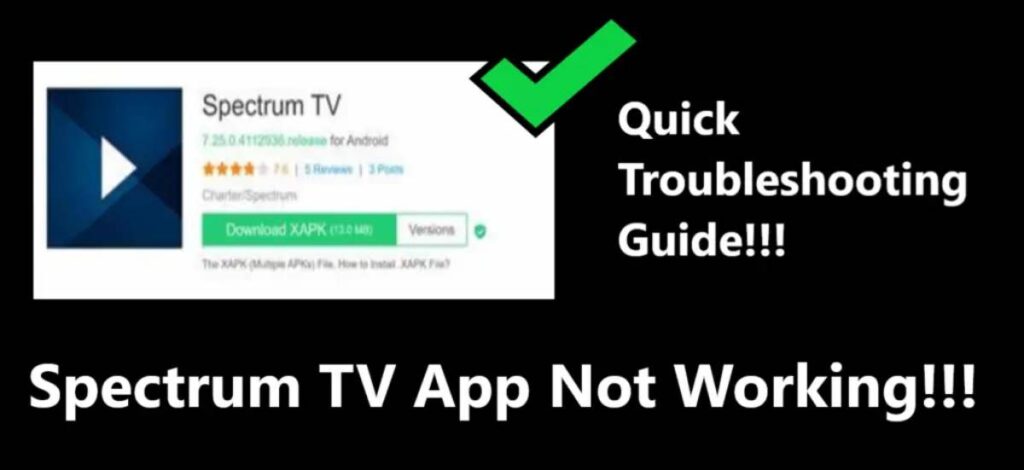
Understanding the Spectrum TV App Not Working Issue
When the Spectrum TV app malfunctions, it can disrupt your viewing experience. Before diving into solutions, let’s examine some common reasons why the app may not be working as expected.
1. Network Connectivity Problems
One of the most common reasons for the Spectrum TV app not working is network connectivity issues. When your internet connection is unstable or too slow, it can significantly disrupt your streaming experience. The symptoms of this problem may include frustrating buffering pauses, screens freezing at critical moments, or difficulty loading content altogether.
To address this issue, it’s crucial to ensure that your internet connection is robust and reliable. A weak or intermittent connection can be a major hindrance to seamless streaming. Start by troubleshooting your network, which may involve resetting your router and modem to refresh the connection. Additionally, consider connecting to the internet via an Ethernet cable if possible, as this typically provides a more stable experience. By addressing network connectivity problems, you can lay the foundation for a smoother Spectrum TV app experience.
2. App Version Outdated
Indeed, technology is in a constant state of evolution, and the apps we rely on are no exception. Using an outdated version of the Spectrum TV app can lead to compatibility issues with your device or operating system. This can result in a less-than-optimal user experience and may manifest in various problems while trying to use the app.
To ensure that the Spectrum TV app functions seamlessly, it’s essential to keep it up to date. App developers regularly release updates to address bugs, improve performance, and enhance compatibility with the latest devices and operating systems. Failing to update the app can lead to issues such as crashes, freezing screens, or features not working as intended.
To avoid these compatibility problems, regularly check for updates to the Spectrum TV app on your device’s app store, whether it’s the Google Play Store for Android or the Apple App Store for iOS. By staying current with app versions, you can help ensure that your Spectrum TV experience remains smooth and trouble-free.
3. Device Compatibility
It’s important to recognize that not all devices are created equal, and this can impact the performance of the Spectrum TV app. Some older devices or those lacking the necessary specifications may struggle to run the app seamlessly. When faced with such compatibility issues, it can lead to frustrating experiences and hinder your ability to enjoy Spectrum TV content.
To address this concern, it’s crucial to ensure that your device meets the minimum requirements for the Spectrum TV app. Compatibility information is typically available on the app’s official website or within the app store listing. Before attempting to use the app on your device, verify that it falls within the supported range of devices and meets the specified system requirements.
By doing so, you can avoid unnecessary compatibility issues and ensure a smoother Spectrum TV app experience on your chosen device. If your device falls short of the requirements, consider using a supported alternative to enjoy seamless streaming.
Learn more: Secret messaging apps that look like games
Fixing the Spectrum TV App Not Working Issue
Now that we’ve pinpointed some common causes, let’s delve into how to resolve these issues and restore your Spectrum TV app to full functionality.
1. Check Your Network Connection
To tackle the Spectrum TV app not working issue effectively, it’s crucial to begin by ensuring the stability of your internet connection. A weak or interrupted connection can be a primary cause of streaming problems, including buffering, freezing screens, or difficulty loading content.
To address this, consider the following steps:
- Restart Your Router and Modem: Sometimes, a simple reset of your network hardware can work wonders. Turn off both your router and modem, wait for about 30 seconds, and then turn them back on. This can help refresh the connection and resolve any temporary issues.
- Wired Connection for Stability: If possible, opt for an Ethernet cable connection to your internet router. Wired connections typically offer more stability compared to Wi-Fi connections, reducing the chances of disruptions during streaming.
By taking these measures, you can significantly improve the stability of your internet connection, ensuring a smoother and uninterrupted streaming experience with the Spectrum TV app.
2. Update the App
To resolve the Spectrum TV app not working issue, addressing outdated app versions is crucial. Outdated versions of the app can result in compatibility issues with your device or operating system, leading to disruptions in your streaming experience.
Here’s a step-by-step guide on how to update the Spectrum TV app:
- Visit Your Device’s App Store: Depending on your device’s operating system, go to the relevant app store. For Android devices, access the Google Play Store, and for iOS devices, head to the Apple App Store.
- Search for Spectrum TV: In the app store’s search bar, type “Spectrum TV” and locate the app.
- Check for Updates: If an update is available, you’ll see an “Update” button or option. Click or tap on it to initiate the update process.
- Download and Install: The app will begin downloading the latest version. Once the download is complete, it will automatically install.
- Restart the App: After the update is installed, restart the Spectrum TV app to ensure the changes take effect.
By regularly checking for updates and keeping your Spectrum TV app current, you can mitigate compatibility issues and enjoy a smoother and more reliable streaming experience.
3. Clear Cache and Data
To tackle freezing or crashing problems with the Spectrum TV app, it’s important to address the accumulation of cache and data over time. Clearing this data can significantly improve the app’s performance. Here’s how you can do it:
- Access Device Settings: Navigate to your device’s settings. The location of this option may vary depending on your device’s operating system, but it’s typically found in the main settings menu.
- Find the Spectrum TV App: Within the device settings, locate the Spectrum TV app. This may be listed under “Apps,” “Applications,” or a similar section, depending on your device.
- Clear Cache and Data: Once you’ve found the Spectrum TV app, you’ll have the option to clear its cache and data. Select this option to initiate the process.
- Confirm Action: The device will prompt you to confirm that you want to clear the app’s cache and data. Confirm to proceed.
- Restart the App: After the cache and data have been cleared, exit the device settings and restart the Spectrum TV app. This will ensure that the changes take effect.
By regularly clearing the app’s cache and data, you can prevent the buildup of unnecessary files that can lead to freezing or crashing issues. This maintenance step can help ensure a smoother and more reliable streaming experience.
4. Check Device Compatibility
Verifying that your device meets the requirements for the Spectrum TV app is crucial to ensure smooth functionality. The Spectrum TV app is designed to be compatible with a broad spectrum of devices, including smartphones, tablets, smart TVs, and popular streaming devices like Roku and Amazon Fire TV.
Here’s how you can check if your device meets the app’s requirements:
- Visit the Spectrum TV App Page: Go to the official Spectrum TV app page on the app store corresponding to your device’s operating system (Google Play Store for Android, Apple App Store for iOS, etc.).
- Review Compatibility Information: Scroll down on the app page to find information about device compatibility. This section typically lists the types of devices that can run the app and the required system specifications.
- Compare with Your Device: Cross-reference the compatibility information with your own device’s specifications. Ensure that your device falls within the supported range and meets the specified system requirements.
If your device is on the list and meets the requirements, you can have confidence in its ability to run the Spectrum TV app smoothly. However, if your device falls short in terms of compatibility or system requirements, you may need to consider using an alternative device to enjoy uninterrupted streaming.
5. Reinstall the App
When all else fails and you’re still grappling with issues related to the Spectrum TV app not working, it’s time to consider the uninstall and reinstall approach. This can often prove to be the solution for stubborn problems that have resisted other troubleshooting methods. Here’s how you can do it:
- Uninstall the Spectrum TV App:
- Access your device’s settings and navigate to the section where you manage apps or applications.
- Find the Spectrum TV app in the list of installed apps.
- Select the app and choose the option to uninstall it. Confirm the action.
- Download the Latest Version:
- After uninstalling the app, go to your device’s app store (Google Play Store for Android or Apple App Store for iOS).
- Search for “Spectrum TV” and locate the app.
- Download and install the latest version available.
- Restart the App:
- Once the app is installed, restart it to ensure that the changes take effect.
By following this uninstall and reinstall procedure, you’re essentially starting with a clean slate. This can often resolve lingering issues and provide you with a fresh and optimized version of the Spectrum TV app, hopefully leading to a trouble-free streaming experience.
6. Contact Spectrum Support
If you’ve exhausted all the previous troubleshooting steps and the Spectrum TV app is still giving you headaches, it’s time to seek help from Spectrum’s customer support. They have dedicated experts who can offer personalized assistance and provide additional troubleshooting steps tailored to your specific issue.
Here’s how you can reach out to Spectrum’s customer support:
- Contact Information: Visit Spectrum’s official website or app to find their customer support contact details. You may have options like live chat, phone numbers, or email support.
- Prepare Information: Before contacting customer support, gather essential information to streamline the troubleshooting process. Be ready to provide details about your device, the version of the app you’re using, and a clear description of the problem you’re experiencing.
- Explain the Issue: When you connect with Spectrum’s support team, explain the issue in detail. Mention any specific error messages you’ve encountered and the circumstances under which the problem occurs.
- Follow Their Guidance: The customer support team will guide you through additional troubleshooting steps or provide solutions specific to your issue. Be patient and follow their instructions carefully.
By reaching out to Spectrum’s customer support, you’re tapping into their expertise and resources, which can be invaluable in resolving complex app-related problems. Remember that they are there to assist you in getting the Spectrum TV app back to full functionality, so don’t hesitate to seek their help when needed.
Conclusion
Encountering issues with the Spectrum TV app can be frustrating, but with the right troubleshooting steps, you can quickly resolve them. Whether it’s addressing network connectivity problems, updating the app, or ensuring device compatibility, these solutions should help you get back to enjoying your favorite shows and movies hassle-free. Remember that staying informed about common app issues and how to resolve them is the key to a seamless streaming experience.
FAQ’s
Several reasons, from connectivity issues to outdated app versions, could cause this problem.
Clear the app’s cache or uninstall and reinstall it. Sometimes, this resolves underlying issues.
Yes, check for device compatibility, verify your subscription status, and try logging out and back in.
Insufficient device resources or a slow network can cause these problems. Close background apps and improve your internet connection.
