Encountering the “Vizio TV 500 internal error code” can be perplexing for many users. This error is commonly associated with server-side issues, preventing users from accessing or fully utilizing their smart TV features. However, understanding the root causes and applying prompt solutions can alleviate the distress caused by this error. In this detailed guide, we will discuss the reasons behind this error and provide comprehensive steps to resolve it effectively. The goal is to help users get back to enjoying their Vizio TV to the fullest, without any interruptions or hindrances.
Understanding Vizio TV 500 Internal Error Code
The “500 internal error code” on Vizio TV typically signifies problems on the server-side, interrupting the seamless user experience. It usually occurs when the TV is trying to access online services or applications, but the server is unable to fulfill the request due to some internal issues. Understanding the causes of this error is crucial in navigating toward the appropriate solutions.
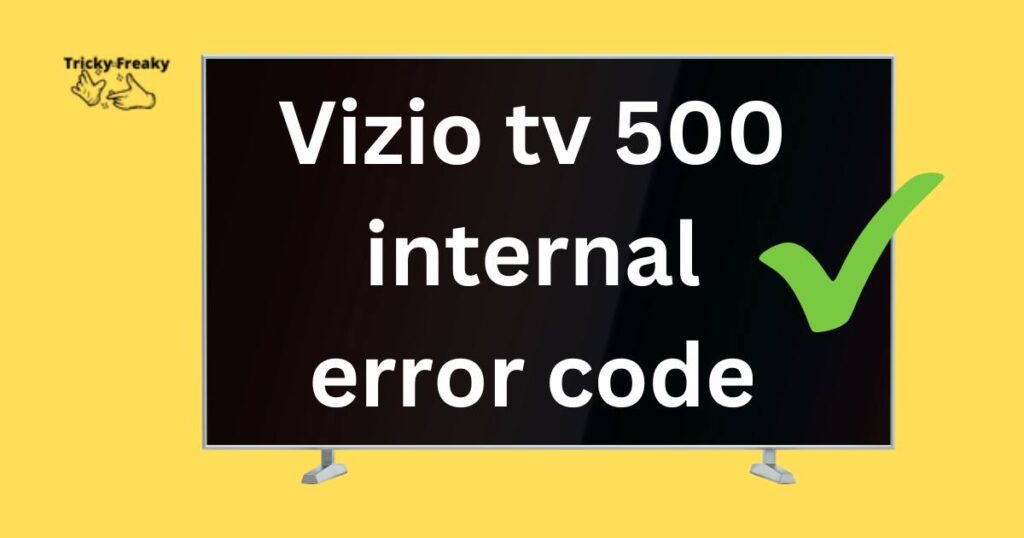
Causes of the 500 Internal Error Code
Identifying the reasons behind the 500 internal error code is the first step to resolving it. Server Overload is a primary cause, where the server might be receiving too many requests, making it challenging to respond to all. Configuration Errors in the server settings can also lead to this error. Lastly, faulty software or firmware can contribute to the occurrence of the 500 internal error code on Vizio TVs. Recognizing the cause can help in applying the correct remedial measures.
How to fix Vizio TV 500 internal error code?
Fix 1: Rebooting the Vizio TV
Rebooting is a fundamental step in resolving various electronic glitches and is often the go-to solution for many users experiencing issues with their Vizio TVs. This method is simple yet effective and can be performed by anyone, regardless of their technical proficiency.
- Turn Off the TV: Start by using your remote to turn off your Vizio TV. It’s essential to ensure that the TV is completely turned off before proceeding to the next step.
- Unplug the TV: After turning off the TV, gently remove the power plug from the wall socket. This action ensures that the TV is entirely disconnected from any power source, allowing it to undergo a soft reset.
- Wait for a Few Minutes: Once the TV is unplugged, it’s crucial to wait for around 5 to 10 minutes. This waiting period allows any residual power stored in the TV’s internal components to dissipate, clearing temporary configurations and data that could be causing the error.
- Plug the TV Back In: After the waiting period has elapsed, reconnect the power plug to the wall socket securely. Ensure that the plug is inserted correctly to avoid any power issues.
- Turn On the TV: Using the remote, power on your Vizio TV. Observe closely to see if the 500 internal error code still appears. If the error persists, it may be necessary to explore the subsequent fixes mentioned in the guide.
- Check for the Error: Once the TV is on, navigate to the application or service where you initially encountered the error. Examine whether the 500 internal error code has been resolved.
This rebooting process, although simple, is a powerful step in resolving the Vizio TV 500 internal error code. If the error still lingers post-rebooting, consider proceeding with the other fixes outlined, like checking the internet connection, updating firmware, performing a factory reset, or contacting Vizio Support for further assistance.
Don’t miss: Apple tv error code n/64
Fix 2: Checking and Optimizing the Internet Connection
A robust and stable Internet connection is pivotal for the seamless operation of your Vizio TV, especially when accessing online services and applications. An unstable or weak connection can often trigger the 500 internal error code. Here’s a detailed approach to ensuring your internet connection is optimal:
- Verify Connection Strength: Start by assessing the strength and stability of your Wi-Fi connection. Weak signals can hinder the connectivity, leading to errors. If possible, position the TV closer to the router or use Wi-Fi extenders to enhance signal strength.
- Test Other Devices: To ascertain whether the issue is with the TV or the network, connect other devices to the same network and observe their performance. If other devices also experience connectivity issues, the problem likely lies with the network.
- Restart the Router: If the network seems to be the problem, try rebooting your router. Unplug the router from the power source, wait for a couple of minutes, and then plug it back in. This process can resolve any temporary glitches affecting the network.
- Direct Ethernet Connection: If possible, consider connecting your Vizio TV directly to the router using an Ethernet cable. A wired connection is generally more stable and reliable compared to a wireless one, and it can help eliminate connection-related errors.
- Contact Your Internet Service Provider (ISP): If the error persists despite a strong and stable connection, reach out to your ISP. There could be an issue from their end affecting the services, which might require their intervention to resolve.
- Switch Networks: If available, try connecting your TV to a different network. Sometimes, changing the network can resolve connectivity issues, helping eliminate the 500 internal error code.
By meticulously following these steps, users can effectively determine whether the 500 internal error code on their Vizio TV results from internet connectivity issues and take appropriate measures to rectify them. If the error persists even after optimizing the internet connection, it might be prudent to explore other fixes such as updating the TV’s firmware, executing a factory reset, or seeking professional advice from Vizio Support.
Fix 3: Resetting Vizio TV to Factory Settings
Resetting your Vizio TV to its factory settings can be an effective solution when dealing with the 500 internal error code. This step erases all personalized configurations, returning the TV to its original state, potentially eliminating any misconfigurations causing the error. Here’s how to conduct a factory reset:
- Navigate to Settings: Use your remote control to go to the Main Menu, then select Settings. This is where you can access all configurable options for your Vizio TV.
- Access System: In the Settings menu, locate and select System to access more advanced settings and options available for your TV.
- Select Reset & Admin: Within the System menu, scroll down and choose Reset & Admin. This option will allow you to modify your TV’s settings extensively.
- Initiate Factory Reset: After accessing Reset & Admin, find and select Reset TV to Factory Settings. Confirm your choice if prompted. The TV will then begin the resetting process, reverting all settings to their original state.
- Setup the TV Again: Once the reset is complete, you’ll need to go through the initial setup process again, configuring your preferences, connecting to Wi-Fi, and logging into your accounts.
Fix 4: Updating Vizio TV Firmware
Outdated firmware can lead to various issues, including the occurrence of the 500 internal error code. Ensuring that your Vizio TV’s firmware is updated is crucial in maintaining optimal performance and resolving compatibility issues. Follow these steps to update the firmware:
- Access Settings Menu: Using your remote, go to the Main Menu and then select Settings. This is the control hub for your TV’s configurable options.
- Go to the System: In the Settings, find and choose System to access more advanced settings and options of your TV.
- Check for Updates: Within the System menu, locate and select Check for Updates. Your TV will start searching for available firmware updates automatically.
- Install Available Updates: If any updates are available, follow the on-screen instructions to install them. The TV might restart several times during the update, so be patient and avoid turning off the TV during this process.
- Verify the Update: Once the update process is complete, confirm that the firmware is updated by revisiting the System menu and selecting Check for Updates again. The TV should notify you if it’s running the latest firmware version.
By diligently applying these fixes, users can potentially resolve the Vizio TV 500 internal error code, allowing them to enjoy a seamless viewing experience. If these solutions do not yield the desired results, contacting Vizio Support may be the next viable step, ensuring any lingering issues are thoroughly addressed.
Fix 5: Clearing Cache and Browsing Data
Accumulated cache and browsing data might be causing the 500 internal error code on your Vizio TV. Clearing cache and data can often resolve such issues, enabling smoother and more efficient operation of applications. Here’s how you can clear cache and browsing data:
- Access the Vizio TV Menu: Utilize your remote to open the Main Menu and then navigate to Settings. This area will allow you to make adjustments and clear data from your TV.
- Navigate to System: In the Settings, locate and choose System to access the submenu containing more specific settings for your TV.
- Clearing Browsing Data: Find and select Clear Browsing Data or a similar option within the System settings. Confirm your selection, and the TV will start clearing all the accumulated browsing data and cache.
- Restart the TV: After clearing the data, turn off and restart your Vizio TV to allow the changes to take effect properly.
- Check for the Error: Once the TV is back on, revisit the service or application where the error was encountered to verify if clearing the cache and data resolved the 500 internal error code.
Fix 6: Disabling VPN or Proxy Services
VPN and Proxy services can sometimes conflict with the network settings of your Vizio TV, potentially leading to the 500 internal error code. To rectify this, disabling any such service is recommended. Here’s how to proceed:
- Identify VPN or Proxy Services: Check if there are any VPN or proxy services active on your network. These could be running on your router or any device connected to the same network as your Vizio TV.
- Disable the Service: If you identify any such services, proceed to disable them temporarily. Refer to the service-specific guidelines or user manuals for the correct procedure to disable them.
- Reconnect your TV: After disabling the services, reconnect your Vizio TV to the network and check if the issue persists. If the error code is resolved, consider reconfiguring or permanently disabling the conflicting service.
- Check for the Error: Open the app or service where the error was encountered initially to verify if disabling VPN or proxy services resolved the 500 internal error code.
Fix 7: Adjusting DNS Settings
In some cases, adjusting the DNS settings on your TV or router can resolve connectivity and internal errors. Switching to a more reliable DNS server like Google DNS can help. Follow these steps:
- Access Network Settings: Navigate to the Settings menu on your Vizio TV using the remote, then locate and select Network to access the network settings.
- Select DNS Settings: Within the Network menu, find and select DNS Settings. This option allows you to modify the DNS servers that your TV uses to connect to the internet.
- Enter a Reliable DNS Server: Change the DNS server to a more reliable one, like Google’s Public DNS. For this, input 8.8.8.8 as the primary DNS and 8.8.4.4 as the secondary DNS.
- Save the Changes: After entering the new DNS servers, save the changes and exit the settings menu. The TV will now use the new DNS servers to connect to the internet.
- Verify Resolution of the Error: Navigate back to the application or feature where the 500 internal error was initially encountered and check if changing the DNS servers resolved the issue.
When faced with the Vizio TV 500 internal error code, diligently working through these diverse fixes can facilitate a resolution, enabling users to return to an undisturbed and enjoyable viewing experience. If the errors persist even after trying all the listed solutions, it’s imperative to reach out to Vizio Support for more advanced assistance and possibly a thorough inspection of the device.
Fix 8: Contacting Vizio Support
If all the above-mentioned fixes do not rectify the 500 internal error code, it’s time to seek professional assistance from Vizio Support. They can provide further guidance and, if necessary, service your TV. Here is how you can contact Vizio Support:
- Find Contact Details: Refer to your Vizio TV manual or visit the official Vizio website to find the contact details for Vizio Support.
- Describe the Issue: When contacting support, clearly and accurately describe the issue you are facing, mentioning the 500 internal error code and any other symptoms or error messages.
- Provide TV Details: Be ready to provide details about your Vizio TV, such as the model number, serial number, and firmware version, to assist the support representative in understanding your specific situation better.
- Follow the Instructions: Carefully follow any instructions or suggestions provided by the support representative. They may guide you through additional troubleshooting steps or arrange for a service appointment if needed.
- Arrange for Service if Necessary: If the support representative deems it necessary, they might arrange for a professional service appointment to inspect and repair any underlying issues with your Vizio TV.
By systematically exploring each fix, users can work towards resolving the Vizio TV 500 internal error code effectively. While these steps cover a broad spectrum of solutions, from basic troubleshooting to professional assistance, they offer a comprehensive approach to restoring the optimal functionality of your Vizio TV.
Preventative Tips: Avoiding the 500 Internal Error Code on Vizio TV
Preventing errors is just as important as fixing them. Implementing the following preventative measures can help you avoid encountering the 500 internal error code on your Vizio TV:
- Regular Firmware Updates: Regularly updating the TV’s firmware ensures that it runs the latest features and fixes, preventing many errors related to software compatibility and outdated functionalities.
- Maintain Strong Network Connection: A stable and strong network connection is vital. Regularly check the Wi-Fi signal strength, and consider using a wired connection or a Wi-Fi extender to maintain a stable connection to avoid connectivity-related errors.
- Avoid Unnecessary VPN or Proxy Services: If possible, avoid using VPNs or proxy services on your network that your Vizio TV connects to, as these can sometimes conflict with the TV’s network settings leading to errors.
- Optimize DNS Settings: Using reliable DNS servers, such as Google DNS, can enhance internet connectivity and reduce the likelihood of network-related errors. Regularly check and optimize your DNS settings to maintain a smooth connection.
- Limit Simultaneous Connections: Avoid connecting too many devices to the same network as the TV to prevent overloading the network, which can cause interruptions and errors while using online services on the TV.
- Keep Apps Updated: Regularly updating the apps on your Vizio TV can prevent many app-specific errors. Regular updates usually bring in improvements and bug fixes which can significantly reduce the occurrence of errors.
- Clear Cache Regularly: Regularly clearing cache and browsing data from the TV can prevent accumulation of corrupted or unnecessary files which may cause errors during the operation of apps and services.
- Regular System Checks: Regularly check the system settings of your TV to ensure they are optimized and do not conflict with the operation of services and apps. Adjust any setting that seems to cause irregularities promptly.
- Use Authorized Applications: Stick to using applications and services that are authorized and supported by Vizio to avoid compatibility and operation issues, which might lead to various error codes including the 500 internal error code.
By adhering to these preventative measures and maintaining a proactive approach to TV maintenance and operation, users can significantly reduce the likelihood of encountering the 500 internal error code on their Vizio TVs, ensuring a seamless and enjoyable viewing experience.
Conclusion
Encountering the Vizio TV 500 internal error code can indeed be frustrating. However, understanding the root causes and implementing the appropriate solutions can make the resolution process smoother. Whether the error arises due to server overload, configuration errors, or faulty firmware, methods like rebooting the TV, checking the internet connection, updating the firmware, resetting to factory settings, and contacting Vizio Support can prove invaluable. Regular maintenance and updates are also crucial post resolution to avoid similar issues in the future and ensure an uninterrupted and satisfying viewing experience.
FAQ’s
It’s an error that occurs due to server issues, misconfigurations, or network problems, affecting the TV’s performance.
Vizio regularly releases firmware updates, but there’s no fixed schedule. It’s best to regularly check for updates.
Absolutely! A stable and strong network is crucial for avoiding this and other related errors on your Vizio TV.
Yes, a factory reset will revert your TV to its original settings, erasing all your personalized configurations.
