Escape from Tarkov is an intense and immersive online multiplayer first-person shooter, but like any complex game, it can encounter errors that disrupt the gaming experience. One such error is the dreaded “Error 103003,” which can be frustrating for players. In this guide, we will explore the possible causes of this error and provide step-by-step solutions to help you get back into action.

What is Escape from Tarkov Error 103003
Escape from Tarkov Error 103003 is an “Access Denied Game Launch Error” that prevents players from entering the game lobby. This issue can arise due to various reasons, including conflicts with the game’s files, network connection problems, Server issues, or software conflicts on your PC.
Don’t miss: Fixing Dev Error 841 MW3 for Seamless Gaming
How to fix escape from Tarkov error 103003
Check Server Status:
The first step is to determine whether the issue is on your end or the game servers. Visit the official Escape from Tarkov website or their social media channels for server status updates. If the servers are undergoing maintenance, you may need to wait until they are back online.
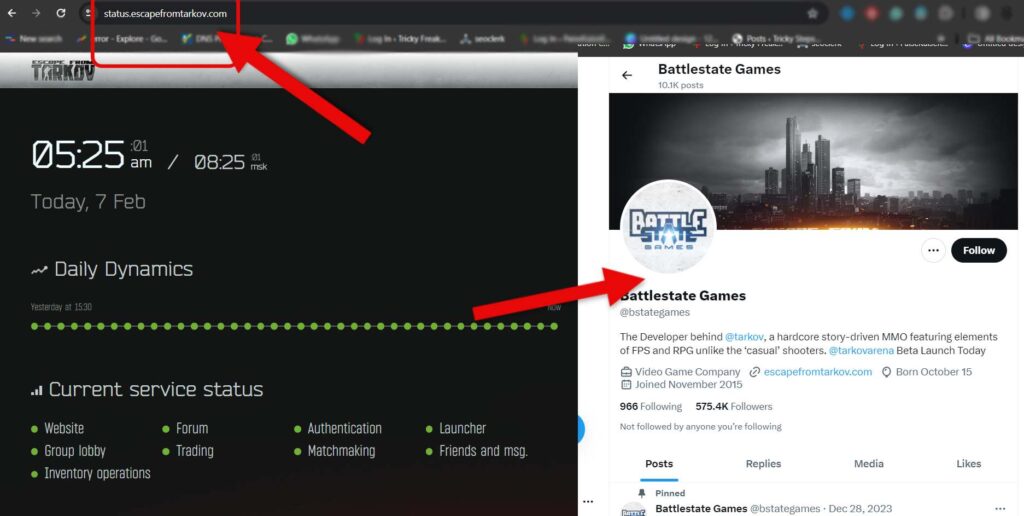
Run your BSG Launcher as Administrator:
To run the Battlestate Games (BSG) Launcher as an administrator, follow these steps:
- Locate the BSG Launcher: Find the BSG Launcher icon on your desktop or search for it in your Start menu.
- Right-click on the Launcher: Right-click the BSG Launcher icon to open the context menu.
- Select ‘Run as Administrator’: In the context menu, look for the option that says “Run as administrator” and click it.
- Confirm the Action: If prompted by a User Account Control (UAC) dialog asking if you allow the app to make changes to your device, click “Yes” to proceed.
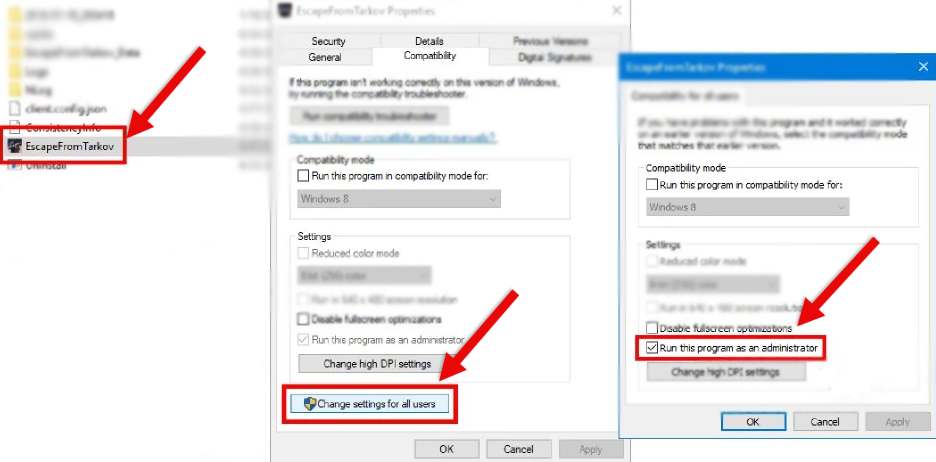
Restart the Game:
To restart the game “Escape from Tarkov,” follow these steps:
- Exit the Game: If the game is currently running, exit it by either using the in-game menu to select “Exit” or “Quit,” or by pressing Alt + F4 to close the game window.
- Close the BSG Launcher: After exiting the game, close the Battlestate Games (BSG) Launcher by clicking on the ‘X’ button at the top right corner of the launcher window, or right-clicking the launcher icon in the system tray (if applicable) and selecting “Exit” or “Close.”
- Wait a Moment: It’s a good idea to wait a few seconds after closing the game and the launcher to ensure that all processes have completely shut down.
- Restart the BSG Launcher: Open the BSG Launcher again, either by double-clicking its icon on your desktop or by searching for it in your Start menu and clicking on it.
- Run as Administrator (Optional): For added stability, you might want to run the BSG Launcher as an administrator. Right-click the launcher icon and select “Run as administrator” from the context menu.
- Launch ‘Escape from Tarkov’: Once the BSG Launcher is open, find “Escape from Tarkov” in your game library within the launcher and click the “Play” button to start the game.
Game File Corruption:
To check and repair game file corruption for “Escape from Tarkov” through the Battlestate Games (BSG) Launcher, follow these steps:
- Open BSG Launcher: Launch the Battlestate Games Launcher by double-clicking its icon on your desktop or by finding it in your Start menu.
- Navigate to ‘Escape from Tarkov’: In the launcher, locate “Escape from Tarkov” among the list of your games.
- Go to Game Settings: Click on the “Escape from Tarkov” tab, and then look for a gear icon or a “Settings” option related to the game.
- Find ‘Check Files’ or ‘Verify Integrity’ Option: Within the game settings or options menu, there should be an option to check or verify the game files. This could be labeled as “Check Files,” “Verify Integrity,” “Repair,” or something similar.
- Start the Verification Process: Click on the “Check Files” or “Verify Integrity” button to begin the process. The launcher will scan your game files to check for any discrepancies or corruptions.
- Wait for the Process to Complete: The verification process may take some time, depending on the size of the game and the speed of your computer. Wait until the launcher has completed the scan.
- Review and Repair: If any issues are found with the game files, the launcher will typically offer an option to automatically repair or replace the corrupted files. Confirm this action if prompted.
- Restart the Launcher: Once the repair process is complete, it’s a good idea to close and then restart the BSG Launcher to ensure all changes take effect properly.
- Launch the Game: After the launcher restarts, try launching “Escape from Tarkov” again to see if the issue has been resolved.
Verify Internet Connection:
Ensure that your internet connection is stable and not experiencing any disruptions. Consider restarting your router or modem to refresh the connection. Use a wired connection if possible, as it is generally more stable than Wi-Fi.
Conclusion
Fixing Escape from Tarkov Error 103003 may require a combination of these steps, depending on the specific circumstances. By following this comprehensive guide, you increase your chances of resolving the issue and getting back into the intense world of Tarkov. Remember to stay patient and persistent, and you’ll likely find a solution that works for you. Good luck!
