You’re all set for an epic gaming session with your favorite EA Game App, ready to dive into the virtual world of excitement and adventure. But suddenly, you’re hit with a roadblock – the dreaded EA-Game App Error 10005. It’s that moment of frustration when your gaming aspirations seem to come crashing down. We’ve all been there, and it’s anything but a pleasant experience. However, fear not, for overcoming this hurdle and getting back to your gaming journey is entirely possible. In this guide, we’ll unravel the mysteries of the EA Game App error code 10005 and provide you with effective solutions to get you back in action. So, if you’ve encountered this error and need a way out, here are the steps to take.
What is EA Game App Error Code 10005?
EA Game App error code 10005 is a common issue that can disrupt your gaming experience. This error code typically occurs when there’s a problem with the connection between your device and EA’s servers. It’s essentially a communication breakdown, and it can manifest in various ways, such as game crashes, connectivity issues, or even preventing you from launching the game altogether.
Understanding the root cause of this error is the first step in resolving it. In most cases, it’s related to network problems, server issues, or conflicts with your system’s settings. Fortunately, you don’t need to be a tech wizard to fix this problem. In the following sections, we’ll explore the reasons behind EA Game App error code 10005 and provide you with practical solutions to get you back to gaming in no time.
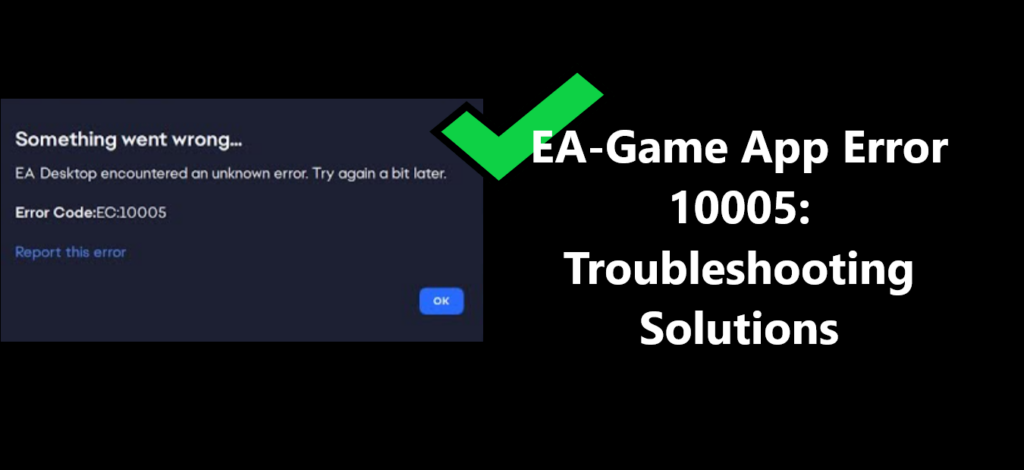
Why Does EA Game App Error Code 10005 Occur?
Before we delve into the solutions, let’s take a closer look at why EA-Game App Error 10005 occurs. Understanding the underlying causes can help you prevent it in the future.
- Network Issues: One of the primary reasons for this error is network-related problems. If your internet connection is unstable or experiencing disruptions, it can lead to a breakdown in communication between your device and EA’s servers. It’s like trying to have a conversation with someone when the phone line is full of static – the message gets lost in the noise.
- Server Problems: EA’s servers occasionally experience issues on their end. When their servers are down or undergoing maintenance, you might encounter error code 10005. This situation is akin to calling a friend who’s temporarily unavailable – you’ll have to try again later.
- Firewall or Antivirus Settings: Sometimes, overprotective firewall or antivirus settings can block the necessary connections for the EA Game App to function correctly. It’s like having a security guard who doesn’t recognize your VIP pass and denies you entry.
- System Configuration Conflicts: Conflicts within your system settings can also trigger this error. These conflicts may arise from recent updates, changes in configurations, or conflicting software. It’s similar to trying to juggle too many tasks at once – your system can get overwhelmed.
In the next sections, we’ll address each of these cases individually and provide you with step-by-step instructions on how to fix EA Game App error code 10005.
Learn more: Honkai Star Rail Login Error: Reasons and Fixes
How to Fix EA Game App Error Code 10005
Solution 1: Check Your Internet Connection
The first and most crucial step is to ensure that your internet connection is stable. A weak or interrupted connection can lead to error code 10005. Here’s what you can do:
- Restart Your Router: Don’t underestimate the power of a router restart. If you’re facing connectivity issues, try this simple step. Unplug your router for about 30 seconds and then plug it back in. This can refresh your network connection and potentially resolve issues like EA Game App error code 10005.
- Use a Wired Connection: For a more stable online gaming experience, consider switching to a wired connection instead of relying on Wi-Fi. Wired connections tend to have lower latency and fewer interruptions, which can significantly improve your gaming performance.
- Check for Other Devices: Your network’s bandwidth is shared among all connected devices. If other devices on your network are using up bandwidth, it can lead to connectivity issues while gaming. Make sure no other devices are streaming videos or downloading large files, as this can strain your connection. By optimizing your network usage, you can reduce the chances of encountering error code 10005 in EA Game App.
Solution 2: Verify EA’s Server Status
Occasionally, even robust server infrastructures can encounter problems, ranging from minor hiccups to major outages. When these server issues arise, they can trigger error code 10005 and disrupt your gaming session. To determine if the problem lies with EA’s servers, follow these steps:
- Visit EA’s Official Website: EA often provides real-time updates on server status. Check their website for a dedicated section or page that informs players about ongoing server issues, maintenance, or outages.
- Check Social Media: EA may post server status updates on their social media channels, like Twitter or Facebook. These announcements can provide insights into the current server situation.
By verifying the server status through official sources, you can quickly assess whether the EA Game App error code 10005 is affecting many players. If it is, rest assured that EA’s technical teams are actively addressing the problem. In such cases, patience is key as you wait for the gaming experience to return to normal.
Solution 3: Adjust Firewall and Antivirus Settings
If your firewall or antivirus software is overly aggressive, it may block EA Game App’s connections. Here’s what you can do:
- Temporarily Disable Firewall or Antivirus: Consider temporarily disabling your firewall or antivirus software to check if it resolves the EA Game App error code 10005 issue. If disabling them does the trick, proceed to adjust their settings to allow EA Game App through. This ensures that the game can communicate freely without being blocked by security software.
- Add EA Game App to Exceptions: Within your firewall or antivirus settings, search for options to add exceptions or exclusions. Locate the section where you can specify applications that are permitted to bypass security measures. In this list, add EA Game App to ensure that it is recognized as a trusted application. This way, the game won’t face any hindrances caused by overprotective security software.
Solution 4: Check System Configurations
Conflicts in your system settings can be tricky to identify but can cause error code 10005. Here’s how to address them:
- Update Graphics Drivers: One of the common culprits behind gaming issues like error code 10005 is outdated or incompatible graphics drivers. To address this, visit the website of your graphics card manufacturer and make sure you have the latest drivers installed. Up-to-date drivers ensure your graphics card is ready to handle the demands of EA Game App without encountering compatibility problems.
- Disable Conflicting Software: Sometimes, recently installed or updated software can conflict with the game. If you suspect this is the case, consider disabling or uninstalling the conflicting software. This includes any background applications that might interfere with EA Game App’s performance. By removing these obstacles, you can create a smoother gaming experience and potentially resolve error code 10005.
Conclusion
Navigating the intricate realm of resolving EA Game App error code 10005 may initially seem like an arduous quest. However, armed with the knowledge and solutions provided in this guide, you’re well-prepared to tackle this gaming conundrum head-on. Remember, technical issues can often appear daunting, but they are seldom insurmountable. With patience, persistence, and the steps outlined above, you can troubleshoot and conquer this error, ensuring a seamless gaming experience in the EA Game App. From double-checking your network connections to exploring software solutions, you now possess the tools to overcome this obstacle and dive back into the immersive world of gaming.
So, fear not if you encounter EA Game App error code 10005. Instead, view it as an opportunity to sharpen your technical skills and become the master of your gaming destiny. Now, armed with these solutions, you can confidently bid adieu to the perplexity and burstiness of this error, welcoming uninterrupted gaming adventures with open arms.
FAQ’s
EA Game App error code 10005 is a common issue that occurs due to network or server problems.
Yes, we provide practical solutions to ensure minimal downtime and maximum gaming enjoyment.
We cover common gaming errors comprehensively, so you’re well-equipped to tackle any issues that arise.
With our guide, you can expect a swift resolution, minimizing disruption to your gaming experience.
