Roblox is a popular online gaming platform with millions of players worldwide. It allows players to create and share their games with others, making it a great platform for creative expression and social interaction. However, like any other technology, it is not immune to errors and issues that can disrupt the gameplay experience. One such issue is Error Code 524 on Roblox, which can occur when a player is trying to connect to a game server. In this article, we will explore the reasons behind this error and provide step-by-step solutions to fix it.
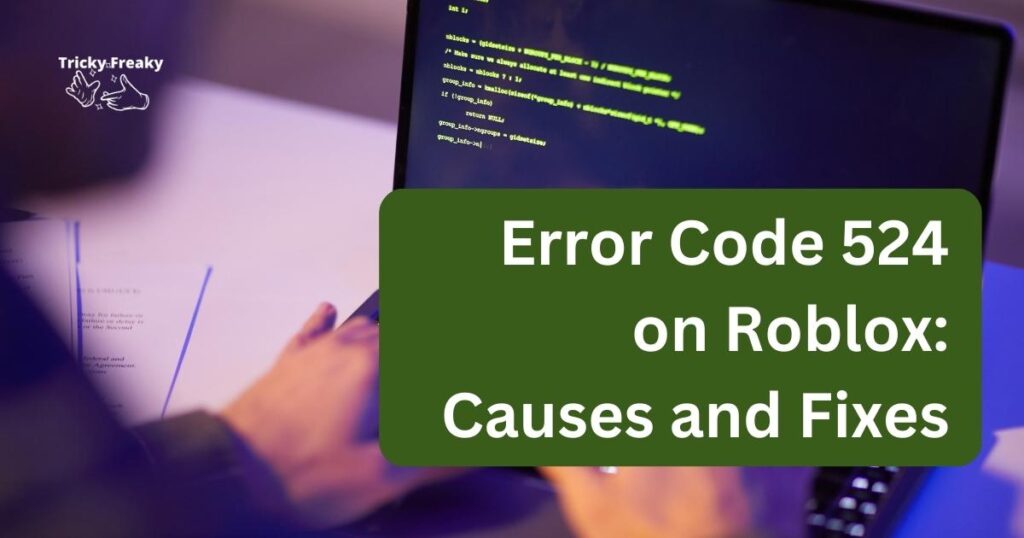
Understanding Error Code 524 on Roblox
Error Code 524 on Roblox is typically associated with connection issues between players and game servers. It occurs when the player’s client is unable to establish a stable connection with the game server, resulting in a timeout. This error can happen due to several reasons, including server overload, internet connectivity issues, or a firewall blocking the connection.
Causes of Error Code 524 on Roblox
1. Server Overload
When too many players try to join a game simultaneously, it can put a strain on the game server, causing it to become overloaded. This can result in connection issues for players who are trying to join the game. If the game server is unable to handle the traffic, players may see Error Code 524 on Roblox.
2. Internet Connectivity Issues
Internet connectivity issues can also cause Error Code 524 on Roblox. If the player’s internet connection is unstable or too slow, it may not be able to establish a stable connection with the game server, resulting in a timeout. This can be caused by several factors, including network congestion, router issues, or weak Wi-Fi signal.
3. Firewall Blocking the Connection
A firewall is a security feature that prevents unauthorized access to a computer network. However, it can also block legitimate connections if it is set up incorrectly or if it detects suspicious activity. If a player’s firewall is blocking the connection to the game server, it may result in the Error Code 524 on Roblox.
How to Fix Error Code 524 on Roblox?
Now that we have a good understanding of the causes behind the Error Code 524 on Roblox let’s look at some solutions to fix it:
Fix 1: Refresh the Page
One of the simplest solutions to try is to refresh the page. Sometimes, the issue can be caused by a temporary glitch, and refreshing the page can help resolve it. Here are the steps to refresh the page on different web browsers:
Google Chrome
- Click on the refresh button in the top-left corner of the browser window.
- Alternatively, you can press F5 on your keyboard to refresh the page.
Mozilla Firefox
- Click on the refresh button in the top-left corner of the browser window.
- Alternatively, you can press Ctrl + R on your keyboard to refresh the page.
Safari
- Click on the refresh button in the top-left corner of the browser window.
- Alternatively, you can press Command + R on your keyboard to refresh the page.
Microsoft Edge
- Click on the refresh button in the top-left corner of the browser window.
- Alternatively, you can press F5 on your keyboard to refresh the page.
Internet Explorer
- Click on the refresh button in the top-left corner of the browser window.
- Alternatively, you can press F5 on your keyboard to refresh the page.
- If refreshing the page doesn’t work, move on to the next solution.
Fix 2: Check Your Internet Connection
Internet connectivity issues can cause the Error Code 524 on Roblox. To check your internet connection, try visiting other websites or streaming videos on YouTube. If your internet connection is slow or unstable, try the following steps:
- Restart your router or modem: Unplug your router or modem from the power source, wait for 30 seconds, and then plug it back in. Wait for a few minutes for the internet connection to stabilize.
- Use a wired connection: If you are using a Wi-Fi connection, try switching to a wired connection. This will provide a more stable and reliable connection.
- Move closer to the router: If you are using Wi-Fi, try moving closer to the router to improve the signal strength.
- Restart your device: Sometimes, the issue can be caused by a glitch on your device. Restarting your device can help resolve it.
If your internet connection is stable, move on to the next solution.
Fix 3: Disable Your Firewall
If your firewall is blocking the connection to the game server, you can try disabling it temporarily to see if it resolves the issue. However, we recommend that you only do this if you are confident that your computer is protected by other security measures. Here are the steps to disable your firewall:
Windows Firewall
- Open the Start menu and type “firewall.”
- Click on Windows Defender Firewall to open it.
- Click on Turn Windows Defender Firewall on or off from the left-hand side of the window.
- Select Turn off Windows Defender Firewall (not recommended) for both private and public networks.
- Click OK to save the changes.
Mac Firewall
- Open System Preferences from the Apple menu.
- Click on Security & Privacy.
- Click on Firewall from the top tab.
- Click on the lock icon in the bottom left corner to make changes.
- Enter your password when prompted.
- Click on Turn Off Firewall.
If disabling your firewall doesn’t work or you don’t want to disable it permanently, move on to the next solution.
Fix 4: Clear Your Browser Cache and Cookies
Clearing your browser cache and cookies can also help resolve the Error Code 524 on Roblox. Here are the steps to clear your cache and cookies on different web browsers:
Google Chrome
- Click on the three dots in the top-right corner of the browser window.
- Click on More tools, and then click on Clear browsing data.
- Select the time range from the dropdown menu.
- Check the boxes next to Cookies and other site data and Cached images and files.
- Click on Clear data.
Mozilla Firefox
- Click on the three lines in the top-right corner of the browser window.
- Click on Library, and then click on History.
- Click on Clear Recent History.
- Select the time range from the dropdown menu.
- Check the boxes next to Cookies and Cache.
- Click on Clear Now.
Safari
- Click on Safari in the top-left corner of the screen.
- Click on Preferences, and then click on Privacy.
- Click on Manage Website Data.
- Click on Remove All.
Microsoft Edge
- Click on the three dots in the top-right corner of the browser window.
- Click on Settings, and then click on Privacy, search, and services.
- Click on Choose what to clear under Clear browsing data.
- Check the boxes next to Cookies and other site data and Cached images and files.
- Click on Clear now.
Internet Explorer
- Click on the gear icon in the top-right corner of the browser window.
- Click on Safety, and then click on Delete browsing history.
- Check the boxes next to Cookies and Temporary Internet files.
- Click on Delete.
After clearing your cache and cookies, try connecting to the game server again to see if the Error Code 524 on Roblox has been resolved.
Fix 5: Try a Different Device or Network
If none of the solutions above work, you can try connecting to the game server using a different device or network. This will help you determine if the issue is with your device or network or if it is with the game server.
- Try a different device: If you have access to another device, such as a smartphone or tablet, try connecting to the game server using that device to see if it works.
- Try a different network: If you are on a Wi-Fi network, try connecting to a different Wi-Fi network or switch to a mobile data connection. This will help you determine if the issue is with your network.
If the issue persists, it may be a problem with the game server, and you may need to contact Roblox support for assistance.
Fix 6: Contact Roblox Support
If you have tried all the above solutions and the Error Code 524 on Roblox persists, it may be a problem with the game server or your account. In this case, it is best to contact Roblox support for assistance.
To contact Roblox support, follow these steps:
- Go to the Roblox support page: https://en.help.roblox.com/hc/en-us
- Click on the Contact Us button at the bottom of the page.
- Select the issue you are experiencing from the dropdown menu.
- Provide the required information, such as your account details and a description of the issue.
- Submit your request to Roblox support.
Roblox support will review your request and provide you with a solution or further assistance if required. It may take some time to receive a response, so be patient and check your email regularly.
Fix 7: Update Your Web Browser
An outdated web browser can sometimes cause the Error Code 524 on Roblox. If you have tried all the above solutions and are still experiencing the issue, try updating your web browser to the latest version. Here are the steps to update your web browser on different platforms:
Google Chrome
- Click on the three dots in the top-right corner of the browser window.
- Click on Help, and then click on About Google Chrome.
- Chrome will check for updates and install them automatically.
Mozilla Firefox
- Click on the three lines in the top-right corner of the browser window.
- Click on Help, and then click on About Firefox.
- Firefox will check for updates and install them automatically.
Safari
- Click on the Apple menu in the top-left corner of the screen.
- Click on App Store.
- Click on the Updates tab.
- If an update is available for Safari, click on Update next to it.
Microsoft Edge
- Click on the three dots in the top-right corner of the browser window.
- Click on Help and feedback, and then click on About Microsoft Edge.
- Edge will check for updates and install them automatically.
Internet Explorer
- Click on the gear icon in the top-right corner of the browser window.
- Click on About Internet Explorer.
- Internet Explorer will check for updates and install them automatically.
After updating your web browser, try connecting to the game server again to see if the Error Code 524 on Roblox has been resolved.
Fix 8: Disable Browser Extensions
Browser extensions can sometimes interfere with the connection to the game server, causing the Error Code 524 on Roblox. If you have tried all the above solutions and are still experiencing the issue, try disabling your browser extensions temporarily to see if it resolves the issue. Here are the steps to disable browser extensions on different web browsers:
Google Chrome
- Click on the three dots in the top-right corner of the browser window.
- Click on More Tools, and then click on Extensions.
- Toggle off the switch next to each extension to disable them.
Mozilla Firefox
- Click on the three lines in the top-right corner of the browser window.
- Click on Add-ons, and then click on Extensions.
- Click on the toggle switch next to each extension to disable them.
Safari
- Click on the Safari menu in the top-left corner of the screen.
- Click on Preferences, and then click on Extensions.
- Uncheck the boxes next to each extension to disable them.
Microsoft Edge
- Click on the three dots in the top-right corner of the browser window.
- Click on Extensions.
- Click on the toggle switch next to each extension to disable them.
Internet Explorer
- Click on the gear icon in the top-right corner of the browser window.
- Click on Manage add-ons.
- Click on the name of the extension you want to disable, and then click on Disable.
After disabling your browser extensions, try connecting to the game server again to see if the Error Code 524 on Roblox has been resolved. If it works, you can enable your extensions one by one to determine which one was causing the issue.
Read more: Xbox System Error e208: Causes, Fixes, and Prevention
Conclusion
Error Code 524 on Roblox can be frustrating, but there are several solutions you can try to fix it. From refreshing the page to contacting Roblox support, and updating your web browser, we hope this guide has provided you with the information you need to resolve the issue and get back to enjoying your favorite Roblox games. Remember to try each solution one by one until the issue is resolved, and if none of the solutions work, don’t hesitate to contact Roblox support for assistance.
FAQs
Error Code 524 is an error message that appears when Roblox fails to establish a connection to the game server.
The error can be caused by a variety of factors, such as slow or unstable internet connection, browser cache and cookies, outdated web browser, or firewall issues.
There are several solutions you can try, such as refreshing the page, checking your internet connection, disabling your firewall or browser extensions, clearing your cache and cookies, updating your web browser, trying a different device or network, and contacting Roblox support.
If none of the solutions work, you can contact Roblox support for further assistance.
To prevent the error, make sure you have a stable and reliable internet connection, keep your web browser and firewall up-to-date, clear your cache and cookies regularly, and use a trusted antivirus program to protect your device.
