Roblox is a popular online gaming platform that has captured the hearts of millions of players worldwide. However, like any online service, it’s not immune to occasional hiccups. One such hiccup that Roblox users may encounter is the dreaded “279 Error Code“. If you’ve stumbled upon this error, don’t worry; you’re not alone, and there are solutions to fix it.
In this comprehensive guide, we’ll delve into the nuances of the 279 Error Code in Roblox. We’ll explore the reasons behind its occurrence and provide step-by-step instructions on how to resolve it. By the end of this article, you’ll be equipped with the knowledge and tools to get back to enjoying your favorite Roblox games without the frustration of error code 279.
Why did Roblox Error Code 279 occur?
Before we dive into the solutions, let’s understand what the 279 Error Code in Roblox actually means. This error occurs when the game client (your device) is unable to connect to the Roblox server. In simple terms, it’s a connection issue. When you see this error, it’s usually accompanied by a message that says, “Failed to connect to the game. (ID=279).”
There can be several reasons behind this error, ranging from network issues to problems with the game server itself. The good news is that the solutions we’ll discuss cover a wide range of potential causes, so you’re likely to find one that works for you.
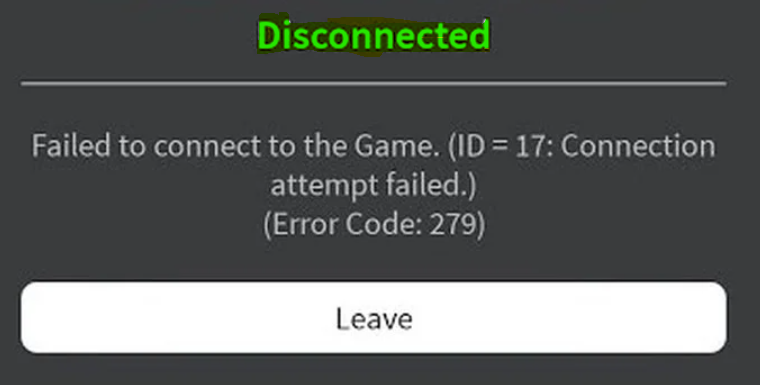
Common Causes of the 279 Error Code
Now that we know what the error is, let’s explore some of the common causes behind it:
- Network Problems: Often, a simple hiccup in your internet connection can lead to the 279 Error Code. It could be a temporary issue with your Wi-Fi or data connection.
- Firewall or Antivirus Blocking: Sometimes, your firewall or antivirus software may block Roblox from accessing the internet, triggering this error.
- Game Server Issues: Occasionally, the problem may lie on Roblox’s end. If their servers are experiencing downtime or technical issues, it can result in the 279 Error Code for all players.
- Outdated Browser or App: If you’re using an outdated version of the Roblox app or an incompatible web browser, it can lead to connectivity problems.
- Router Settings: Complex router settings or restrictions set by parents (for younger players) can also cause this error.
In the following sections, we’ll address each of these potential causes with detailed troubleshooting steps.
Learn more: Overwatch 2 Error Starting Game
How to fix the 279 Error Code in Roblox
Now, let’s move on to the part you’ve been waiting for: how to fix the 279 Error Code in Roblox. We’ve compiled a list of methods, so feel free to try them one by one until your issue is resolved.
Fix-1: Check Your Internet Connection
Ensuring a stable internet connection is paramount when troubleshooting the 279 Error Code in Roblox. Internet stability is often the linchpin in achieving uninterrupted gameplay. To address this, you must take a two-pronged approach.
Firstly, make sure your current internet connection is reliable. You can do this by checking if other devices in your home are experiencing connectivity issues. If they are, the problem may lie with your internet service provider. In such cases, consider contacting your provider for assistance and wait for them to resolve the issue.
Secondly, for a more robust and consistent gaming experience, contemplate switching from a Wi-Fi connection to a wired one. While Wi-Fi offers convenience, a wired connection is less susceptible to interference and signal fluctuations. To achieve this, you might need an Ethernet cable long enough to reach your gaming device from your router. This straightforward switch can significantly enhance the stability of your connection, reducing the likelihood of encountering the 279 Error Code while enjoying Roblox.
Fix-2: Disable Firewall and Antivirus
Temporarily disabling your firewall and antivirus software can be a crucial step in resolving the 279 Error Code in Roblox. However, it’s vital to remember that these programs are essential for your device’s security. Here’s how to do it:
- Firewall:
- Locate the firewall software on your computer. It’s often found in the system tray or control panel.
- Open the firewall application and look for options related to “disable” or “turn off.”
- Follow the prompts to disable the firewall. Be aware that the specific steps may vary depending on your firewall software.
- Once you’ve finished playing Roblox, re-enable the firewall by following the same steps, but choose “enable” instead.
- Antivirus:
- Find the antivirus program running on your device. It’s typically represented by an icon in the system tray.
- Open the antivirus software and navigate to the settings or options menu.
- Look for a section related to real-time protection or active scanning.
- Temporarily turn off real-time protection or active scanning. Similar to the firewall, the exact steps may differ depending on your antivirus program.
- After your Roblox session, remember to re-enable real-time protection to ensure your device’s security.
Disabling these security measures temporarily allows you to determine if they are the cause of the 279 Error Code. If the error disappears while they are off, you may need to adjust their settings to permit Roblox to access the internet. However, always prioritize your device’s security, so make sure to re-enable these features promptly after playing Roblox.
Fix-3: Check Roblox Server Status
Checking the official Roblox status page is a prudent step when troubleshooting the 279 Error Code. This helps you determine whether the issue lies with Roblox’s servers or if it’s specific to your connection. Here’s how to go about it:
- Access the Official Status Page:
- Open your web browser and visit the official Roblox status page. You can typically find this page by searching “Roblox status” in your preferred search engine.
- Alternatively, you can directly access the status page by typing “https://status.roblox.com” into your browser’s address bar.
- Check the Server Status:
- Once you’re on the Roblox status page, you’ll find a dashboard that provides real-time information about the status of various Roblox services.
- Look for any notifications, alerts, or updates related to the platform’s servers. These will be prominently displayed in case of issues.
- Interpreting the Status:
- The status page usually provides information on service disruptions, outages, or maintenance activities.
- If there’s a known issue on Roblox’s end, it will be acknowledged on this page. The status may indicate that Roblox is aware of the problem and working to resolve it.
- Waiting for Resolution:
- If the issue is indeed related to Roblox’s servers, you will need to exercise patience. These problems are typically resolved by Roblox’s technical team.
- Keep an eye on the status page for updates regarding the issue’s resolution timeline.
Fix-4: Update Roblox
Keeping your Roblox app or browser plugin up to date is crucial in preventing compatibility issues that could lead to the 279 Error Code. Here’s how to ensure you have the latest version:
- For Roblox App:
- Open the Roblox app on your device.
- Check for any prompts or notifications indicating that an update is available. Roblox often provides automatic update prompts.
- If prompted, follow the on-screen instructions to download and install the update.
- If there are no prompts, you can manually check for updates. Look for a “Settings” or “Options” menu within the Roblox app and find the update section.
- Once you’ve updated the app, restart it to ensure the changes take effect.
- For Roblox Browser Plugin:
- If you play Roblox through a web browser, ensure that the browser plugin is up to date.
- Visit the official Roblox website and log in to your account.
- Look for a “Download” or “Browser Plugin” section on the Roblox website. This is where you can find the latest version of the plugin.
- Download and install the latest version of the plugin, following the provided instructions.
- After updating, close and reopen your web browser for the changes to take effect.
By regularly updating your Roblox app or browser plugin, you ensure that you have access to the latest features, improvements, and crucial compatibility fixes. This reduces the chances of encountering the 279 Error Code due to outdated software.
Fix-5: Adjust Router Settings
Reviewing advanced router settings and parental controls is essential to ensure that they are not inadvertently blocking Roblox, which can trigger the 279 Error Code. Here’s how to investigate and potentially adjust these settings:
- Access Router Settings:
- Open your web browser and enter your router’s IP address in the address bar. Typically, this address is something like “192.168.0.1” or “192.168.1.1.” You can find the specific IP address for your router in its user manual or on the manufacturer’s website.
- Log in to your router’s admin console using the username and password. If you haven’t changed these credentials, you can often find the default login information in the router’s manual.
- Review Parental Controls:
- Once you’re in the router’s settings, navigate to the section related to parental controls or content filtering.
- Check if there are any rules or filters in place that could potentially block access to gaming websites or services like Roblox.
- If you find such rules, review them carefully. You may need to modify or disable them to allow Roblox to function without interruptions.
- Adjusting Settings:
- If you determine that parental controls or content filters are causing the issue, make the necessary adjustments to allow Roblox to operate.
- This might involve whitelisting Roblox’s domain or IP addresses or disabling specific filters that are too restrictive.
- Save Changes and Reboot:
- After making any modifications, be sure to save your changes in the router’s settings.
- It’s also a good practice to reboot your router to ensure that the new settings take effect.
By thoroughly reviewing and, if needed, adjusting your router settings and parental controls, you can ensure that Roblox isn’t being inadvertently blocked. This proactive approach can help you resolve the 279 Error Code and enjoy uninterrupted gameplay.
Fix-6: Try a Different Device or Network
Isolating the 279 Error Code issue to determine whether it’s specific to your device or network is a crucial step in the troubleshooting process. By testing Roblox on an alternative device or network, you can pinpoint the root cause of the problem. Here’s how to go about it:
- Alternate Device Testing:
- If you’re experiencing the 279 Error Code on a particular device, such as your computer, try accessing Roblox on a different device, such as a smartphone, tablet, or another computer.
- Ensure that you use the same Roblox account on the alternate device to replicate the scenario accurately.
- Network Switching:
- If the issue persists even on a different device, consider testing Roblox on an alternative network. This could be a different Wi-Fi network or a mobile data connection.
- Again, use the same Roblox account to maintain consistency.
- Observing Results:
- Pay close attention to whether the error occurs on the alternate device or network.
- If the error is specific to one device but not the other, it suggests that the issue lies with the problematic device.
- If the error persists on both devices but only on a particular network, the network may be the source of the problem.
- Device or Network Troubleshooting:
- If the issue appears to be device-specific, you may need to explore troubleshooting steps for that particular device, such as clearing cache or updating software.
- If the issue seems related to the network, you can refer to the previous sections of this guide to address potential network-related causes.
By conducting these tests, you can effectively isolate whether the 279 Error Code is specific to your device or network. This information is invaluable in determining the most appropriate steps for resolution, whether they involve device-specific troubleshooting or network adjustments.
Fix-7: Contact Roblox Support
Reaching out to Roblox support is a prudent course of action if you’ve exhausted all other troubleshooting steps and the 279 Error Code still persists. Roblox’s support team can provide personalized assistance to resolve the issue. Here’s how to go about it:
- Visit the Roblox Support Website:
- Open your web browser and visit the official Roblox support website. You can usually find this by searching for “Roblox support” in your preferred search engine.
- Log In to Your Roblox Account:
- To access support resources and submit a ticket, you’ll need to log in to your Roblox account. Use your existing credentials to sign in.
- Browse Support Articles:
- Before reaching out directly, browse through the support articles on the Roblox website. They cover a wide range of common issues and might have a solution to your problem.
- Submit a Support Ticket:
- If you can’t find a solution in the articles, you can submit a support ticket. This ticket will be reviewed by Roblox’s support team.
- Provide as much detail as possible about the 279 Error Code, including when it occurs, any error messages, and the steps you’ve already taken to troubleshoot.
- Wait for a Response:
- Roblox’s support team will review your ticket and respond with guidance and potential solutions.
- Be patient and check your email or the support portal regularly for updates.
- Follow Their Recommendations:
- Once you receive a response from Roblox support, carefully follow their recommendations and instructions.
- They may provide specific steps tailored to your issue or request additional information to assist you further.
By reaching out to Roblox support, you gain access to their expertise and resources, increasing the likelihood of resolving the 279 Error Code. They can provide insights and solutions that are specific to your situation, ensuring a more effective resolution process.
By following these steps, you increase your chances of resolving the 279 Error Code and getting back to your Roblox adventures hassle-free.
Conclusion
The 279 Error Code in Roblox can be frustrating, but with the right knowledge and troubleshooting steps, you can overcome it. Remember that connectivity issues can stem from various sources, including your internet connection, firewall settings, or even Roblox’s own servers.
By understanding the potential causes and following the solutions outlined in this guide, you can effectively troubleshoot and resolve the error. Whether it’s checking your network, adjusting settings, or seeking assistance from Roblox support, there’s a solution that will help you get back to enjoying the immersive world of Roblox games.
So, the next time you encounter the 279 Error Code in Roblox, don’t panic. Instead, refer to this guide and take the necessary steps to reconnect and continue your gaming adventures without interruption. Happy gaming!
FAQ’s
The 279 error code in Roblox typically occurs due to network or server issues.
To fix it, try checking your internet connection, disabling VPNs, or contacting Roblox support.
Some users mistakenly think it’s always a problem on their end, but server issues can also trigger it.
Yes, VPNs can sometimes interfere with Roblox connections, leading to this error.
