AT&T U-verse is a popular choice for television, internet, and phone services. However, like any technology, it’s not immune to occasional glitches. If you’re experiencing AT&T U-verse not working, don’t panic. This comprehensive troubleshooting guide will walk you through step-by-step solutions to get your services back up and running smoothly.
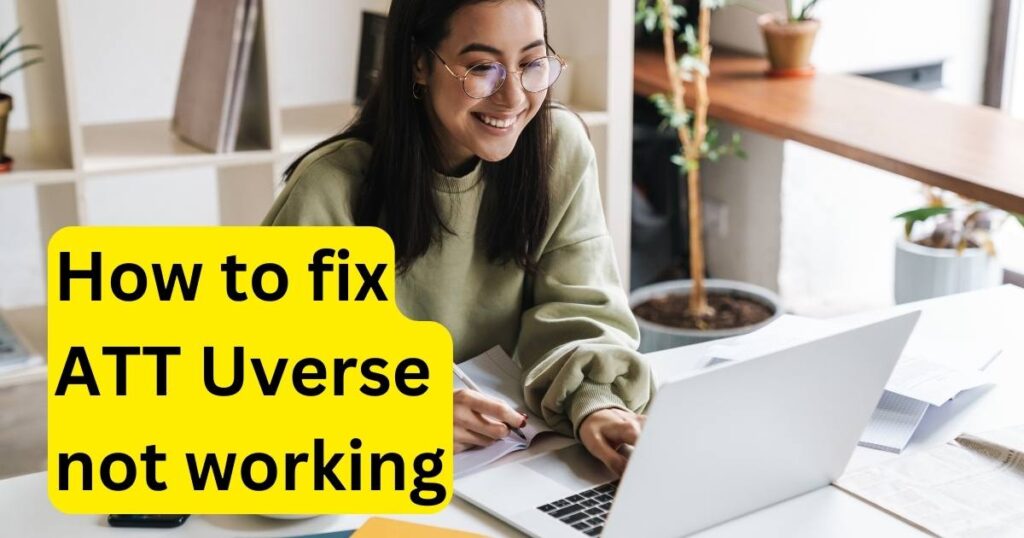
What is ATT Uverse?
AT&T U-verse was AT&T’s old brand for internet, phone, and TV services, delivered through fiber-optic tech for better speed and quality. It had a range of TV channels, different internet speeds, and handy phone features. However, AT&T has moved on to new services like AT&T Fiber for the internet and DirecTV Stream for TV, phasing out U-verse. So, if you were a U-verse customer, you might have been switched to these newer options.
How to fix ATT Uverse not working
There are several methods to fix this error:
Check Internet Connectivity:
The first step is to ensure that your internet connection is stable. Verify that the cables are securely connected and that there are no physical damages. If the issue persists, try restarting your modem and router. Wait for a few minutes before turning them back on to allow for a complete reset.
Verify U-verse TV Service:
If your U-verse TV is not working, check if other devices connected to the same network are experiencing issues. Additionally, inspect the cables and connections from the U-verse receiver to your TV. If the problem persists, a simple reboot of the U-verse receiver may resolve the issue.
Update Software and Firmware:
Outdated software or firmware can cause compatibility issues. Ensure that your U-verse equipment, including the modem, router, and receivers, are running the latest software versions. Most devices have an automatic update feature, but you can also check for updates manually through the device settings.
Perform a System Refresh:
AT&T provides a self-help tool called the AT&T Troubleshoot & Resolve tool. Log in to your AT&T account online and navigate to the tool. It allows you to run diagnostic tests and perform a system refresh, which often resolves common issues.
Check for Outages:
Sometimes, the problem may be beyond your control. Check the AT&T outage map or contact AT&T customer support to see if there are reported outages in your area. If so, AT&T is likely working to resolve the issue, and your services should be restored once the problem is fixed.
Contact AT&T Support:
If all else fails, it’s time to reach out to AT&T customer support. They have dedicated technical support teams available to assist you. Be prepared to provide details about the issue, the steps you’ve taken to troubleshoot, and any error messages you’ve encountered.
Read more: C14a snapchat error-How to fix
Conclusion:
Experiencing AT&T U-verse not working can be frustrating, but with these troubleshooting tips, you can often resolve the issue quickly. Remember to check your internet connection, update software, and utilize the AT&T Troubleshoot & Resolve tool. If the problem persists, don’t hesitate to contact AT&T support for further assistance. By following these steps, you’ll increase the chances of restoring your AT&T U-verse services and enjoying seamless connectivity once again.
