Are you facing the C14a error on Snapchat and feeling stuck? You’re not alone. This error has been a common nuisance for many Snapchat enthusiasts, hindering their social experience. But worry not—this guide will walk you through the steps to resolve the C14a Snapchat error and get you back to snapping in no time.
What is the C14a Snapchat Error?
The C14a error is a specific code that users encounter when there is a problem with Snapchat’s servers or with your app’s connection to those servers. This can lead to issues with sending or receiving snaps, logging in, or accessing certain features of the app.
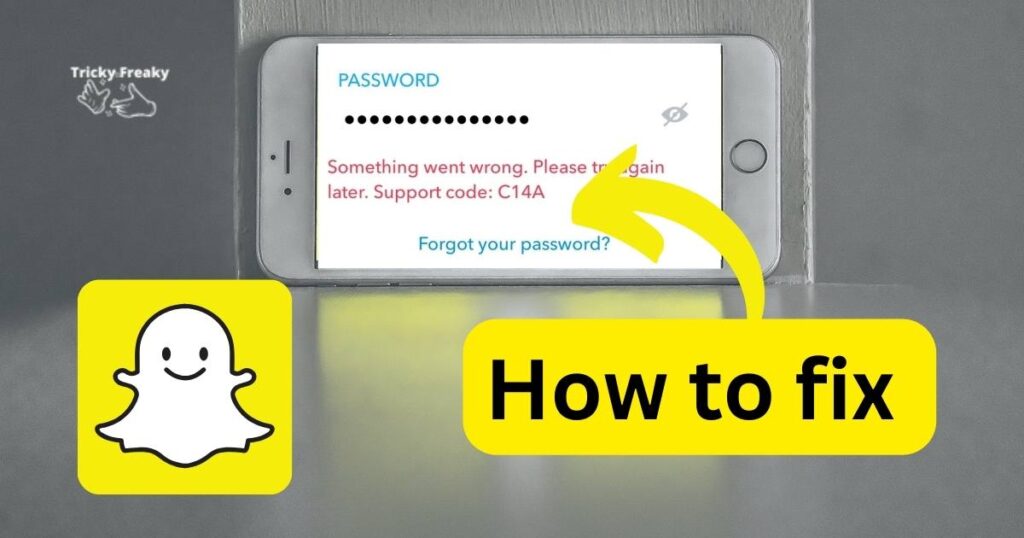
Common Causes of the C14a Error
Understanding the reasons behind the C14a error can be crucial in fixing it. Here are some of the common causes:
- Server Downtime: If Snapchat’s servers are down, you might encounter this error.
- Internet Connection Issues: A weak or unstable internet connection can prevent the app from functioning correctly.
- Outdated App Version: Running an outdated version of Snapchat can cause compatibility issues, leading to errors.
- Corrupted Cache: Sometimes, the cached data in the app can become corrupted, causing errors like C14a.
Don’t miss: T-Mobile error 500 – How to fix
How to fix the C14a Snapchat error
Now, let’s dive into the solutions that can help you overcome the C14a error on Snapchat:
- Check Server Status: Before you start troubleshooting, check if Snapchat’s servers are up and running. Websites like Downdetector or Snapchat’s Twitter support page can provide real-time status updates.
- Refresh Your Internet Connection: If the servers are fine, the issue may be with your internet connection. Try toggling your Wi-Fi or cellular data off and on, or try connecting to a different network.
- Update Snapchat: Head over to the App Store or Google Play Store and check if there’s an update for Snapchat. Installing the latest version can resolve any error that was due to outdated software.
- Clear Snapchat Cache: Clearing the cache can get rid of corrupt data. In Snapchat, navigate to Settings > Account Actions > Clear Cache.
- Reinstall the App: If clearing the cache doesn’t work, try uninstalling and reinstalling Snapchat. This can also clear up any hidden issues with the app’s files.
- Check App Permissions: Ensure that Snapchat has all the necessary permissions enabled in your phone’s settings. Sometimes, denied permissions can disrupt the app’s functionality.
- Contact Snapchat Support: If you’ve tried all the above steps and still face the error, contact Snapchat’s support team for further assistance.
Preventive Measures to Avoid Future Errors
To minimize the chances of encountering the C14a error in the future:
- Regularly update the app to the latest version.
- Clear the app cache periodically.
- Use a stable and strong internet connection.
Conclusion
The C14a Snapchat error can be frustrating, but it’s usually resolvable with some simple troubleshooting steps. By following this guide, you can address the issue and prevent it from recurring, ensuring a seamless Snapchat experience. Remember, keeping your app updated and maintaining a good internet connection are key practices for avoiding such errors.
If you found this article helpful, be sure to check back for more tips and tricks for your favorite apps and gadgets. Happy Snapping!
