With a huge selection of films and TV series available at our fingertips, Netflix has completely changed the way we consume entertainment. However, even the most error-free streaming services occasionally face problems that can ruin our ability to watch. NSES-500 is one such issue that Netflix viewers could get. In order to help you get over this annoying barrier, this article explores the reasons for Netflix Error NSES-500 and provides troubleshooting suggestions. You can resume uninterrupted access to your preferred Netflix material by comprehending this mistake and how to fix it.
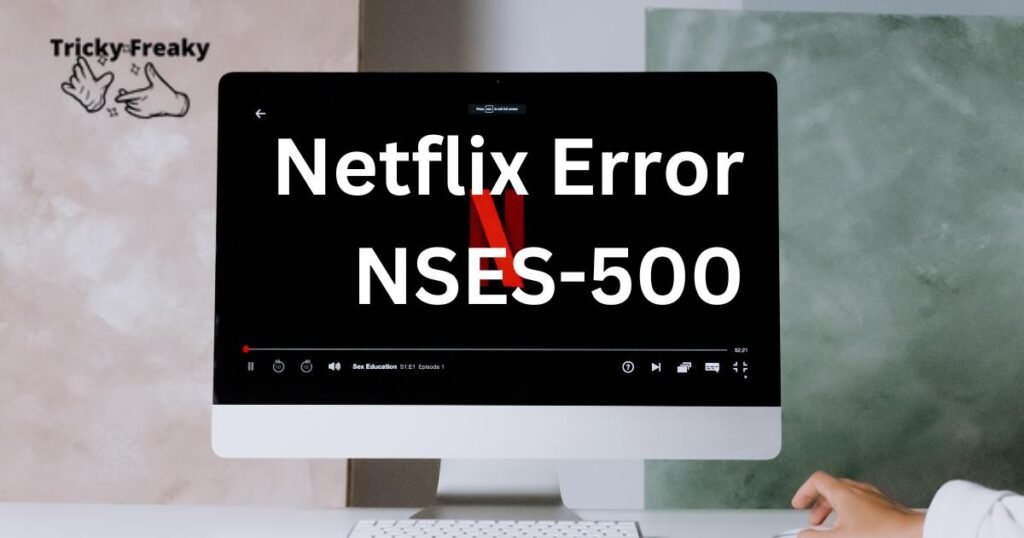
Causes of this error
- Network connectivity problems: The most common reason for NSES-500 issues can be a shaky or unstable internet connection. Netflix material might not play properly due to insufficient bandwidth, network congestion, or sporadic connectivity issues.
- Netflix runs on a complicated network of servers, which may experience maintenance or outages. Sometimes, planned maintenance or unanticipated server failures might happen, causing momentary service interruptions and bringing up the NSES-500 error.
- Device Compatibility: NSES-500 problems may be brought on by out-of-date or incompatible software on your streaming device. To ensure smooth compatibility, make sure the Netflix app and the operating system on your device are both current.
- Playback difficulties and the NSES-500 error might be caused by faulty or out-of-date app data, which can happen over time in the Netflix app.
- Firewall or Security Software: The NSES-500 issue may occasionally be brought on by overly strict firewall settings or overly vigilant security software.
- Internet service providers (ISPs) may use bandwidth throttling strategies to consciously lower the streaming speeds for some services, such as Netflix. Netflix throttling by your ISP can cause NSES-500 errors and playback problems.
- Geographical Restrictions: Some Netflix material is region-specific, and attempting to access something that isn’t available where you are can result in NSES-500 errors.
- Device Hardware Issues: NSES-500 errors might occasionally be caused by hardware issues with your streaming device. Performance issues with Netflix can include inadequate memory, broken network adapters, or out-of-date hardware.
- Concurrent Streaming Capacity: Depending on the membership plan, Netflix places a cap on the number of concurrent streams that are permitted per account. When you try to access content when the maximum limit is reached and another user is already streaming on your account, the NSES-500 error may appear.
- Account Suspension or Payment Problems: The NSES-500 error may appear if there are problems with your Netflix account, such as a suspended subscription or a failed payment.
Solutions for this error
Examine your Internet connection:
Check your internet connection’s reliability and quality first. Make sure your signal is solid and trustworthy. If you are using Wi-Fi, consider getting closer to the network or getting rid of any obstructions that can affect the signal quality. For a more dependable connection, think about utilizing an Ethernet cable to connect your streaming device directly to the router.
Restart the network hardware:
Refreshing the network connection and resolving any short-term troubles can be accomplished by power cycling your modem, router, and any other network hardware. To accomplish this, unplug the devices’ power cords and wait for around 30 seconds. After that, reconnect them and let the networking hardware restart. When they are back online, try Netflix streaming once more to check whether the NSES-500 problem still occurs.
Software Updates for Netflix App and Devices:
Compatibility problems are frequently brought on by outdated software, which results in the NSES-500 error. Start by looking for any Netflix app upgrades that might be available. Install any updates that are available. Check your streaming device’s firmware and software for any upgrades, too. The software on your device can be updated to fix bugs, enhance speed, and assure improved Netflix compatibility.
Get Netflix App Cache Clear:
Clearing the cache of the Netflix app on your mobile device can assist in resolving difficulties with corrupted or out-of-date data. Clearing the cache can restore the functionality of the app. The cache saves temporary files and data. Go to the settings on your smartphone, locate the Netflix app settings, and seek for the option to clear the cache. Please be aware that depending on the operating system of your device, this process may change.
Disable your proxy or VPN:
It’s probable that conflicts between the service and Netflix’s streaming capabilities are what cause the NSES-500 issue if you visit Netflix using a Virtual Private Network (VPN) or proxy service. Try briefly turning off the VPN or proxy and try streaming Netflix without it. If the error goes away, the VPN or proxy service may be the root of the problem. If so, think about switching to a different VPN or proxy provider, or get in touch with customer support for more information.
Disable Security Software or the Firewall:
The NSES-500 problem can occasionally be caused by firewalls or security software on your device or router interfering with Netflix’s streaming connections. Disable any firewalls or security programmes momentarily, then try streaming Netflix once more. If the issue no longer appears, change the security software or firewall settings to permit Netflix streaming. Once the problem has been fixed and you want to keep your device secure, make sure to enable the firewall or security software again.
Use a wired connection instead:
Consider switching to a wired connection if you frequently encounter NSES-500 issues when utilising a wireless connection for more stability. Use an Ethernet wire to connect your streaming device straight to the router. In comparison to Wi-Fi, wired connections typically provide quicker, more reliable internet rates, which lowers the possibility of experiencing streaming problems.
Restart the streamer you’re using:
The NSES-500 error can occasionally be brought on by transient software errors. Your streaming device can be restarted as a simple fix. Unplug it from the power source to turn it totally off. After a little delay, plug it back in. Netflix streaming should be attempted once the device has finished booting up. This procedure can fix any short-term problems and bring the gadget back to full operation.
Utilise a different device to try streaming:
Try streaming Netflix on a different device if you have access to one, such as a computer, tablet, or smartphone. If the alternative device does not experience the NSES-500 error, it may be that your primary streaming device is the source of the problem. In certain circumstances, it could be essential to troubleshoot the equipment directly or to seek professional assistance. However, if the error keeps occurring on different devices, it may be an issue with your Netflix account or network configuration.
Read more: Error code 9 disney plus
Inquire with Netflix Support:
In the event that none of the aforementioned fixes succeed in fixing the NSES-500 error, contacting Netflix customer service is advised. You can get specialised support from Netflix through its specialised live chat and online help channels. When you contact Netflix support, their technical team can look into the problem more thoroughly because they have access to details about your account and can offer more precise troubleshooting instructions based on your circumstances. They might also be informed of any current problems or outages with the system that could be the root of the NSES-500 error.
Conclusion
When you’re ready to watch your favorite episodes and movies, Netflix Error NSES-500 can be an irritating interruption. However, you can fix this issue and resume easy access to Netflix material by comprehending the likely causes and putting the right solutions in place. Make sure your internet connection is dependable and consistent first. Compatibility problems can be resolved by restarting your network hardware and checking for Netflix app and streaming device software updates. The Netflix app’s cache must be cleared, and VPNs and proxies must be temporarily disabled, in order to fix the NSES-500 problem.
FAQs
Although Netflix Error NSES-500 is frequently due to other concerns like network connectivity, app compatibility, or account settings, router-specific problems can occasionally cause streaming failures. To rule out any potential router-related difficulties, it’s worth rebooting your router and looking for any firmware updates.
Certain Netflix TV series or films occasionally may experience brief streaming problems or be bound by content licensing limitations. Contact Netflix support if you frequently experience NSES-500 when attempting to view a certain piece of content for more information and assistance.
Although it’s a rare occurrence, some ad-blockers and content filtering software can obstruct Netflix’s ability to broadcast videos. To test whether temporarily removing such software fixes the NSES-500 problem, think about doing so. Investigate other possible causes if software disablement is ineffective.
A change in subscription options is unlikely to be the actual cause of the NSES-500 problem. To prevent any potential account-related concerns, it’s always a good idea to make sure that your account information and payment information are current. Contact Netflix customer service for support if you think there might be a problem with your membership.
It’s advised to contact Netflix help if you’ve tried all the troubleshooting techniques and the NSES-500 problem still occurs. They can offer personalised advice to help resolve the problem and have access to more sophisticated diagnostic tools. Make sure to provide them detailed information regarding the mistake, the actions you’ve previously taken, and any device or account information that may be pertinent.
