TikTok, the popular short-form video platform, has become a global phenomenon, captivating users with its diverse range of content, from outrageously creative dance routines to clever pranks and heartwarming pet videos. However, like any digital platform, TikTok is not immune to technical hiccups that can occasionally disrupt the seamless user experience. These disruptions typically manifest as TikTok No Internet Connection error messages, which can be frustrating for users. This comprehensive guide aims to demystify the causes behind these errors and provide users with a detailed, step-by-step troubleshooting manual to ensure uninterrupted enjoyment of TikTok.
In the fast-paced world of social media, understanding and resolving technical issues swiftly is essential. Whether you’re encountering playback problems, login issues, or any other common TikTok errors, this guide will equip you with the knowledge and strategies needed to navigate these challenges effectively. By gaining insight into the root causes of TikTok errors and employing the recommended solutions, you can optimize your TikTok experience and continue to engage with the platform’s vibrant and diverse content without interruption.
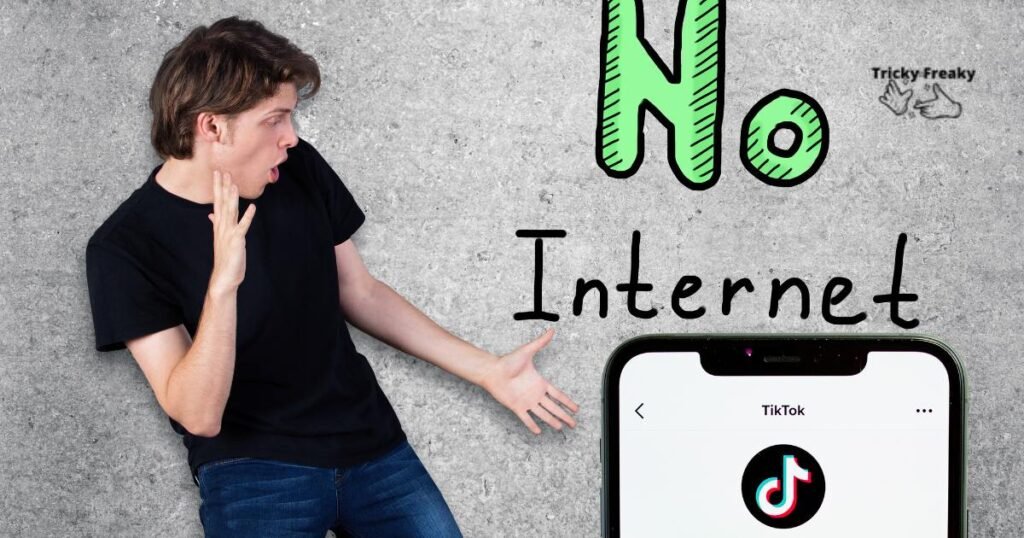
What is the cause of TikTok No Internet Connection error?
Errors on TikTok can stem from a broad range of problems. These could include network connectivity issues, server downtimes, bugs within the app, access restrictions due to geo-blocks, or possible glitches with the device you are using which leads to TikTok No Internet Connection error. Acknowledging the probable cause of the error is the first step in resolving it.
How to fix TikTok No Internet Connection error:
Fix 1: Check Your Internet Connection
A stable internet connection is paramount for a seamless TikTok experience. TikTok relies on a robust internet connection for smooth video streaming and uploads. If you encounter errors while using TikTok, the first step is to assess your internet connection:
- Check Internet Stability: Ensure that your Wi-Fi or cellular data connection is active and reliable. Slow or inconsistent internet can lead to TikTok errors. You can test your internet speed using various online tools or speed-testing apps.
- Verify Connection with Other Apps: To rule out any issues specific to TikTok, try opening other websites or apps to see if they also face connectivity problems. This will help determine whether the issue lies with your internet connection or TikTok itself.
- Reconnect Your Device: If you suspect an issue with your internet connection, you can attempt to resolve it by disconnecting and then reconnecting your device to the network. This often helps reestablish a stable connection.
Fix 2: Check if TikTok Is Down
TikTok, like any online platform, can occasionally experience server outages or downtime. Such server issues can lead to errors like TikTok No Internet Connection error and disrupt your TikTok usage. Here’s how to check if TikTok is experiencing downtime:
- Use Down Detector: Websites like Down Detector provide real-time information about the status of various online services, including TikTok. Visit Down Detector or similar platforms and search for TikTok. If TikTok is indeed facing server problems, you’ll see reports from other users experiencing issues as well.
- Wait for Resolution: If you confirm that TikTok is down, unfortunately, there’s little you can do except wait for the platform’s servers to be restored. Platform-wide outages are typically resolved by TikTok’s technical team, and normal service will resume once the issue is fixed.
Fix 3: Close and Relaunch TikTok
Closing and relaunching TikTok can be a quick and effective way to resolve minor app glitches or freezes like TikTok No Internet Connection error. Here’s how to do it on both iPhone and Android devices:
- iPhone Users: Swipe up from the bottom of your screen or swipe up and hold (on iPhone X and later models) to access the app switcher. Find TikTok in the list of running apps and swipe it up or off the screen to close it. Wait for a few seconds and then reopen the TikTok app from your home screen.
- Android Users: Depending on your device and Android version, the process may vary slightly. Generally, you can access the recent apps by tapping the square or recent button (usually located at the bottom of the screen) and swipe right or left to find TikTok. Swipe TikTok off the screen to close it. Wait for a few seconds and then relaunch the app from your app drawer or home screen.
Learn more: How to recover TikTok account with username
Fix 4: Restart Your iPhone or Android Phone
If closing and reopening TikTok doesn’t resolve the issue, consider restarting your iPhone or Android device. Restarting your device can clear minor system glitches that may be affecting TikTok’s performance. Here’s how to do it:
- iPhone Users: Press and hold the power button until you see the “slide to power off” slider. Slide it to turn off your iPhone. Once your device is completely off, press and hold the power button again until the Apple logo appears, indicating that your iPhone is restarting.
- Android Users: The process for restarting an Android device can vary slightly depending on the make and model. Generally, you can press and hold the power button until the power menu appears, then select “Restart” or “Reboot.” Follow the on-screen prompts to restart your Android phone.
Fix 5: Clear TikTok’s Cache Files
TikTok’s cache files can accumulate over time, occupying valuable memory space and potentially causing app performance issues and errors. Clearing these cache files can help resolve problems. Here’s how to do it:
- Android Devices: Go to your device’s “Settings,” then navigate to “Storage.” Find and select “Other Apps” or “Apps.” Locate TikTok in the list of installed apps and tap on it. You’ll find the option to “Clear Cache.” Confirm this action to clear TikTok’s cache.
- iPhone Users: Unfortunately, iOS does not offer a direct option to clear the app cache from device settings. However, TikTok provides an option to clear the cache within the app itself. Open TikTok, go to your profile, tap the three dots (…) in the top right corner to access settings, then select “Clear Cache.”
Fix 6: Update TikTok on Your iPhone or Android Phone
Keeping your TikTok app updated is crucial to ensure it runs smoothly and is free from known bugs or issues. Developers frequently release updates that introduce new features and address existing problems. Here’s how to check for updates on both iPhone and Android devices:
- iPhone Users: Open the App Store and tap on your profile picture in the top right corner. Scroll down to find the TikTok app. If there’s an “Update” button next to TikTok, tap it to update the app to the latest version.
- Android Users: Go to the Google Play Store, tap the three horizontal lines (hamburger menu) in the top left corner, and select “My apps & games.” Find TikTok in the list of apps with available updates and tap “Update” if it’s listed.
Fix 7: Use a VPN on Your Smartphone
If you’re encountering errors on TikTok due to geographical restrictions or content availability in your country, using a VPN (Virtual Private Network) on your smartphone can be a workaround. Here’s how to use a VPN to potentially bypass geo-blocks:
- Install a VPN App: Download and install a reputable VPN app from your device’s app store. There are many free and paid VPN options available.
- Launch the VPN: Open the VPN app and follow the setup instructions. Typically, you’ll need to create an account and choose a server location in a country where the content you want to access is available.
- Connect to the VPN: Once the VPN is set up, connect to the server in the desired country. This will change your virtual location, allowing you to access TikTok as if you were in that country.
- Open TikTok: Launch TikTok while connected to the VPN. You should now have access to content that may have been restricted in your region.
Please note that using a VPN to access TikTok content not available in your region may violate TikTok’s terms of service, and the platform may take action against accounts found in breach. Use VPNs responsibly and consider the legal implications.
Fix 8: Remove and Reinstall TikTok on Your Device
As a final troubleshooting step, if none of the previous methods have resolved the TikTok errors like TikTok No Internet Connection error, you can try uninstalling and then reinstalling the TikTok app on your device. This process can help reset the app to its default settings and potentially eliminate deeply entrenched glitches:
- Uninstall TikTok: On your smartphone, go to the app settings or app management section. Find TikTok in the list of installed apps and select “Uninstall” or “Delete.”
- Reinstall TikTok: Visit your device’s app store (App Store for iPhone or Google Play Store for Android) and search for TikTok. Download and install the app again.
- Log In: Once TikTok is reinstalled, open the app and log in to your account. Your data and settings may need to be reconfigured, but this fresh installation may resolve any persistent issues.
By uninstalling and then reinstalling TikTok, you are essentially starting with a clean slate, which can be effective in resolving stubborn errors that were not resolved through other troubleshooting methods.
Conclusion
Dealing with TikTok No Internet Connection error can be annoying, especially when you’re in a good mood to scroll through some fun content. However, this guide can help you troubleshoot and overcome the most common causes of TikTok errors. Remember, behind every error, there is a specific cause; finding and addressing that can help restore your smooth TikTok experience.
FAQ’s
A network error message suggests problems with your internet connectivity or TikTok servers.
It could be due to a slow internet connection, overcrowded cache memory, or device glitches.
As long as your data is synced to your account, reinstalling TikTok will not delete your videos or personal settings.
Using a VPN can potentially affect your TikTok experience by changing your apparent location. Depending on the VPN server location you choose, you may have access to different content or encounter slower speeds, impacting your overall TikTok usage.
