Settling into my comfiest chair with snacks in hand, I was all geared up for a binge-watching marathon of my favorite series on YouTube TV. The anticipation was palpable, the scene perfectly set, but as the first episode began to play, I encountered an unexpected hiccup – the volume just wouldn’t cooperate. It’s a frustratingly common scenario many of us have faced, where the excitement of diving into a new series or catching up on a live event is abruptly halted because the YouTube TV volume is not working. It’s an issue that seems minor but can disrupt our viewing experience significantly. Before letting the silence dampen your spirits, it’s crucial to know that this problem isn’t without solutions. From checking external device settings to exploring in-app adjustments, there are several troubleshooting steps to get your audio back on track. So, if you’re caught in this silent predicament, don’t fret; here’s a guide to navigating through it.

Understanding the Issue
The problem of YouTube TV’s volume not responding is not just a minor inconvenience; it can significantly disrupt your viewing experience. Several factors could be at play here, from simple software glitches to more complex hardware issues. Recognizing the root cause is the first step toward a solution.
Solutions for YouTube TV Volume not working
Check Your Device’s Volume Settings
First things first, ensure the issue isn’t with your device’s volume settings. It’s common to overlook the basics in a rush to find a complex solution. Verify the volume levels on your TV, remote, or streaming device. Ensure that the mute function isn’t accidentally activated.
Inspect External Speakers or Audio Systems
If you’re using an external audio system or speakers, the problem might lie there. Ensure all cables are securely connected and that the audio system is properly synced with your viewing device. Sometimes, the solution is as simple as adjusting these connections.
Update Your YouTube TV App
An outdated app can lead to various functionality issues, including audio problems. Ensure your YouTube TV app is up-to-date. App developers regularly release updates to fix bugs and enhance performance. This step could resolve your volume issue.
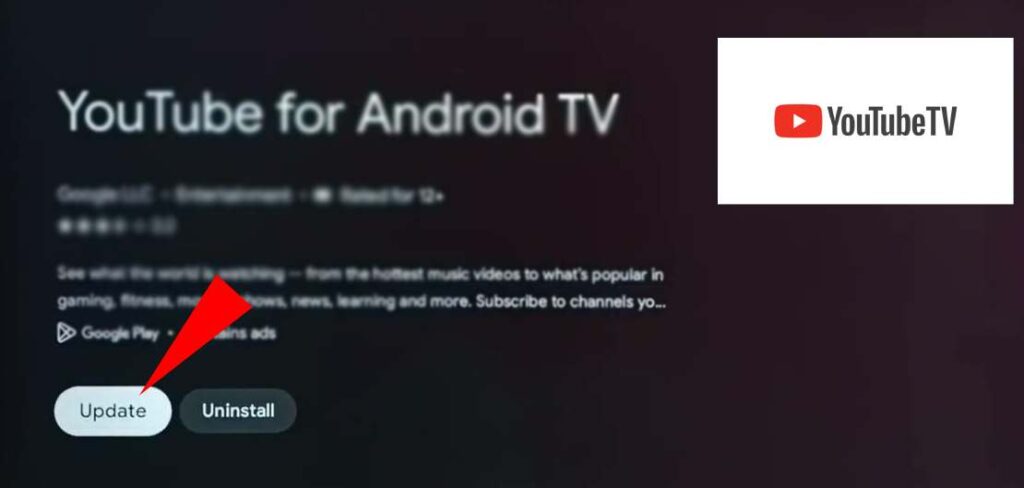
Restart Your Streaming Device
A classic troubleshooting step that often works wonders is restarting your device. Whether you’re using a smart TV, a streaming stick, or a gaming console, a quick reboot can clear temporary glitches, potentially fixing the volume issue.
Examine Internet Connection
Streaming quality, including audio performance, can be affected by your internet speed. A slow or unstable connection might result in audio problems. Testing your internet speed and ensuring a stable connection might be the key to resolving the issue.
Clear App Cache and Data
Over time, the app cache can accumulate and lead to performance issues. Clearing the cache and data for your YouTube TV app can refresh its functionality and possibly fix the volume problem. This step can often restore smooth streaming services.
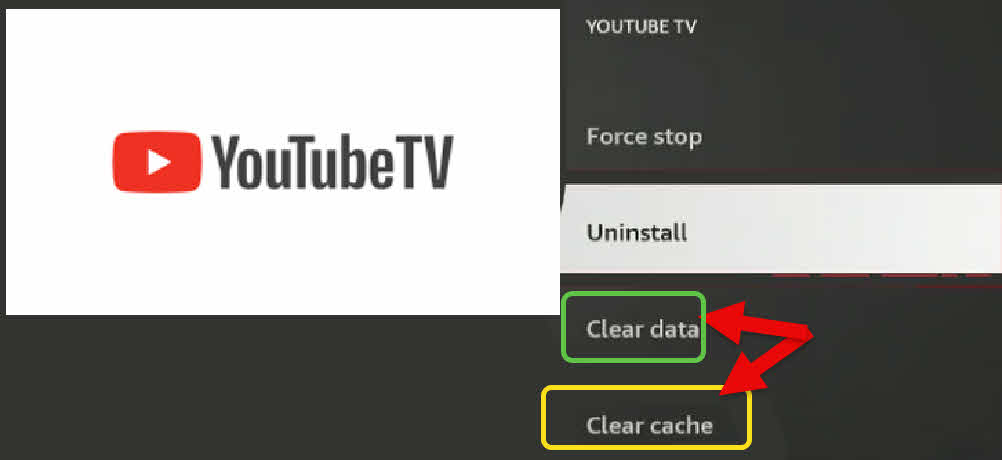
Adjust Audio Settings in the App
Dive into the app’s settings and explore the audio options. Sometimes, certain audio settings within the app might be configured incorrectly for your setup. Adjusting these settings to match your device’s capabilities can solve the problem.
Consider Compatibility Issues
Ensure your streaming device and the YouTube TV app are compatible. Incompatibility can lead to various issues, including audio problems. Check the app’s requirements and verify that your device meets them.
Contact Customer Support
If you’ve tried all the above steps and the issue persists, it might be time to reach out to YouTube TV’s customer support. They can provide tailored assistance and possibly identify issues specific to your account or device setup.
Conclusion
The frustration of encountering a YouTube TV volume not working issue can disrupt your leisure time. However, by methodically exploring potential causes and implementing the solutions outlined, you can often rectify the problem. From checking basic device settings to updating apps and clearing caches, each step brings you closer to resolving the issue. Remember, customer support is always there if you need extra assistance. With your volume restored, your YouTube TV experience will be back to its immersive best, ready to entertain you without any hitches.
In your quest for a flawless streaming experience, explore other common YouTube TV issues and their fixes, such as how to fix the issue YouTube not showing recommended videos, resolving YouTube TV activation code problems, and troubleshooting error code 3 on YouTube TV. Each guide is designed to enhance your streaming journey, ensuring you spend more time enjoying your content and less time troubleshooting.
