Are you a Steam user who’s recently encountered the dreaded Error Code E20? You’re not alone. Many gamers face this issue when trying to launch their favorite games or access Steam services. But fear not—this article will walk you through the steps to troubleshoot and resolve the Steam Error Code E20 so you can get back to gaming in no time.
What is Steam Error Code E20?
Steam Error Code E20 is a common problem that can occur for a number of reasons. It typically indicates that there’s an issue with Steam’s servers or with your local Steam client. This error can prevent you from downloading or updating games, and in some cases, it might even stop you from accessing Steam altogether.
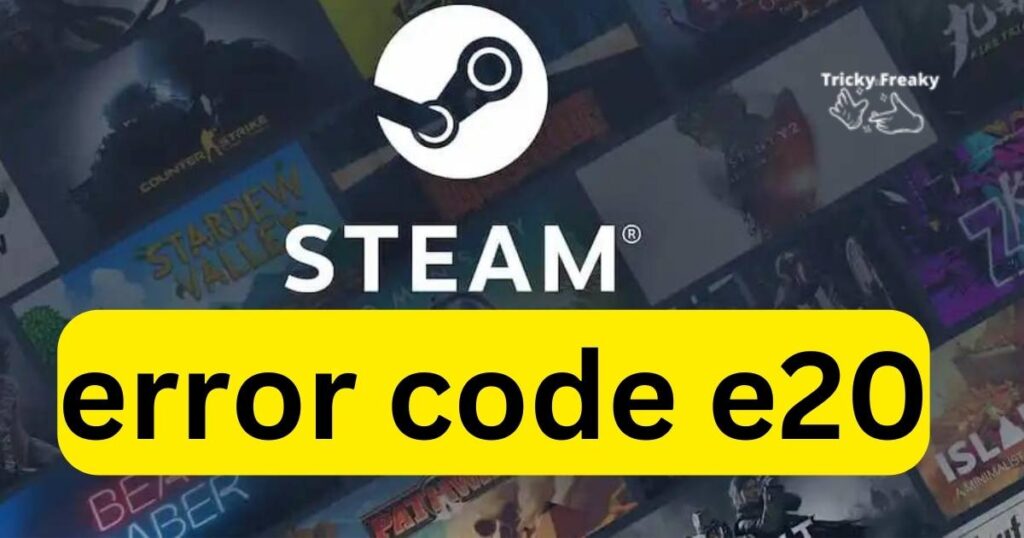
Common Causes of Steam Error Code E20
Understanding the root causes of Error Code E20 can be helpful in resolving the issue quickly. Here are some common triggers:
- Server Overload: Steam’s servers may be experiencing heavy traffic or a temporary outage.
- Corrupted Cache Files: Your Steam client’s cache files might be corrupted, leading to errors.
- Software Conflicts: Other software on your system could be conflicting with Steam.
- Network Issues: Problems with your network connection could be disrupting Steam’s communication with its servers.
Don’t miss: Steam Wishlist Not Showing: How to Fix It
How to Fix Steam Error Code E20
Below are several methods to fix the Steam Error Code E20. Follow these steps carefully:
Method 1: Check Steam Server Status
Before delving into more complex solutions, check if Steam’s servers are up and running. You can visit Steam Status or Steam’s official community forums for real-time updates on server status. If the servers are down, you’ll need to wait until Steam resolves the issue on their end.
Method 2: Clear Steam Download Cache
A corrupted download cache can often cause issues. To clear your cache:
- Open your Steam client and navigate to Settings or Preferences.
- Click on Downloads.
- Find and select the Clear Download Cache button.
- Confirm the action and restart Steam.
Method 3: Temporarily Disable Your Firewall/Antivirus
Sometimes, firewall or antivirus software may mistakenly block Steam from operating correctly. Temporarily disable these programs and see if the issue persists. Remember to enable them again after testing, as they are critical for your system’s security.
Method 4: Update Network Drivers
Outdated network drivers can lead to connection issues with Steam. Ensure your network drivers are up to date by visiting the manufacturer’s website or using a driver update tool.
Method 5: Reinstall the Steam Client
If all else fails, you may need to reinstall the Steam client:
- Go to the Control Panel and uninstall Steam.
- Download the latest version of the Steam installer from the official website.
- Install Steam and log in to your account.
Preventing Future Steam Error Code E20 Issues
To prevent this error in the future, regularly clear your download cache, keep your network drivers updated, and ensure that your firewall and antivirus settings are configured to allow Steam to operate without interference.
Conclusion
Experiencing an error like Steam Error Code E20 can be frustrating, but with the right approach, it’s usually a quick fix. By following the troubleshooting steps outlined in this guide, you’ll be able to overcome this hurdle and continue enjoying the vast world of games and services Steam has to offer. Remember to check server statuses, clear caches, and keep your software up to date for a smooth gaming experience.
If the problem persists, don’t hesitate to contact Steam’s customer support for further assistance. With a little patience and these practical steps, you’ll be back in action on the digital playground. Happy gaming!
