Are you facing the frustrating “FFXIV Unable to Complete Version Check” error? Fear not, as you’re not alone. This common issue among ‘Final Fantasy XIV players can be a major hurdle in starting your gaming session. In this article, we’ll explore the causes of this error and provide step-by-step solutions to get you back into the world of Eorzea in no time.
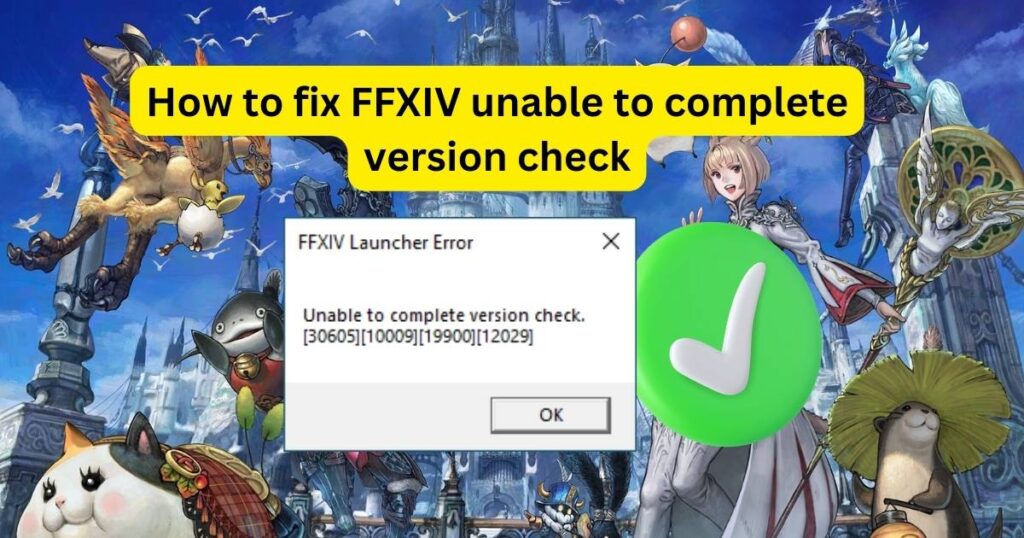
What is FFXIV Unable to Complete Version Check
Before diving into the solutions, it’s important to understand what this error means. This issue typically occurs when the game client cannot connect to the server to check for the latest version. This could be due to server maintenance, internet connectivity issues, or outdated game files.
Causes of the error
- Server Maintenance: The game servers are temporarily down for routine maintenance or updates.
- Internet Connectivity Issues: Unstable or weak internet connections can disrupt the version check process.
- Firewall or Antivirus Interference: Security software might mistakenly block the game’s access to its servers.
- Corrupted Cache Files: Occasionally, cached data within the game files can become corrupted, leading to errors.
- Outdated Game Version: Running an older version of the game can prevent successful version checks.
- VPN Interference: Active VPN connections might conflict with the game’s server communication.
How to fix FFXIV unable to complete version check
Checking for Server Maintenance
- Visit the Official FFXIV Website: Go to the Final Fantasy XIV official website or their social media pages.
- Check for Announcements: Look for any news or updates regarding server maintenance or downtimes.
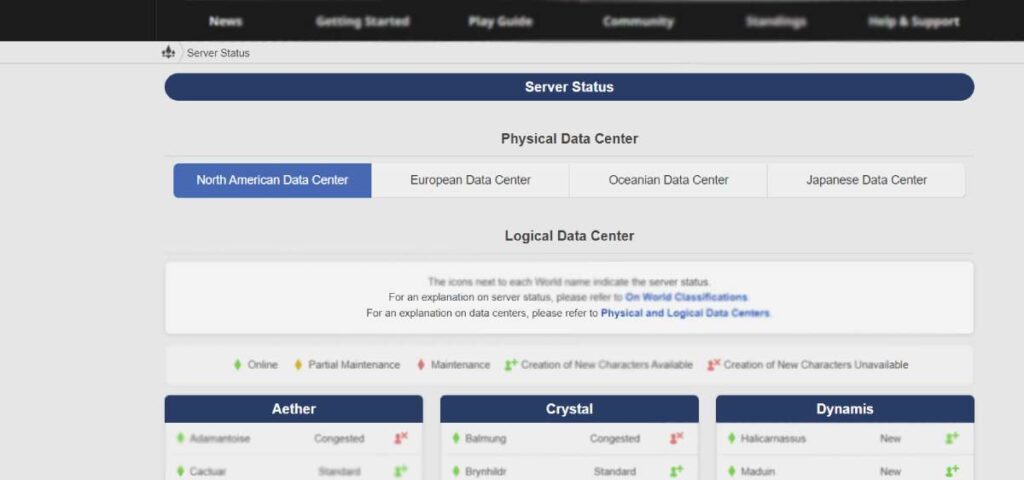
Improving Internet Connectivity
- Restart Your Router: Unplug your router, wait for a minute, and plug it back in.
- Check Your Internet Speed: Use an online speed test to ensure your internet is functioning at the expected speed.
- Wired Connection: If possible, switch to a wired connection for more stability.
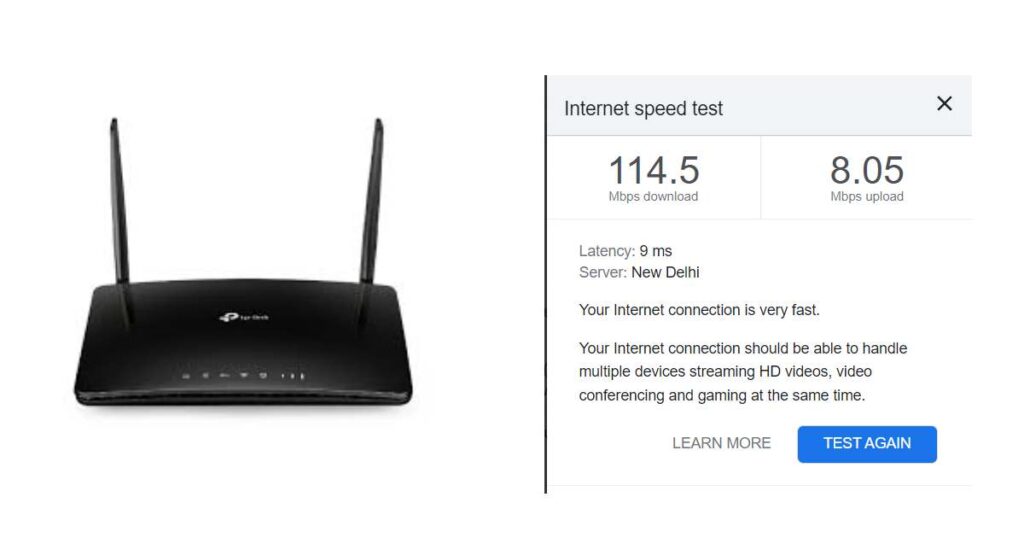
Adjusting Firewall and Antivirus Settings
- Access Your Firewall Settings: Open your computer’s firewall settings from the control panel.
- Allow FFXIV: Find the option to allow an app through the firewall and add FFXIV to the list.
- Check Antivirus: Ensure your antivirus isn’t blocking FFXIV. You might need to add an exception for it.
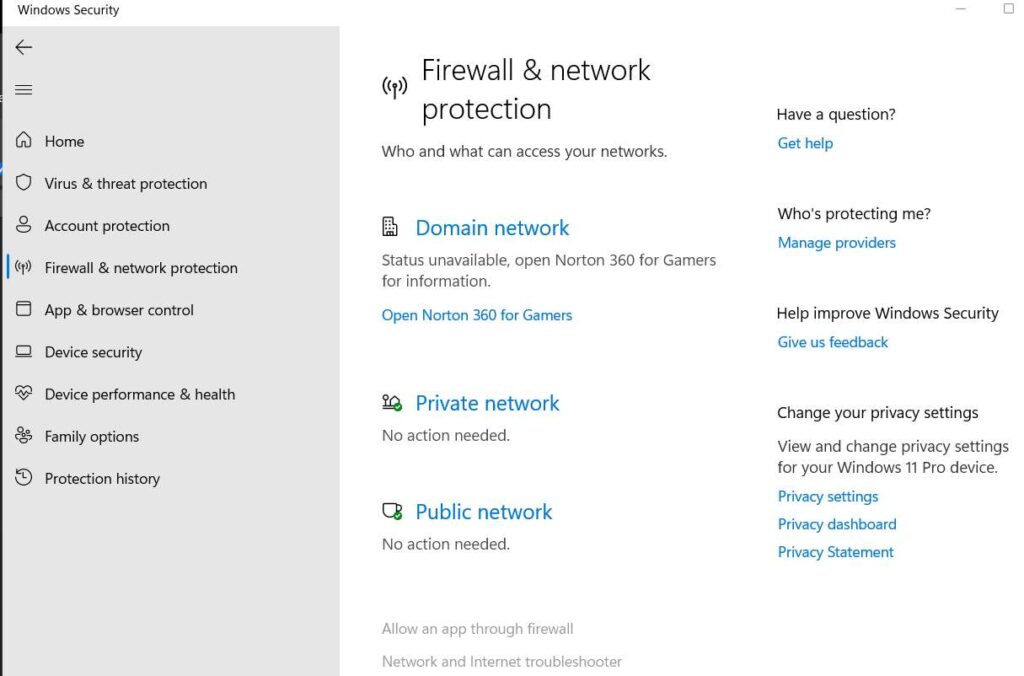
Deleting Game Cache
- Locate the Cache Folder: Navigate to the folder where FFXIV is installed and find the cache folder.
- Delete Cache Files: Delete the contents of this folder, but not the folder itself.
Running the Game as Administrator
- Find the FFXIV Launcher: Locate the FFXIV launcher shortcut on your desktop.
- Run as Administrator: Right-click on it and select ‘Run as Administrator’.
Reinstalling the Game
- Uninstall FFXIV: Go to the Control Panel, find FFXIV in the list of installed programs, and uninstall it.
- Reinstall FFXIV: Download the latest version of FFXIV from the official website and install it.
Disabling VPN
To disable a VPN, open the VPN application on your device. Then, look for an option to disconnect or turn off the VPN, which might be labeled as “Disconnect,” “Turn Off,” or something similar. Click this option to disable the VPN. If your VPN is set up directly in your device’s settings (e.g., in the network settings for Windows or iOS), navigate to those settings, select the VPN connection, and choose the option to disconnect or turn it off.
Conclusion
Dealing with the “FFXIV Unable to Complete Version Check” error can be a test of patience, but with these troubleshooting steps, you’re well on your way to resolving it. Remember to check for server updates and maintain a stable internet connection for the best gaming experience. Happy adventuring in Eorzea!
