Ah, that feeling of excitement as you settle down for a thrilling gaming session with Rocket League, only to be met with the frustrating “Rocket League Server Error” message. It’s akin to the exasperation of encountering a Venmo Authentication Issue when you’re rushing to send money to a friend. We’ve all been there, facing those unexpected roadblocks that disrupt our gaming experience. But take heart, for you’re not alone in this predicament, and there’s a solution waiting to be discovered.
In this comprehensive guide, we’ll tackle the often-perplexing issue of Rocket League server errors. Whether you’re a seasoned gamer looking to troubleshoot server woes or a casual player seeking a quick fix, we’ve got you covered. Our journey together will encompass a variety of troubleshooting methods, expert insights, and tips to help you regain access to Rocket League’s action-packed world. So, sit back, grab your controller, and let’s embark on a mission to resolve those server issues. By the time we’re done, you’ll be back to scoring jaw-dropping goals and making epic saves with ease. Here’s to a smoother Rocket League experience – let’s dive in!
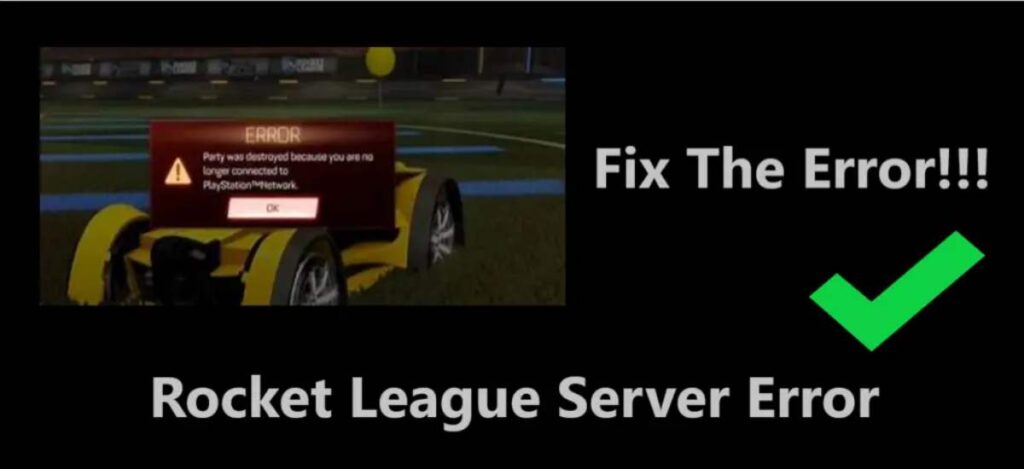
Rocket League is a high-octane, adrenaline-pumping game that offers thrilling soccer-style action with rocket-powered cars. However, even in the midst of intense gameplay, you may encounter a frustrating roadblock: the Rocket League server error. This disrupts the seamless gaming experience you crave. In this comprehensive guide, we’ll explore the reasons behind this error and provide step-by-step instructions on how to fix it.
Understanding the Rocket League Server Error
Before diving into solutions, let’s dissect the Rocket League server error and understand why it occurs. This knowledge will empower you to tackle the issue effectively.
Causes of Server Errors:
- Network Congestion: Heavy traffic on Rocket League’s servers can lead to communication breakdowns.
- Maintenance or Downtime: Scheduled maintenance or server downtime can result in temporary connectivity issues.
- Firewalls and Security Software: Overly strict security settings on your computer or router can block the game’s server communication.
- Server-Side Problems: Sometimes, the issue might originate from Rocket League’s server end.
- Cross-Platform Play: Compatibility issues can arise when playing across different platforms.
Now, let’s move on to the exciting part: fixing the Rocket League server error.
Learn more: Session error domain 503 cash app
How to Fix Rocket League Server Error
1. Check Server Status
First and foremost, before diving into the troubleshooting process, it’s essential to determine whether the Rocket League server error you’re encountering is an isolated issue or a part of a more extensive problem. To do this, you should visit the official Rocket League server status page, which provides real-time information about server conditions. This step is crucial as it helps you rule out the possibility of a widespread server issue.
When you access the server status page, look for any notifications or alerts regarding server performance. If you find that the servers are marked as “down” or experiencing issues, it’s a clear indicator that the problem is not on your end, and many other players may be facing similar difficulties. In such cases, your best course of action is to wait patiently until the developers resolve the server-related issues and restore normal gameplay. However, if the server status appears normal, then it’s time to proceed with the troubleshooting steps to address the server error on your side.
2. Network Troubleshooting
If the server status is green and operational, the issue might be on your end. Here’s what you can do:
- Restart Your Router: Power cycling your router can often resolve connectivity issues. Unplug it, wait for a minute, and then plug it back in.
- Wired Connection: If you’re on a Wi-Fi connection, try switching to a wired connection. It offers more stability for online gaming.
- Port Forwarding: Configuring port forwarding on your router for Rocket League can improve your connection. You can find specific port numbers on Rocket League’s official website.
- Disable Firewalls: Temporarily disable your firewall or antivirus software to see if it’s blocking Rocket League’s server communication.
3. Platform-Specific Fixes
If you’re playing Rocket League on a console or PC, there may be platform-specific solutions:
- Console: Ensure your console’s firmware is up to date. Sometimes, outdated software can lead to server errors.
- PC: Update your graphics drivers and ensure that your system meets Rocket League’s minimum requirements.
4. Verify Cross-Platform Play
If you’re enjoying Rocket League with friends who are playing on different platforms, it’s essential to ensure that cross-platform play is enabled. This feature allows players on various gaming platforms to join each other’s games and compete together. However, failing to activate cross-platform play can lead to a situation where you won’t be able to connect or join your friends in the game.
To enable cross-platform play, follow these steps:
- Launch Rocket League: Start the Rocket League game on your gaming platform.
- Access Settings: Navigate to the game’s settings or options menu. This can typically be found in the game’s main menu.
- Locate Cross-Platform Play: Within the settings menu, search for the “Cross-Platform Play” option. It might be listed under “Gameplay” or a similar category.
- Enable Cross-Platform Play: Once you’ve located the option, toggle it to “Enabled” or the equivalent setting on your platform.
- Save Changes: Be sure to save your changes or settings before exiting the menu.
By enabling cross-platform play, you open up the opportunity to team up with friends, regardless of whether they’re playing on a PC, PlayStation, Xbox, or other compatible platforms. This step is crucial for a seamless multiplayer experience and ensures that you can join each other’s games without any hitches.
5. Contact Support
If, despite diligently following all the aforementioned troubleshooting steps, you find yourself still grappling with the vexing Rocket League server error, it’s time to seek expert assistance. In such situations, your best course of action is to reach out to Rocket League’s dedicated support team. They are equipped to provide personalized assistance and conduct in-depth investigations to pinpoint the root cause of the issue.
Here’s how you can get in touch with Rocket League’s support team:
- Visit the Official Website: Start by visiting Rocket League’s official website. You’ll typically find a “Support” or “Contact Us” section where you can access the necessary resources.
- Submit a Support Ticket: Most gaming companies, including Rocket League, offer a ticket-based support system. You can submit a support ticket by providing details about the server error you’re experiencing. Be as descriptive as possible, including any error messages you’ve encountered.
- Attach Screenshots or Videos: If you have screenshots or videos that illustrate the problem, consider attaching them to your support ticket. Visual evidence can be invaluable in diagnosing the issue.
- Provide System Information: If prompted, provide information about your gaming platform, operating system, and any relevant hardware details. This helps the support team better understand your setup.
- Be Patient: After submitting your support ticket, allow some time for Rocket League’s support team to investigate and respond. They will typically get back to you with guidance or a solution to resolve the server error.
Remember, the support team is there to assist you and resolve your issue efficiently. By reaching out to them, you’re taking a proactive step towards resolving the Rocket League server error and getting back to the thrilling gameplay you love.
Conclusion
Addressing the Rocket League server error is essential to ensure a seamless gaming experience. The frustration that arises from server communication issues can significantly impact our enjoyment of the game. By following the troubleshooting tips and solutions outlined in this article, players can regain their footing in the virtual arena swiftly. With the guidance provided here, you have the tools to overcome these challenges effectively.
Transitioning from the frustration of server errors to the thrill of gameplay is achievable, and it’s within your grasp. Remember that these issues are not insurmountable obstacles; they are temporary setbacks that can be resolved with patience and the right approach.
So, the next time you encounter a Rocket League server error, don’t be disheartened. Instead, use the knowledge and tips you’ve gained here to get back into the game quickly. Your gaming adventures should be characterized by excitement, not vexation, and with the solutions at your disposal, you can enjoy Rocket League to the fullest.
FAQ’s
Various factors, like network issues or server downtime, can trigger these errors.
Unfortunately, you’ll have to wait for the developers to fix it.
Restart your router, check firewall settings, and consider a wired connection.
Yes, update your console or PC software and graphics drivers if necessary.
