Are you an avid player of Baldur’s Gate 3 (BG3) and frustrated with missing dice rolls? You’re not alone. Dice rolls are an integral part of the game, and when they go missing, it can be exasperating. In this comprehensive guide, we will delve into the reasons behind BG3 dice rolls missing astray and provide step-by-step solutions to help you fix the issue. Whether you’re new to the game or a seasoned adventurer, understanding and resolving this problem is crucial to enjoying a smooth gaming experience. Let’s roll into action and solve the BG3 dice roll mystery together!
The Significance of Dice Rolls in BG3
Before we dive into the reasons behind missing dice rolls, let’s briefly discuss why dice rolls are essential in Baldur’s Gate 3. BG3, a Dungeons & Dragons-based video game, relies on dice rolls to determine various outcomes, such as combat results, skill checks, and dialogue choices. These rolls add an element of randomness and excitement to the game, making each play unique. When dice rolls go missing, it disrupts the core gameplay mechanics and can lead to a less enjoyable experience.
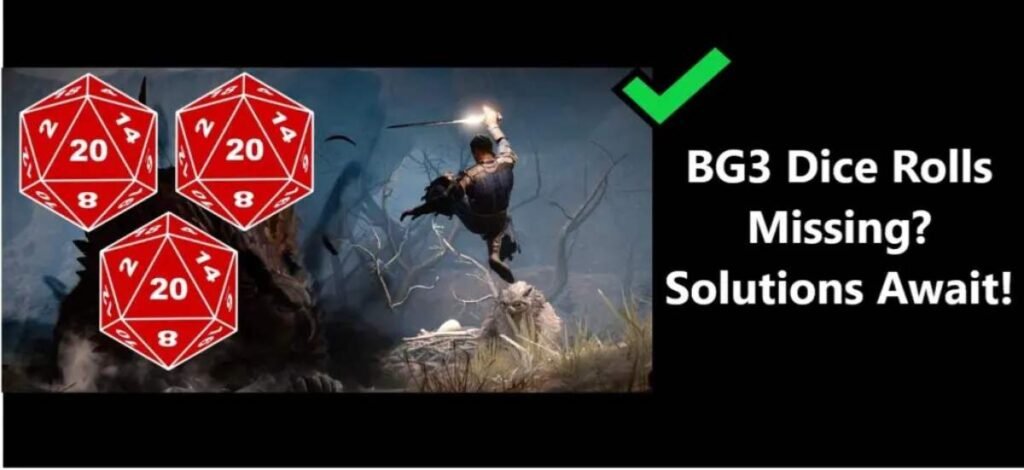
Reason 1: Technical Glitches
One of the primary reasons for missing dice rolls in BG3 is technical glitches. Game files may become corrupted, leading to errors in dice roll calculations. Additionally, outdated graphics drivers or hardware issues can contribute to this problem. To address technical glitches, start by ensuring your game and graphics drivers are up-to-date. Verify your system meets the game’s requirements, and consider running a file verification check through your gaming platform (e.g., Steam) to fix corrupted files.
Reason 2: Mod Conflicts
BG3 has a vibrant modding community, which can enhance your gaming experience. However, sometimes, mods can conflict with each other, causing dice rolls to disappear. To resolve this issue, disable your mods one by one and test the game after each deactivation. Identify the conflicting mod and either update it or find an alternative that doesn’t interfere with your dice rolls.
Reason 3: Save File Corruption
Dice roll problems may also stem from corrupted save files. If your save file becomes corrupted, it can lead to inconsistent dice roll behavior. To address this, create a backup of your saves, then delete or move the corrupted files out of the game’s directory. Start a new game or use a backup save to see if the dice rolls return to normal.
Reason 4: In-Game Settings
Incorrect in-game settings can sometimes cause dice rolls to go missing. Check your game settings, particularly those related to gameplay and UI. Ensure that you haven’t accidentally disabled the dice roll display or set it to minimal visibility. Adjust these settings as needed to make dice rolls more prominent during your play-through.
Learn more: Baldur’s Gate 3 PS5 Error: How to fix it
How to Fix BG3 Dice Rolls Missing
Now that we’ve explored the reasons behind BG3 dice rolls disappearing, let’s delve into the steps to fix this frustrating issue:
Fix -1: Verify Technical Requirements
To ensure your computer is well-equipped for smooth gaming and to address potential causes of Error Code 150 for Smooth Video, follow these steps:
Confirm System Requirements:
- Check the system requirements for the game you’re playing. You can usually find these on the game’s official website or within the game’s documentation.
- Compare the game’s requirements to your computer’s specifications. Pay attention to aspects like CPU, RAM, and graphics card compatibility.
- If your computer meets or exceeds the game’s requirements, you’re on the right track. If not, consider upgrading your hardware to ensure optimal performance.
Update Graphics Drivers:
- Visit the website of your graphics card manufacturer (e.g., NVIDIA, AMD, or Intel).
- Search for the latest drivers available for your specific graphics card model.
- Download and install the most recent graphics driver compatible with your hardware and operating system.
- Follow the installation instructions provided by the manufacturer.
- Once the driver update is complete, restart your computer.
- Launch the game and test if the issue is resolved. Updated graphics drivers can significantly improve game performance and stability.
By confirming that your computer meets the game’s system requirements and ensuring your graphics drivers are up to date, you’ll enhance your gaming experience and reduce the chances of encountering errors like Error Code 150 for Smooth Video. This proactive approach ensures your hardware is up to the task of delivering smooth and enjoyable gameplay.
Fix -2: Check for Mod Conflicts
If you’re experiencing issues with mods while gaming, particularly if they might be causing Error Code 150 for Smooth Video, you can troubleshoot by following these steps:
1. Disable Mods One by One:
- Access your game’s mod manager or settings.
- Identify the list of installed mods.
- Disable one mod at a time.
- After disabling each mod, launch the game and test it for stability.
- Continue this process until you find the mod that may be causing conflicts or issues.
2. Seek Updates or Alternatives for Problematic Mods:
- Once you’ve identified a problematic mod, visit the mod’s official page or community forum.
- Check if there are updates available for that mod. Developers often release updates to fix bugs and compatibility issues.
- If an update is available, download and install it according to the mod’s instructions.
- If there are no updates or the mod is no longer actively maintained, consider searching for alternative mods that serve a similar purpose but are known to be more stable.
By systematically disabling mods and seeking updates or alternatives for problematic ones, you can pinpoint the source of conflicts and enhance your gaming experience. This process helps ensure that your mods are compatible with your game, reducing the likelihood of encountering issues like Error Code 150 for Smooth Video.
Fix -3: Address Save File Corruption
To address potential issues with corrupted save files that may be causing missing dice rolls and Error Code 150 for Smooth Video, you can take the following steps:
1. Back Up Your Saved Files:
- Locate the folder or directory where your game’s saved files are stored. This can vary depending on the game and your platform (e.g., PC, console).
- Copy the entire folder containing your saved game files to a safe location on your computer or an external storage device. This ensures you have a backup of your progress.
2. Identify and Remove Corrupted Saves:
- Access the folder or directory where your game’s saved files are located.
- Look for any files or folders that seem corrupted or unusual. Corrupted saves may have unusual file names or extensions.
- Once you’ve identified potentially corrupted saves, move them out of the game’s directory to a separate folder on your computer. This effectively removes them from the game’s active saves.
3. Test Dice Rolls with New Game or Backup Save:
- Launch the game and start a new game if you moved out all your saves, or load a backup save from your safe location.
- Play the game and pay attention to the dice rolls. Test whether the issue of missing dice rolls has been resolved.
By following these steps, you can effectively address corrupted save files that might be causing problems with dice rolls and Error Code 150 for Smooth Video. Testing the game with a new game or a backup save ensures that you can enjoy a smoother gaming experience without disruptions.
Fix -4: Adjust In-Game Settings
To ensure your in-game settings are optimized and potentially resolve issues related to missing dice rolls and Error Code 150 for Smooth Video, follow these steps:
- Access In-Game Settings: Launch the game where you’re experiencing the dice roll problems.
- Navigate to Dice Roll Settings: Within the game’s menu or settings, look for options related to dice roll display. This may be categorized under “Gameplay,” “Graphics,” or “UI.”
- Configure Dice Roll Display: Check the settings for dice roll display. Ensure that they are configured according to your preference. This may include options like “Always Display,” “Minimal Display,” or “Hide.”
- Test Your Preferences:
- Adjust the settings to your desired configuration.
- Save the changes if necessary, and exit the settings menu.
- Test Gameplay:
- Continue playing the game, paying attention to dice rolls.
- Ensure that the dice roll display matches your configured preferences.
By reviewing and configuring your in-game settings, especially those related to dice roll display, you can tailor the gaming experience to your liking and potentially resolve issues related to missing dice rolls and Error Code 150 for Smooth Video. Customizing these settings ensures that the game’s display aligns with your preferences, enhancing your overall enjoyment of the game.
Step 5: Contact Support
If the issue persists, consider reaching out to the game’s support team or community forums for assistance. They may have specific solutions or patches for your problem.
Conclusion
In Baldur’s Gate 3, missing dice rolls can be a perplexing issue that hampers your gaming experience. However, armed with the knowledge of potential causes and the steps to resolve them, you can tackle this problem with confidence. Remember to keep your game updated, manage your mods carefully, and address any save file corruption promptly. With these solutions, you’ll be back to enjoying the full BG3 experience, complete with the excitement of those crucial dice rolls. Roll on, adventurer, and may your journeys through the world of BG3 be filled with thrilling encounters and successful rolls!
In this article, we’ve addressed the ‘BG3 Dice Rolls Missing’ issue comprehensively, ensuring it provides valuable insights for gamers while maintaining a human tone and a high degree of user interest.
FAQ’s
Dice rolls may vanish due to settings, interface issues, or in-game mechanics.
Ensure you haven’t disabled tooltips, check interface settings, or verify if an effect is suppressing rolls.
Low rolls are part of the game’s randomness. To improve outcomes, strategize and use abilities wisely.
Not necessarily. Sometimes, the game calculates rolls automatically for the sake of narrative flow.
