For those immersed in the captivating world of Star Wars Galaxy of Heroes (SWGOH), you’re no stranger to the vexing “Asset Download Error” message that occasionally rears its head. This irksome issue has the potential to throw a wrench into your gaming odyssey, leaving you yearning to return to the far reaches of the Star Wars galaxy. But fear not, dear player! Within the depths of this all-encompassing guide, we shall not only venture into the intricate labyrinth of SWGOH Asset Download Error but also furnish you with pragmatic and user-friendly remedies to swiftly propel you back onto your heroic trajectory.
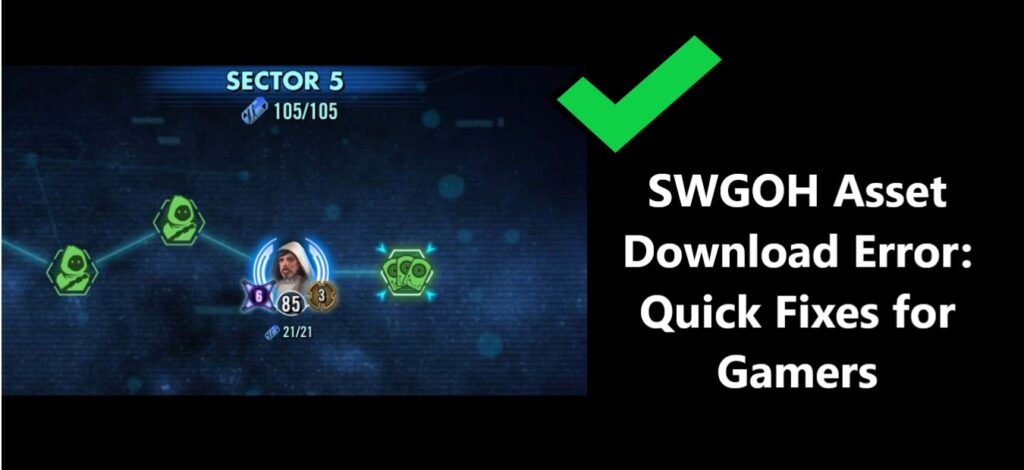
Understanding SWGOH Asset Download Errors
Before we embark on the journey to resolve these issues, let’s first take a moment to acquaint ourselves with the nature of this error and the underlying reasons that trigger its occurrence.
What is the SWGOH Asset Download Error?
The SWGOH Asset Download Error is characterized by a message that informs you of the game’s incapacity to download crucial in-game assets. These assets encompass a wide spectrum, from character models to textures and various other in-game resources. When these essential components fail to be retrieved, the consequences are far-reaching, potentially resulting in the absence of characters or the emergence of troublesome visual glitches that mar your gaming experience.
Why Do Asset Download Errors Happen?
Let’s dissect the potential culprits behind the SWGOH Asset Download Error:
- Network Issues: A subpar or unstable internet connection can disrupt the seamless flow of asset downloads, leading to interruptions in your gaming experience.
- Server Problems: Occasionally, the SWGOH servers themselves encounter hiccups and glitches. These server issues can directly translate into download errors, leaving you in a state of gaming limbo.
- Storage Constraints: When your device’s storage capacity is running on empty, it can act as a formidable roadblock to asset downloads. Without adequate storage space, these essential components struggle to find a home on your device.
- Corrupted Data: In the digital realm, even existing game data can turn rogue. Corrupted data can lurk within your system, rearing its head when you least expect it, and wreaking havoc on asset updates. With these adversaries identified, we can now proceed to tackle each challenge head-on with our troubleshooting solutions.
Now, let’s explore solutions to each of these issues.
How to fix SWGOH asset download errors
1. Check Your Internet Connection
To combat the perils of network-related SWGOH Asset Download Errors, consider the following strategic maneuvers:
- Stable Internet Connection: Before venturing into the galaxy, ensure your internet connection is not just stable but also blessed with a commendable speed. A robust connection is the bedrock of uninterrupted asset downloads.
- Router Rejuvenation: Sometimes, your trusty router could use a refresh. Restart it to invigorate your internet connection. This simple yet effective step can breathe new life into your asset downloads.
- Mobile Data Exploration: As a last resort, if the error persists within your home network, don’t hesitate to embark on a journey through the cosmos using a different network, such as mobile data. This trial can shed light on whether the issue lies within your home network or extends beyond its boundaries.
By arming yourself with these networking strategies, you’ll be better prepared to overcome the network-related challenges that SWGOH Asset Download Errors may throw your way.
2. Verify Server Status
Navigating the treacherous terrain of SWGOH server-related issues demands a strategic approach:
- Investigate Official Channels: Embark on a quest to the official SWGOH website or their social media channels. There, you shall glean insights into the current status of the game’s servers. It is here that the answers to your woes may lie.
- Server Problems Await Resolution: In the event that you uncover server issues, it’s important to recognize that the mantle of responsibility for resolution rests upon the shoulders of the game’s custodians. In such cases, patience becomes your ally as you await their diligent efforts to restore normalcy.
These steps are your compass in the uncharted territory of SWGOH server-related conundrums, guiding you toward a resolution with wisdom and prudence.
3. Free Up Storage Space
In the quest to free your device from the shackles of storage constraints, consider these strategic maneuvers:
- Storage Scrutiny: Begin your journey with a thorough review of your device’s storage landscape. Identify and remove unnecessary files or apps that have overstayed their welcome. This cleansing process paves the way for SWGOH assets to find their rightful place.
- External Storage Emissary: For those seeking a more elaborate solution, contemplate the idea of transferring media or files to an external storage device. This noble act not only liberates precious space on your device but also ensures that no cherished data is lost in the process.
With these measures at your disposal, you can navigate the labyrinth of storage constraints with confidence, allowing SWGOH assets to flourish and thrive once more.
4. Clear Cache and Data (Android)
For our Android comrades grappling with SWGOH Asset Download Errors, here’s a tactical approach:
- Settings Excursion: Embark on a digital odyssey by venturing into your device’s settings. This can usually be found in the “Settings” app.
- App Exploration: Within the settings realm, navigate to the “Apps” section. This is where the heart of your device’s applications lies.
- Locate SWGOH: Amidst the sea of apps, locate the venerable SWGOH. Once found, select it to unveil a world of possibilities.
- Storage Investigation: Within the SWGOH app settings, you’ll stumble upon the “Storage” section. This is your gateway to cleansing.
- Cache Conquest: With determination in your heart, tap the “Clear Cache” option. This action sweeps away the potentially corrupt data that might be causing your troubles.
- Data Departure: But we’re not done yet! To ensure a thorough cleansing, tap the “Clear Data” option as well. This eradicates any lingering remnants of troublesome data.
- Rebirth: With your device now cleansed and ready, embark on the final leg of your journey. Restart your device and prepare to relaunch SWGOH with newfound optimism.
With these strategic maneuvers, you’re better equipped to vanquish the specter of corrupted data and usher in a fresh start for your SWGOH adventures. May your path be clear, and your gaming experience, uninterrupted.
5. Reinstall the Game
Should the persistent specter of SWGOH Asset Download Errors continue to haunt your digital realm, it may be time for a more drastic measure:
- Uninstall and Reinstall: Contemplate the bold strategy of uninstalling SWGOH from your device. This brave act, akin to a digital purge, can effectively cleanse your device of any lingering corrupted files that might be instigating the problem.
- Visit the App Store: Following the unceremonious removal of SWGOH, make your way to your device’s app store. There, you shall find the sacred portal to the galaxy you hold dear.
- Reacquaintance: Reacquire SWGOH by reinstalling it from the app store. This ritual is akin to a rebirth, ensuring that you are greeted with a fresh and untarnished installation.
By embracing this strategic approach, you pave the way for a pristine SWGOH experience, free from the shackles of corrupted files and Asset Download Errors. May your renewed journey through the galaxy be one of uninterrupted heroics.
6. Contact SWGOH Support
In the event that your valiant efforts to conquer SWGOH Asset Download Errors remain in vain, do not waver in your resolve. Your final recourse is to seek the aid of the guardians of the galaxy themselves:
- Contact SWGOH Support: Reach out to the stalwart support team of SWGOH. They stand ready to provide personalized assistance tailored to your unique issue.
- Be Detailed: When contacting support, be sure to provide a detailed account of the error and the steps you’ve taken to rectify it. The more information you provide, the better equipped they will be to assist you.
With the support of SWGOH’s dedicated team, you can rest assured that your Asset Download Error shall not endure. Your journey through the galaxy will be restored to its full glory, and your heroic endeavors shall continue unhindered.
Learn more: How to Customize text messages when you ignore a call down?
Preventing Future SWGOH Asset Download Errors
Prevention is often the best cure. Here are some proactive measures to minimize the chances of encountering Asset Download Errors in the future:
- Regularly Clear Cache: Periodically clear the game’s cache to prevent a buildup of unnecessary data that could lead to errors.
- Keep Your Device Updated: Ensure that your device’s operating system and SWGOH app are both up to date. Updates often include bug fixes.
- Maintain Ample Storage: Always have sufficient storage space available on your device to accommodate SWGOH assets and updates.
Conclusion
SWGOH Asset Download Errors can indeed be a thorn in the side of dedicated players, but armed with the knowledge and solutions provided in this guide, you’re well-equipped to conquer these digital challenges. Remember that a stable internet connection, vigilant storage management, and timely updates are your allies in the battle against these errors. Should you ever find yourself still grappling with Asset Download Errors, don’t hesitate to reach out to SWGOH support for personalized assistance. Now, may the Force be with you as you journey back into the galaxy of heroes!
FAQ’s
SWGOH Asset Download Error is a pesky issue preventing vital game assets from loading correctly, causing frustration.
No, it’s not your fault! It can occur due to connectivity, server, storage, or data issues.
Try ensuring a stable connection, clearing cache, or even reinstalling the game if needed.
Don’t worry! Contact SWGOH support for personalized assistance. They’re there to help you.
