In the fast-evolving digital landscape of today, safeguarding the online well-being of our cherished ones, particularly our children, stands out as an utmost priority. Amidst this quest for a secure online environment, Microsoft Family Safety emerges as a beacon of hope, offering a comprehensive array of tools and features meticulously crafted to empower parents and guardians in this noble endeavor. Yet, as is the nature of all software, the intricate realm of Microsoft Family Safety is not devoid of its own set of challenges and complexities. This guide, designed to be your compass in the digital wilderness, embarks on a journey dedicated to unraveling the enigmatic web of “Microsoft Family Safety issues.” Through this expedition, we shall navigate through the intricacies of these issues and emerge equipped with practical solutions, ensuring that the virtual realm inhabited by our loved ones remains a bastion of security and serenity.
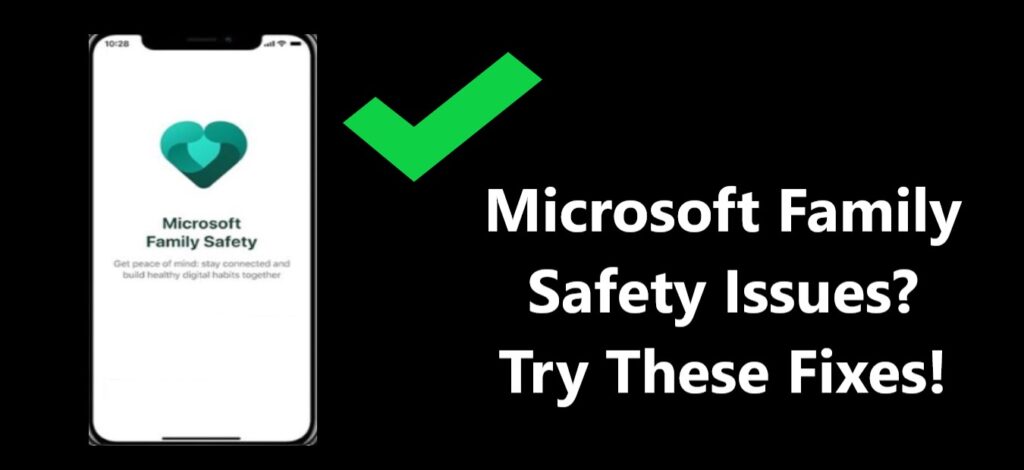
What is Microsoft Family Safety?
Microsoft Family Safety stands as a stalwart sentinel in the digital realm, a robust bastion of parental control and vigilant monitoring meticulously crafted to erect the walls of a safer online haven for our cherished children and beloved family members. Within its arsenal lies a formidable array of tools, each a sentinel of protection. With these, one can meticulously craft and enforce screen time limits, keeping a watchful eye on the ebb and flow of online activity. Furthermore, it empowers guardians to shield impressionable minds by erecting barriers against the ingress of inappropriate content. Microsoft Family Safety, in essence, is the guardian angel of the digital age, ensuring that our online interactions remain both secure and wholesome.
Common Microsoft Family Safety Issues
Let’s explore some of the typical problems users encounter while using Microsoft Family Safety.
1. Installation and Setup Problems
- Installation Hiccups: Users might encounter difficulties when attempting to install the software on their devices, potentially due to compatibility issues or installation errors.
- Family Account Setup Challenges: Setting up family accounts can be complex, involving multiple steps and account configurations, leading to potential hiccups and challenges along the way.
2. Inconsistent Screen Time Limits
- Inconsistent Limits: Users may find that screen time limits aren’t operating as expected, leading to confusion and potential overuse.
- Device Scheduling Conflicts: Managing screen time schedules for multiple devices within a family can result in conflicts, complicating the enforcement of consistent limits.
3. App and Game Restrictions Not Enforced
- Selective Restrictions: Some users may experience issues where specific apps or games are not being restricted as intended, potentially leaving access to inappropriate or excessive content.
- Permission Management Challenges: Managing app permissions within Microsoft Family Safety can be intricate, and users might find it challenging to configure these settings correctly.
4. Content Filtering Challenge
- Content Slippage: Users may find that certain inappropriate content manages to slip through the filters, potentially exposing family members to unsuitable material.
- Overzealous Blocking: Conversely, legitimate websites may occasionally be blocked unnecessarily due to overly stringent filtering settings.
5. Activity Reporting Issues
- Inaccurate Activity Reports: Users might encounter situations where the activity reports do not accurately reflect the online actions of family members, potentially causing confusion or concern.
- Email Report Delivery Problems: Some users may face difficulties in receiving activity reports via email, possibly due to issues with email configurations or spam filters.
Learn more: Espn.com/activate not working
How to fix Microsoft family safety not working
Now, let’s delve into practical solutions to address these common Microsoft Family Safety issues.
1. Installation and Setup Problems
When confronted with installation and setup challenges while configuring Microsoft Family Safety, it’s essential to embark on this journey with thorough preparation. Here are the steps you should consider:
- Browser Cleanup: Before initiating the setup process, embark on a digital spring cleaning journey. Clearing your browser’s cache and cookies can go a long way in ensuring a clean slate for the installation process. This step eliminates any potential conflicts or issues that might arise from cached data, providing a smoother path forward.
- Device Check: Next, perform a comprehensive check to ensure that your devices meet the stringent system requirements specified by Microsoft Family Safety. This meticulous scrutiny ensures that your hardware and software align harmoniously with the software’s prerequisites. Neglecting this step could potentially result in installation hiccups or incompatibility issues down the road.
- Step-by-Step Guidance: Armed with a cache-free browser and devices that meet the stringent system requirements, your next strategic move involves following Microsoft’s meticulously crafted step-by-step setup guide. This guide serves as your roadmap, offering invaluable insights and instructions at every turn. By adhering to it diligently, you can navigate through the intricate setup process with confidence, sidestepping common pitfalls and ensuring a successful configuration of Microsoft Family Safety.
Remember, meticulous preparation is the key to overcoming installation and setup hurdles, ultimately leading to a seamless experience with Microsoft Family Safety, where online safety and peace of mind prevail.
2. Inconsistent Screen Time Limits
When grappling with inconsistent screen time limits in Microsoft Family Safety, here’s a comprehensive strategy to consider:
- Time and Date Scrutiny: Embark on your troubleshooting journey by meticulously examining the time and date settings on your devices. Oftentimes, disparities in these settings can lead to screen time limits that appear erratic. Ensuring that all devices display accurate time and date information forms the bedrock of consistent screen time management.
- Synchronized Scheduling: Forge a harmonious schedule for all your devices within the family. Consistency is key. Align the screen time limits across all devices to eliminate conflicts and confusion. This synchronized approach ensures that family members receive uniform and predictable screen time allocations, promoting fairness and adherence.
- Dynamic Adjustments: In the dynamic digital landscape, flexibility is paramount. Regularly monitor and adjust your screen time limits as needed. Children’s activities and responsibilities can evolve, so be prepared to recalibrate these limits to reflect changing needs and circumstances.
By diligently adhering to these steps, you can steer your family’s screen time experience toward consistency and balance, fostering a healthier digital lifestyle for all.
3. App and Game Restrictions Not Enforced
When faced with issues where certain apps or games aren’t being properly restricted within Microsoft Family Safety, a strategic approach is crucial:
- Rigorous Configuration Verification: Initiate your troubleshooting journey by conducting a meticulous review of your app and game restriction settings within Microsoft Family Safety. Ensure that these restrictions are correctly configured, leaving no room for ambiguity or oversight. This thorough inspection serves as the foundation for effective control.
- Software Currency: Software updates are often the gatekeepers to enhanced functionality. Confirm that you’re running the latest version of Microsoft Family Safety. Outdated software can sometimes hinder the enforcement of app restrictions. By keeping your software up to date, you fortify your defenses against such issues.
- The Power of Reboot: In the realm of digital troubleshooting, the simple act of restarting devices can work wonders. After making changes to app restrictions within Microsoft Family Safety, consider a device restart. This seemingly routine action can effectively apply the updated settings, ensuring that they are in full force.
By adhering to these strategic steps, you can surmount the challenges of app and game restrictions within Microsoft Family Safety, ensuring that your chosen restrictions are not just properly configured but also actively enforced for a safer and more controlled digital environment.
4. Content Filtering Challenges
- Customize content filters based on age and maturity.
- Regularly review and update blocked or allowed websites.
- Test filtering settings with sample websites.
5. Activity Reporting Issues
- Confirm that activity reporting is enabled for each family member.
- Check spam folders for missing activity reports.
- Contact Microsoft Support for further assistance.
Advanced Troubleshooting and Tips
For users facing persistent or complex issues, advanced troubleshooting and additional tips can be beneficial.
1. Syncing Across Devices
- Ensure all devices are connected to the same Microsoft account.
- Troubleshoot synchronization issues using Microsoft’s guidance.
2. Age-Appropriate Content
- Adjust content filters based on each child’s age and needs.
- Keep an open dialogue with children about responsible online behavior.
3. Emergency Access
- Familiarize yourself with Microsoft Family Safety’s emergency access features.
- Share emergency access information with trusted contacts.
Staying Informed and Updated!!!
Microsoft regularly releases updates and improvements for Family Safety. Stay informed and ensure your software is up to date.
1. Checking for Updates
- Configure automatic updates for Microsoft Family Safety.
- Manually check for updates in your device settings.
2. Microsoft Family Safety Blog and Community
- Stay connected with the Microsoft Family Safety community.
- Read the official Microsoft Family Safety blog for tips and updates.
Conclusion
Microsoft Family Safety is a powerful tool for safeguarding your family’s online experience. While issues may arise, the majority can be resolved through troubleshooting and a deeper understanding of the software. By following the solutions provided in this comprehensive guide, you can navigate common Microsoft Family Safety issues with confidence and create a safer digital environment for your loved ones. Remember, ongoing communication with your family members about responsible online behavior is key to their safety and well-being in the digital world.
FAQ’s
Microsoft Family Safety’s screen time limits can sometimes be affected by device-specific settings or delays.
Adjust your content filtering settings and ensure your child’s account settings align with their age.
Connectivity issues or incorrect settings might lead to sudden disconnections during setup; ensure stable internet and settings accuracy.
Verify activity reporting is enabled, check spam folders for reports, and ensure Microsoft software is up to date.
