The Cash App is an innovative platform that allows users to send, receive, and save money with ease. Despite its remarkable functionality, it’s not entirely free from occasional issues. One such problem that often irks users is the session error domain 503. This article offers a comprehensive insight into this issue, its probable causes, and steps to rectify it.
Understanding Session Error Domain 503 on Cash App
Before delving into the specifics, it’s important to understand what a session error domain 503 means. In general, a 503 error implies that the server is temporarily unable to handle the request. In the context of Cash App, this error usually arises when the server is either down or undergoing maintenance.
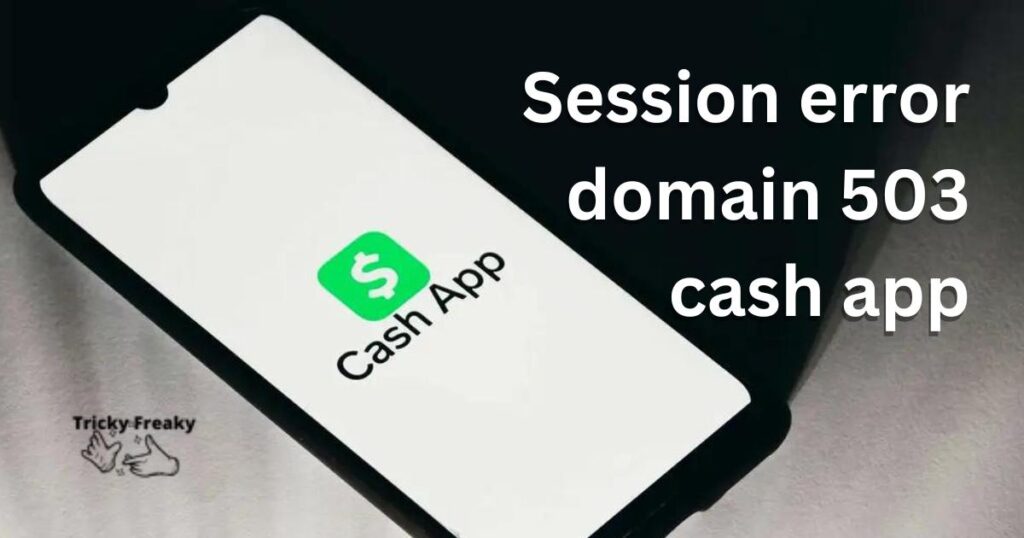
Common Causes for Session Error Domain 503
There could be several reasons behind the occurrence of the session error domain 503 on Cash App. Below, we discuss the most common causes:
- Server Downtime: The most frequent cause of this error is when Cash App’s server is down. During such instances, the app becomes inaccessible to all users.
- Maintenance Break: Cash App may also exhibit this error during scheduled maintenance breaks. During this time, the app’s functionalities are temporarily suspended.
- Network Issues: Sometimes, the problem isn’t with Cash App but with your own internet connection. Unstable or weak connectivity can trigger the session error domain 503.
How to fix the Session error Domain 503 on cash App?
Although frustrating, the session error domain 503 on Cash App isn’t impossible to tackle. Here are some solutions:
Fix 1: Check Server Status
The initial step to deal with the session error domain 503 on Cash App is to ascertain whether the issue is from the server’s end. Here are detailed steps to follow:
- Step 1: Visit a reliable server status checking website. There are numerous online platforms that offer real-time updates about various application servers. One such reliable website is DownDetector.
- Step 2: Once on the website, look for the search bar, usually located at the top or center of the webpage.
- Step 3: Type “Cash App” into the search bar and press Enter.
- Step 4: DownDetector will then display the current status of the Cash App server. If the server is down, you’ll see a spike in reported issues.
If the Cash App server is down, unfortunately, the only option is to wait until the server is back up. These issues are typically resolved quickly. However, if the server is working fine and you’re still experiencing the session error domain 503, then it’s time to move on to the next fix.
Fix 2: Network Troubleshooting
Sometimes, your internet connection may be the root cause of the session error domain 503. Here are steps to troubleshoot your network:
- Step 1: Begin by checking your internet connection. Open a browser and try loading a webpage to see if your internet is working fine.
- Step 2: If the webpage loads without issues, your network is likely not the problem. However, if the webpage doesn’t load or loads very slowly, you might be dealing with a weak or unstable internet connection.
- Step 3: To remedy this, try resetting your router. Unplug it from the power source, wait for about 30 seconds, then plug it back in.
- Step 4: If you’re using mobile data, try switching to a stable Wi-Fi network. A weak cellular data signal can also cause the session error domain 503.
- Step 5: If the problem persists even after switching to a stable network, it’s time to consider other potential fixes.
Remember, it’s crucial to have a stable internet connection for apps like Cash App to function smoothly. If none of these solutions work, reach out to Cash App’s customer support for further assistance. They have a dedicated team to handle such issues and can guide you through other possible solutions.
Read more: Dns_probe_finished_no_internet
Fix 3: Reinstall the Cash App
In some cases, the issue could be due to a problem with the app on your device. Reinstalling the Cash App might just be the solution you need. Here are the steps to do this:
- Step 1: First, you need to uninstall the Cash App from your device. On Android devices, this can be done by long-pressing the app icon and selecting ‘Uninstall’. On iOS devices, you can do this by pressing and holding the app icon, then selecting ‘Remove App’ from the options that pop up.
- Step 2: After uninstalling, restart your device. This helps clear any temporary data that might be causing the issue.
- Step 3: Once your device has restarted, head to the App Store or Google Play Store, depending on your device.
- Step 4: Search for “Cash App” in the search bar and select the app from the search results.
- Step 5: Click on ‘Install’ to reinstall the Cash App on your device. Make sure you have a stable internet connection during this process.
- Step 6: After the app is reinstalled, open it and log in to your account.
This should resolve the session error domain 503 if it was caused by a glitch within the app on your device. If the problem persists after trying all these fixes, reaching out to Cash App customer support would be the best course of action. They can help diagnose and resolve the issue.
Fix 4: Update Cash App to the Latest Version
Often, app glitches like the session error domain 503 are addressed by the developers in the latest versions of the app. Updating your Cash App to the latest version could potentially fix the issue. Here’s how to do it:
- Step 1: Open the Google Play Store or Apple App Store, depending on your device.
- Step 2: In the search bar, type “Cash App” and select the app from the search results.
- Step 3: Once you’re on the Cash App page, if an update is available, you will see an ‘Update’ button. If your app is up-to-date, you’ll see an ‘Open’ button instead.
- Step 4: If an update is available, tap on the ‘Update’ button. Ensure that you have a stable internet connection throughout the update process.
- Step 5: Wait for the update to finish, then open the Cash App.
- Step 6: Log in to your account to check if the session error domain 503 has been resolved.
If you’re still facing the issue after trying all these fixes, it’s advisable to contact Cash App customer support. They can provide additional assistance and help you solve the problem effectively.
Fix 5: Clear Cache and Data of the Cash App
In some cases, the session error domain 503 on Cash App can be resolved by clearing the cache and data of the app. Cache and data from your app can build up over time and cause issues. Here’s how to clear them:
- Step 1: Go to the ‘Settings’ menu on your device.
- Step 2: Scroll down and select the ‘Apps’ or ‘Application Management’ option.
- Step 3: Look for “Cash App” in your list of installed applications and tap on it.
- Step 4: In the ‘App Info’ section, you will find ‘Storage’ or ‘Storage and Cache’ options depending on your device. Tap on it.
- Step 5: You will see two options here: ‘Clear Storage’ and ‘Clear Cache’. Start by tapping on ‘Clear Cache’.
- Step 6: Next, tap on ‘Clear Storage’ or ‘Clear Data’, depending on your device. A prompt might appear asking you to confirm your action. Go ahead and confirm.
- Step 7: Once you’ve cleared the cache and data, restart your device.
- Step 8: Open Cash App and log in to your account.
This procedure helps refresh the app and can potentially resolve the session error domain 503. However, keep in mind that clearing the data will remove your login details, so you’ll need to log in again.
If you’re still experiencing the error after implementing all these fixes, please contact Cash App customer support. They can provide personalized assistance to rectify the issue.
Fix 6: Check and Update Your Device’s Operating System
Sometimes, the session error domain 503 on Cash App could be due to an outdated operating system (OS) on your device. Here’s how to check and update your OS:
For Android:
- Step 1: Open the ‘Settings’ menu on your device.
- Step 2: Scroll down and tap on ‘About Phone’ or ‘About Device’.
- Step 3: Look for ‘System Update’ or ‘Software Update’.
- Step 4: Tap on it and then select ‘Check for Updates’. If an update is available, an ‘Update’ button will appear.
- Step 5: Tap on ‘Update’ and wait for your device to update. Make sure your device is connected to a stable internet source throughout this process.
For iOS:
- Step 1: Open the ‘Settings’ menu on your iPhone or iPad.
- Step 2: Scroll down and tap on ‘General’.
- Step 3: Tap on ‘Software Update’.
- Step 4: If an update is available, you’ll see an ‘Update’ option. Tap on it.
- Step 5: Wait for your device to update. Ensure your device is connected to Wi-Fi throughout the update process.
Once your device’s OS is updated, try logging into your Cash App account to see if the session error domain 503 has been resolved. If the issue still persists, your best bet is to contact Cash App’s customer support for further assistance.
Fix 7: Try Accessing Cash App on a Different Device
Occasionally, the device you’re using could be the cause of the session error domain 503 on Cash App. Attempting to access your account from a different device may help resolve the issue. Here’s how you can do this:
- Step 1: Download and install the Cash App on the new device from Google Play Store or Apple App Store.
- Step 2: Open the Cash App on this device.
- Step 3: Click on the ‘Sign In’ button and enter your login credentials.
- Step 4: Once logged in, check if you can perform transactions without encountering the session error domain 503.
This method helps identify whether the problem is device-specific or account-specific. If you can access and use Cash App without any issues on a different device, the problem could be with your original device.
If none of these fixes work or if the issue persists across multiple devices, it’s strongly recommended to reach out to Cash App customer support. They have the tools and expertise to help identify and resolve the issue more effectively.
Fix 8: Disable VPN (If Any)
If you’re using a VPN service on your device, it might be causing the session error domain 503 on Cash App. VPNs can sometimes interfere with your device’s ability to connect to certain servers, including the Cash App server. Here’s how to disable your VPN:
- Step 1: Open the VPN app on your device.
- Step 2: Most VPN apps have a prominent ‘Disconnect’ or ‘Stop’ button. Click on that.
- Step 3: Exit the VPN app. Some apps may continue running in the background, so make sure to fully close the app.
- Step 4: Now, open Cash App and try to log in to your account.
By disabling the VPN, you’re allowing your device to establish a direct connection to Cash App’s servers, which might solve the session error domain 503.
Please note, only follow this step if you’re sure about your internet security. VPNs often provide an extra layer of security, so you might want to enable it again after using Cash App.
If you continue to encounter the error after trying all these solutions, don’t hesitate to contact Cash App’s customer support for professional assistance.
Preventing Tips for Session Error Domain 503 on Cash App
While there is no foolproof way to avoid the session error domain 503, there are some best practices that can help reduce the chances of encountering this problem.
- Regularly Update the App: Developers frequently release updates to fix bugs and improve performance. Always make sure your Cash App is updated to the latest version.
- Maintain a Stable Internet Connection: A stable and strong internet connection is essential for apps like Cash App to function smoothly. Ensure you’re connected to a reliable network before initiating transactions.
- Regularly Clear Cache: Cache files can accumulate over time and cause issues like the session error domain 503. Regularly clearing the cache can help prevent this.
- Use Compatible Devices: Ensure that your device meets the minimum requirements needed to run Cash App. This includes having a compatible operating system and enough storage space.
- Avoid Using VPNs While Transacting: While VPNs provide an extra layer of security, they can sometimes interfere with your connection to the Cash App servers. It’s best to disable VPNs while using the app.
- Keep Your Device’s Operating System Updated: Make sure your device’s operating system is always updated. This helps ensure compatibility with the latest app versions and reduces the risk of errors.
Remember, prevention is better than cure. By following these tips, you can avoid running into issues like the session error domain 503 and ensure a smooth experience while using Cash App. If you still encounter the error, don’t hesitate to reach out to Cash App’s customer support. They can provide expert help to resolve the issue.
Conclusion
Dealing with the session error domain 503 on Cash App doesn’t need to be a daunting task. Firstly, it’s essential to verify the server status. If that isn’t the problem, consider network troubleshooting, or reinstalling and updating the app.
Clearing your device’s cache and data can also be an effective solution. Remember, the issue might stem from an outdated operating system or specific device glitches. Thus, trying access from a different device, or disabling any active VPN, may help.
However, prevention remains paramount. Regular updates, maintaining a stable connection, clearing cache, and using compatible devices can help evade these errors. Lastly, don’t shy away from seeking help from Cash App’s customer support if the problem persists. Their professional assistance can prove invaluable in resolving such issues.
Ultimately, these tips and fixes aim to make your Cash App experience smooth and hassle-free. Stay updated, stay informed, and keep transacting securely!
FAQs
It’s an error indicating issues with server connectivity or internal app issues, hindering your transactions.
Several fixes exist, such as checking server status, reinstalling the app, clearing cache, or updating the device’s OS.
Yes, it could be. A stable and strong internet connection is vital for smooth app functioning.
Absolutely! Always keep your app updated. Developers often release updates to fix bugs and improve performance.
Cache buildup can cause app issues. Clearing cache and data refreshes the app, potentially solving the problem.
Not necessarily. The error can be due to various reasons like server issues, network problems, or app glitches.
