Ever faced an unexpected digital roadblock? One moment you’re surfing the web smoothly, and the next, you’re staring at a dreaded “Error 503: Backend Fetch Failed” message. This tech glitch can throw anyone into a tizzy, particularly if you’re not quite a tech guru. But fear not! We’re here to pull back the curtain on this perplexing error, simplify it, and guide you through the process of fixing it. Delving into the root causes and serving up a smorgasbord of solutions, this article will transform you from a perplexed user into a problem-solving whizz. Brace yourself for a journey into the world of servers, backend fetches, and of course, the infamous Error 503.
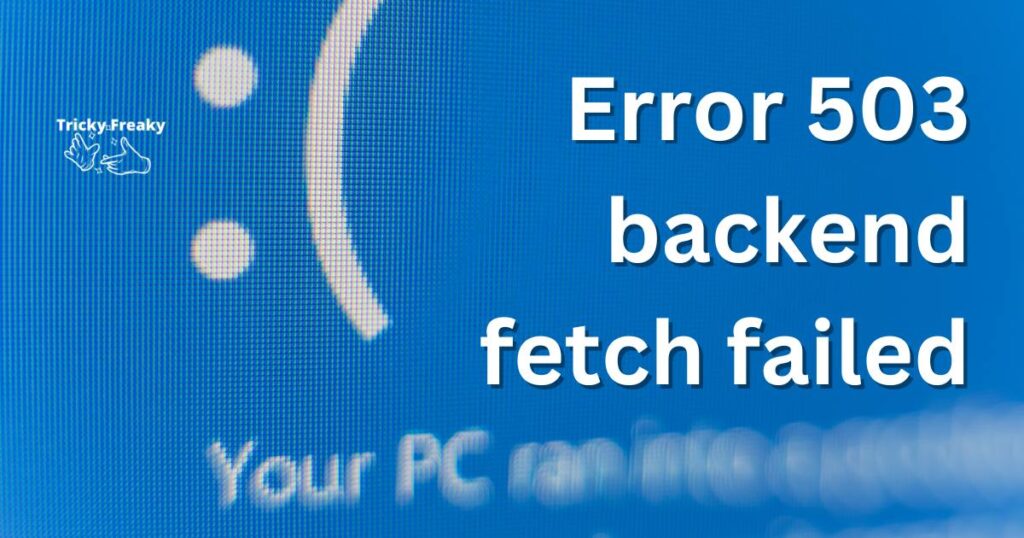
Understanding error 503 backend fetch failed
The Error 503 Backend Fetch Failed is a server-side issue. This indicates that the server, while functioning as a gateway or proxy, could not get a valid or complete response from the upstream server.
Now, let’s get into why you may encounter this problem.
There are a few potential culprits that could cause an Error 503: Backend Fetch Failed message to pop up on your screen.
- Server Overload: The server might be strained under the weight of too many requests. Like a waiter with too many tables to serve, the server can’t handle all the requests, leading to this 503 error.
- DDoS Attacks: Cyberattacks, particularly Distributed Denial of Service (DDoS) attacks, could be the root cause. This situation is similar to a crowded shop, where excessive customers prevent genuine shoppers from making purchases.
- Maintenance or Downtime: Like any good machine, servers need maintenance too. If a server is down for regular upkeep or an unexpected hiccup, you may encounter the 503 error.
- Faulty Code: Finally, a piece of faulty code or a bug could be creating chaos. If a code is not executing correctly, it can lead to server errors, including the Error 503 Backend Fetch Failed.
How to fix error 503 backend fetch failed?
Now that we understand what causes the issue, let’s talk about solutions.
Fix 1: Reload the Page
Let’s start with the simplest and most commonly effective solution – reloading the page. It might sound too good to be true, but it’s worth trying. Here’s how:
- Check your browser window: Look at the top left of your browser window. You’ll find a circular arrow – that’s the reload button.
- Click the reload button: Click this button to reload your page. This simple action prompts your browser to send another request to the server.
- Evaluate: Did the error message disappear? If yes, congratulations! If not, don’t fret, there are more fixes to try.
This is a straightforward solution, but it works because sometimes, the Error 503 Backend Fetch Failed may occur due to a momentary issue with the server. In such cases, a quick refresh is all it takes to restore your access to the website.
Fix 2: Try Again Later
If a simple refresh didn’t do the trick, it’s time to move on to our next solution – waiting it out.
Why? The Error 503 Backend Fetch Failed message could be a sign that the server is temporarily unavailable, possibly due to maintenance or an unexpected issue that needs to be resolved. Here are the steps:
- Take a Break: Give the server some time to recover. Step away from your device, have a cup of coffee, or focus on other tasks.
- Retry: After some time – an hour, perhaps – revisit the website and see if you can access it.
Remember, technology needs a breather too. Patience could be your most effective tool in resolving this issue.
Read more: Android Adaptive Notifications
Fix 3: Check Your Internet Connection
Another culprit that can lead to the Error 503 Backend Fetch Failed is a shaky internet connection. Here’s how you can tackle this:
- Verify your Connectivity: Check if your device is properly connected to the internet. You can do this by opening another webpage or running an online speed test.
- Restart your Router: If your internet connection seems slow or unstable, try restarting your router. Simply unplug it, wait for a few seconds, and plug it back in.
- Switch Networks: If the problem persists, consider connecting to a different network, such as a mobile hotspot, to see if the issue lies with your initial network.
A robust internet connection is the backbone of smooth online operations. Ensuring its stability can often help in fixing the Error 503 Backend Fetch Failed.
Fix 4: Clear Your Browser Cache
Sometimes, outdated or corrupted files stored in your browser cache can lead to the Error 503 Backend Fetch Failed. Clearing the cache might be your ticket to a smooth browsing experience. Let’s walk through the steps:
- Open Browser Settings: Locate the settings or options menu in your web browser. This is typically found in the upper-right corner.
- Find Clear Browsing Data: Look for the “Clear browsing data” or “Clear cache and cookies” option. This is often found under ‘Privacy’ or ‘Advanced’ settings.
- Clear Data: Click on this option and confirm your action. This will erase the stored data and give your browser a fresh start.
Remember, while clearing your browser cache can resolve the issue, it will also log you out of most websites and possibly delete some saved settings. Be sure to backup any crucial data before proceeding.
Fix 5: Disable Proxy Settings
In some cases, your proxy settings might be causing the Error 503 Backend Fetch Failed. If you’ve exhausted the other options, consider disabling these settings. Let’s break down the steps:
- Open Internet Settings: Navigate to your computer’s internet settings. In Windows, this is found in the Control Panel.
- Locate Proxy Settings: Find the ‘Internet Options’, and then the ‘Connections’ tab. Click on ‘LAN settings’.
- Disable Proxy Server: In the new window, uncheck the box saying ‘Use a proxy server for your LAN’.
- Restart Your Browser: Close and reopen your browser to apply the changes.
Remember, changes to your network settings can impact how you connect to the internet. Only proceed if you’re comfortable with these adjustments, or if you can seek assistance from an IT professional. Disabling your proxy server can resolve the Error 503 Backend Fetch Failed, restoring your access to the web.
Fix 6: Check Your Firewall Settings
Sometimes, firewall settings can prevent your system from connecting to certain servers, resulting in the Error 503 Backend Fetch Failed. Adjusting these settings could solve the problem. Here’s how:
- Access Firewall Settings: Navigate to your system’s firewall settings. In Windows, you can find this in the Control Panel under ‘System and Security’.
- Review the Settings: Look at the list of apps and features that your firewall blocks or allows.
- Adjust if Needed: If you find that your firewall is blocking your browser or the website you’re trying to access, adjust the settings to allow these connections.
- Save and Exit: Ensure you save these changes before exiting.
It’s important to exercise caution when adjusting firewall settings. If you’re not comfortable making these changes yourself, consider reaching out to an IT professional. Adjusting your firewall settings correctly can help to eliminate the Error 503 Backend Fetch Failed.
Fix 7: Use a Different Browser
The Error 503 Backend Fetch Failed might be specific to the browser you’re using. Trying a different web browser could provide a quick fix. Here’s how you can do this:
- Download a Different Browser: If you don’t have an alternative browser installed, download one. Options include Chrome, Firefox, Safari, or Edge.
- Install and Launch: Follow the installation instructions and launch the new browser.
- Visit the Website: Type in the website URL and check if the error persists.
Different browsers interpret and handle server responses in their own ways. If the issue lies with the browser you’re currently using, switching to another browser could effectively eliminate the Error 503 Backend Fetch Failed.
Fix 8: Contact the Website
When all else fails, it might be time to take a more direct approach: Contact the website. Here’s how:
- Find Contact Information: Look for a “Contact Us” or “Support” page on the website. This is often found in the footer or main menu.
- Reach Out: Send them a message describing the issue you’re facing. Be specific about the error message and when it occurs.
- Wait for a Response: Once you’ve sent your message, be patient. It might take some time for them to respond, particularly for larger websites.
Contacting the website might seem daunting, but remember, their goal is to ensure a seamless user experience. Your feedback can help them fix any underlying issue causing the Error 503 Backend Fetch Failed.
Preventing error 503 backend fetch failed
Here are a few practical tips to help prevent the Error 503 Backend Fetch Failed from recurring:
- Regular Server Maintenance: Carry out regular server maintenance to ensure it is running smoothly. This includes updating software, testing server functions, and fixing any identified bugs.
- Upgrade Server Capacity: If your server is often overloaded, consider upgrading to a higher capacity server that can handle more traffic.
- Secure Your Website: Invest in good security software and protocols to protect your website from DDoS attacks, one of the causes of the 503 error.
- Regularly Clear Browser Cache: Clearing your browser cache on a regular basis can prevent the accumulation of outdated or corrupt files that may cause issues like the 503 error.
- Stay Up-to-Date: Ensure your browser, firewall, and other network settings are updated regularly. This helps in resolving any potential bugs that could trigger the error.
Prevention is better than cure. Following these steps can help you avoid running into the Error 503 Backend Fetch Failed in the future.
Conclusion
In the digital landscape, roadblocks like the Error 503 Backend Fetch Failed can seem daunting. But with knowledge comes power, and you’ve now equipped yourself with the tools needed to tackle this issue. From simple refreshes to server maintenance, we’ve unveiled a range of solutions and preventative measures. Next time you come across Error 503, remember – don’t panic! With this handy guide, you’re more than ready to take the error head-on. As technology evolves, challenges will arise, but so too will solutions. Keep learning, stay patient, and continue your digital journey with confidence.
FAQs
It’s a server-side error indicating that the server couldn’t get a response in time from another server it requested.
Start with a simple page reload. If the problem persists, try other fixes like checking your internet connection or disabling proxy settings.
Yes, sometimes your internet connection or browser cache might be causing the issue.
If you’ve tried all the solutions and still face the error, it’s best to contact the website or seek professional IT help.
Yes, the error could be specific to a browser. Switching to a different one might solve the issue.
