Twitter is a well-known network of social media platforms with features that allow users to interact with others all over the world, exchanging news, and voice ideas of their own. However, Twitter users might run into a number of issues, including the “Something went wrong, try reloading Twitter on Chrome ” error. Users are likely to discover it annoying when this issue prevents them from accessing their accounts or from using Twitter. We’ll take steps at the different potential reasons for this anomaly in this post and communicate a few strategies to try and help users in fixing it. This describes a tutorial we’re going to help you in resolving the “Something went wrong” circumstance on Twitter whether you are a casual Twitter user or a social media difference between the two.
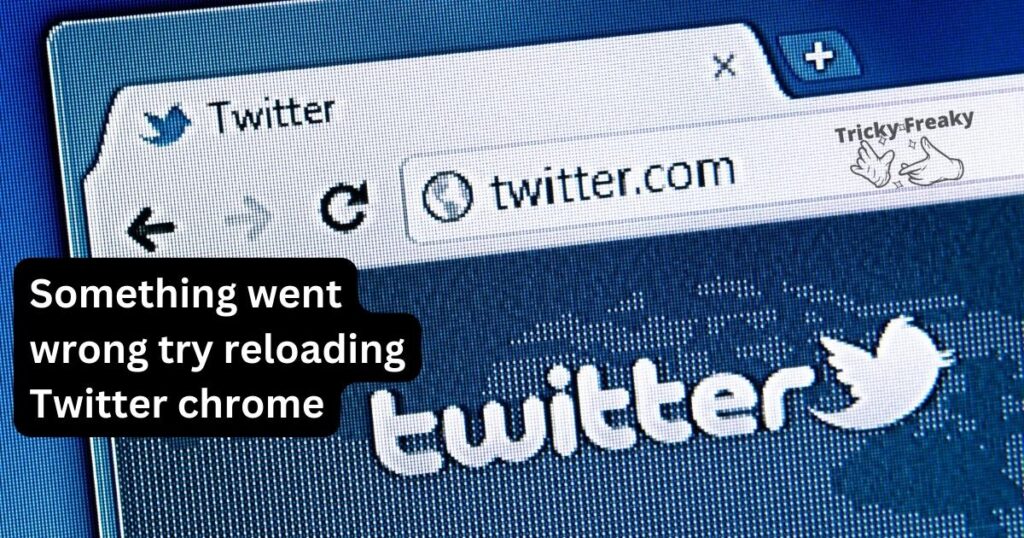
Causes
- Browser Cache: The temporary files and data from websites you view are stored in your browser cache. This error may appear if your cache is full, which may interfere with Twitter.
- Cookies that have been corrupted: Cookies are tiny files that contain information about your Twitter surfing habits. The “Something went wrong” message may appear on Twitter if your cookies are damaged or out-of-date.
- Browser extensions are add-ons that improve the functionality of your browser. However, some extensions have the potential to obstruct Twitter’s operation and result in this error.
- Network Connectivity: Twitter’s “Something went wrong” error may also be brought on by a slow internet connection. This error may appear if your internet connection is erratic or sluggish, which might interfere with Twitter’s operation.
- Older Chrome version: If you are using an older Chrome version, it may interfere with Twitter’s operation and give you this error.
- Security software: Security programmes like antivirus or firewall might occasionally obstruct Twitter’s operation and result in this error.
- The operation of Twitter may occasionally be hampered by your browser settings, leading to this error.
- Technical difficulties or outages on Twitter’s infrastructure might be the blame for this error.
- Browser Compatibility: This error may appear if you are using an unsupported version of your browser, which may interfere with Twitter’s operation.
- Third-party Apps: If you are using Twitter through a third-party app, there may be problems with Twitter’s functionality as a result, leading to this error.
Solutions
Delete Cache in Browser:
Your computer’s browser cache is a temporary storage area where frequently requested material is saved to shorten the time it takes for pages to load. The data in the cache, however, might occasionally get stale or damaged, resulting in problems like the “Something went wrong, try reloading Twitter on Chrome” message. By requiring the browser to download new data from the server, clearing the cache can assist in resolving the issue. Click the three dots in the top-right corner of the browser window to access Chrome settings and delete the browser cache. Then select “Clear Browsing Data” under “Privacy and Security.” Pick the “Cached Images and Files” option, choose the time period you want to clear, and then click “Clear Data.”
Remove Damaged Cookies:
Websites use tiny text files called cookies on your computer in order to remember your preferences and login details. Errors like “Something went wrong, try reloading Twitter on Chrome” can occur when these cookies are damaged or out-of-date. By requiring the browser to obtain new cookies from the server, clearing the cookies can assist in resolving the issue. To delete cookies, open Chrome settings, pick “Privacy and Security,” then “Clear Browsing Data.” Pick the “Cookies and Other Site Data” option, specify the time frame, and press “Clear Data.”
Stop using browser extensions:
Extensions for your browser are add-ons that increase its capabilities. However, occasionally these extensions can get in the way of the browser’s normal operation, resulting in problems like the “Something went wrong, try reloading Twitter on Chrome” error. By removing any potential conflicts, disabling the extensions might assist in resolving the issue. Extensions may be disabled by clicking the three dots in the top-right corner of Chrome, choosing “More Tools,” and then choosing “Extensions.” Remove or disable the problematic extensions.
Verify the network connection:
For Twitter to work correctly, it needs a steady and powerful internet connection. You can encounter problems such as the “Something went wrong, try reloading Twitter on Chrome” error if your internet connection is shaky or unreliable. The problem may be resolved by checking your network connectivity or using an alternative network. Use a cable connection, check the strength of your Wi-Fi signal, or restart your router.
Refresh Your Browser:
An more elderly browser version could sometimes receive assumed responsibility for products like the “Something went wrong, try reloading Twitter on Chrome” an advance warning. By ensuring that you have the most recent bug patches and security updates, updating your browser to the most recent version can assist in fixing the issue. Go to Chrome settings, choose “About Chrome,” and look for updates to upgrade your browser. Install any updates that are available by downloading them.
Disable Security Software Short-Term:
Sometimes, security software like antivirus or firewall programs might prevent your browser from operating normally, resulting in problems like the “Something went wrong, try reloading Twitter on Chrome” error. By removing any possible conflicts, temporarily turning off your security software can assist in correcting the issue. Check your firewall and antivirus settings and turn them off temporarily. After you’ve fixed the problem, don’t forget to enable your security software once more.
Delete Browser Preferences:
Sometimes, removing pop-up blockers and JavaScript from the browser can help the issue. Sometimes, these settings might make Twitter unable to work correctly. Go to Chrome settings, choose “Privacy and Security,” and then select “Site Settings” to turn off the settings. Turn off any settings that are the problem.
Await the resolution of server problems:
On Twitter’s end, the error might occasionally be brought on by server problems. In this instance, refreshing Twitter and waiting a few minutes will cure the issue. Twitter will have ample time to fix the server problems as a result.
Utilize an Accepted Browser:
Twitter is optimized for use with a select number of supported browser versions. It’s possible to get problems like the “Something went wrong, try reloading Twitter on Chrome” warning while using an old or unsupported browser version. Use the most recent version of Chrome or any other compatible browser to make sure you are using a supported browser.
Remove or disable third-party applications:
The error “Something went wrong, try reloading Twitter on Chrome” can occasionally be brought on by third-party programs that interface with Twitter. These programs can be disabled or uninstalled to help resolve the issue. Instead of using third-party applications, use Twitter from the official website or app.
Read more: Internet browser will be closed due to internal error
Conclusion
It might be annoying to receive the “Something went wrong, try reloading Twitter on Chrome” issue, but there are various ways to resolve it. Some fixes for the issue include clearing the browser cache, turning off browser extensions, and updating the browser to the most recent version. Other useful fixes include checking network connectivity, turning off browser settings, and waiting for server problems to get better. But if none of these fixes work, it might be necessary to look for additional technical support. Users may assure a seamless and trouble-free Twitter surfing experience on Chrome by adhering to these methods.
FAQs
Yes, some Chrome extensions that change the way Twitter looks can affect how the site works and result in an error message.
If there were momentary server problems that have since been fixed, the error notice may go away on its own.
Yes, other web browsers like Firefox, Safari, and Microsoft Edge allow access to Twitter.
When using a mobile device to access Twitter, an error message may appear if the device’s internet connection is shaky or unreliable.
Yes, occasionally using a VPN will result in an error warning appearing, particularly if the VPN is preventing access to Twitter or the server location is interfering with communication.
Yes, the error message may appear if the device is unable to load Twitter or process requests quickly enough due to a slow computer or low memory.
