Dev Error 841 in MW3 (Modern Warfare 3) can be a source of immense frustration for gamers. When you’re engrossed in a thrilling match, the last thing you want is an abrupt disruption. In this guide, we’ll delve into the common issue of Dev Error 841, understanding its causes and providing detailed steps to get you back into action swiftly. Whether you’re dealing with corrupted game files, outdated drivers, or network hiccups, we’ve got the solutions.
Understanding the error
Dev Error 841 in MW3 can rear its head for various reasons. It’s often linked to corrupted game files, out-of-date graphics drivers, or network instability. This error can be perplexing and disruptive, making it crucial to address it promptly. One of the frequent culprits is corrupted game files. Over time, game files may become damaged due to incomplete downloads, crashes, or technical glitches, triggering this error. Outdated or incompatible graphics drivers are another common trigger. Your graphics card’s drivers are crucial for smooth gaming, and when they are not up to date, you may encounter performance issues and Dev Error 841.
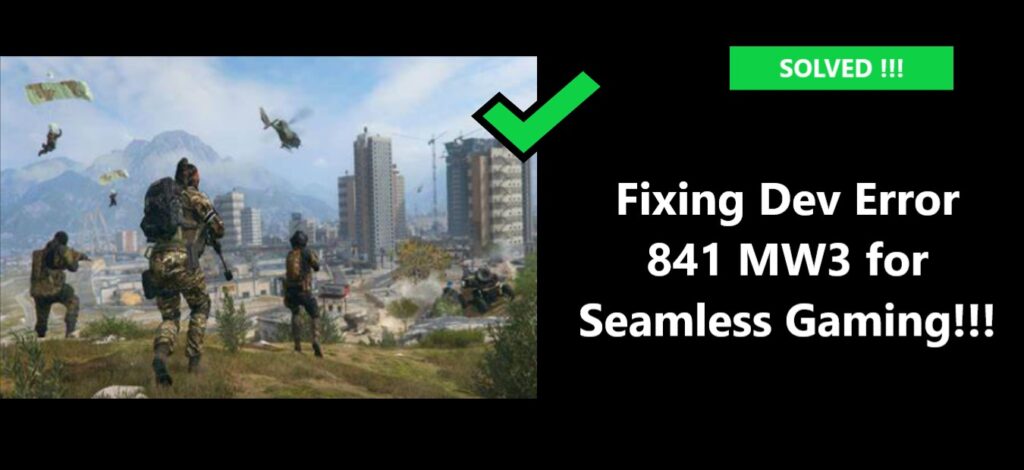
How to fix dev error 841 mw3
Fix 1: Restart the Game
A simple yet effective initial step to tackle Dev Error 841 in MW3 is to restart the game. Often, this error occurs due to temporary glitches or minor issues that can be resolved with a fresh start. Here’s how to do it:
- Exit the game entirely, making sure there are no background processes related to MW3 running.
- Close the game from the task manager if necessary.
- Relaunch the game and see if the error persists.
This straightforward approach can often eliminate the error, allowing you to continue your gaming session without further interruptions.
Fix 2: Reset Network and Power Cycle
Network instability is a common culprit behind Dev Error 841. To address this issue, you can reset your network and perform a power cycle on your gaming device:
- Reset your network by power cycling your modem or router. Unplug the power cable, wait for about a minute, and then plug it back in.
- Simultaneously, perform a power cycle on your gaming console or PC. Turn it off, unplug it, wait for a minute, and then plug it back in.
These actions can help establish a stable internet connection, reducing the chances of encountering an error during your gameplay.
Fix 3: Close Call of Duty Completely
In some cases, Dev Error 841 may persist because Call of Duty isn’t entirely closed, even after you exit the game. To address this issue, follow these steps:
- Exit MW3, and ensure that it is completely closed.
- Open the task manager (Ctrl+Shift+Esc) and check for any background processes related to Call of Duty.
- End these processes to make sure that no hidden instances of the game are running.
- Relaunch the game, and check if the error is resolved.
Closing all related processes before launching the game again can effectively resolve this issue.
Fix 4: Update Your Drivers
Outdated or incompatible graphics drivers can often lead to Dev Error 841. To fix this, update your graphics drivers to the latest version:
- Visit the official website of your graphics card manufacturer (e.g., NVIDIA or AMD).
- Download the latest drivers for your specific graphics card model.
- Install the updated drivers.
This ensures that your system is compatible with the game and reduces the risk of encountering errors related to driver issues. Regularly updating your drivers is good practice for maintaining a smooth gaming experience.
Learn more: Latest Model of Apple TV 4K- All specifications just in 1 min
Fix 5: Reinstall the Game
If all other fixes fail to address Dev Error 841, a more comprehensive solution is to reinstall MW3. This resolves issues related to corrupted game files. Here are the steps:
- Uninstall the game from your system.
- Before uninstalling, back up your game data if needed.
- After uninstallation, reinstall MW3 from your game source or platform.
This clean install should eliminate any corrupted files and allow you to enjoy the game without encountering the error. By following these detailed steps, you can effectively address Dev Error 841 in MW3 and enjoy uninterrupted gaming experiences. Whether the issue is minor or more complex, these solutions can help you overcome the error and dive back into the virtual battlefield with confidence.
Fix 6: Verify Hardware Compatibility
- Check Hardware Compatibility: To address Dev Error 841 in MW3, begin by ensuring your gaming hardware meets the game’s specific requirements. Modern games like MW3 have precise hardware prerequisites for optimal performance. Falling short of these requirements can result in performance issues, crashes, and persistent Dev Error 841.
- Review Hardware Specifications: Thoroughly examine your system’s hardware specifications. You can typically find the official hardware requirements for the game on its website or packaging. Pay close attention to your graphics card and RAM, as they are crucial for rendering graphics and ensuring smooth gameplay.
- Consider Upgrades: If your hardware falls short of the game’s specified standards, especially in the graphics card and RAM categories, consider upgrading them. While hardware upgrades may involve a financial investment, they enhance your overall gaming experience. A more powerful graphics card and additional RAM can reduce strain on your system and decrease the likelihood of Dev Error 841.
- Invest in Quality: Upgrading your hardware is an investment in the quality of your gaming experience. It not only resolves the immediate error but also prepares your system for future gaming challenges. With hardware that meets or exceeds the game’s requirements, you can enjoy smoother and uninterrupted gameplay.
In essence, verifying hardware compatibility is a proactive step in dealing with Dev Error 841, ensuring your gaming system aligns with or surpasses the game’s requirements and sets the stage for a more enjoyable gaming experience.
Fix 7: Optimize In-Game Settings
- Strategic Adjustments: To conquer Dev Error 841 in MW3, consider making strategic adjustments to in-game settings. Among these settings, graphical options have a significant impact on your system’s performance and can potentially mitigate the error’s disruptive effects.
- Access Graphic Settings: Launch MW3 and access the game’s graphical settings menu, usually found in the options or settings section. In this menu, you’ll find various options related to graphics quality, resolution, texture quality, shadow quality, and anti-aliasing, among others.
- Tailor to Hardware: Each setting directly affects the game’s visual quality and performance. To combat Dev Error 841, it’s advisable to reduce the graphical demands on your system. Lowering the resolution significantly reduces the load on your graphics card, while reducing texture and shadow quality eases the strain on your hardware.
- Consider Anti-Aliasing: Anti-aliasing, while enhancing visual quality, can be resource-intensive. Lowering or disabling this setting further lightens the load on your system. These adjustments effectively customize the game to match your hardware’s capabilities.
- Balancing Act: While the visual spectacle may not be as pronounced after these changes, you’ll benefit from smoother performance. This strategic compromise prioritizes gameplay stability over graphical opulence, allowing you to continue gaming with fewer disruptions.
- Cost-Effective Solution: Optimizing in-game settings is a cost-effective and practical approach to mitigating Dev Error 841. It empowers you to make necessary concessions in graphics quality while ensuring a more enjoyable and stable gaming experience, all while retaining the core excitement of MW3’s action-packed gameplay.
In summary, optimizing in-game settings is a strategic approach to tackling Dev Error 841. It allows you to fine-tune the game to your hardware’s capabilities, prioritizing performance and stability for a more enjoyable gaming experience.
Conclusion
Dev Error 841 in MW3 has emerged as a persistent challenge for a considerable number of gamers, and while its presence can be vexing, it need not cast a perpetual shadow over your gaming experience. Foremost, the continuous vigilance of keeping your system’s drivers up-to-date is not merely a recommended practice but a crucial foundation in mitigating Dev Error 841. The currency and optimization of your drivers are instrumental in preempting any potential recurrences of this disruptive issue.
Dev Error 841, though a persistent presence in the world of MW3, need not eclipse your gaming ambitions. With the combination of vigilant driver updates, network stability, and the occasional system restart, you stand firmly in the face of adversity, ensuring that this error remains nothing more than a minor hiccup rather than a game-breaking frustration. Carry these steps with you as a banner of resilience, and reclaim your uninterrupted gaming experience with confidence.
FAQ’s
What is Dev Error 841 in MW3?
Dev Error 841 in MW3 is a common game error that can cause frustration.
How can I fix Dev Error 841?
You can start by updating your graphics drivers and verifying game file integrity.
Can network issues cause Dev Error 841?
Yes, unstable internet connections might trigger this error. Ensure a stable connection.
Why is Dev Error 841 so frustrating?
This error disrupts gaming experiences and can be perplexing, making troubleshooting essential.
