As customizing mobile interfaces becomes more advanced, there are now numerous popular ways to personalize your phone. One of the most significant ways to express your personality is through the wallpaper on your screen. Studies show that people tend to select wallpapers that align with their personality instead of choosing something random. However, nowadays, people are increasingly using videos as their Android phone wallpaper. The Google Play Store offers a vast array of third-party live wallpaper applications that provide an incredible selection of live wallpapers to choose from. These apps allow you to customize your device’s wallpaper to your liking.
Moreover, you can also set your own videos as your phone’s wallpaper, which is a significant advantage of Android live wallpapers. There are several apps that enable you to use your video as wallpaper. In this article, we will discuss several ways to use a video as wallpaper on your Android phone, including step-by-step instructions using various third-party apps and alternative options. Be sure to read until the end, and let’s get started right away.
Setting a Video as Live Wallpaper on Android
In this article, we will guide you on how to use a video as wallpaper on your Android phone. To accomplish this, you can choose to install a reliable third-party app available in the market. One option to consider is the “Video to Wallpaper” app, which is straightforward and easy to understand. While the app is user-friendly, we will provide you with the necessary steps to prevent any potential issues. Please follow the instructions below to set any video as a live wallpaper on your phone.
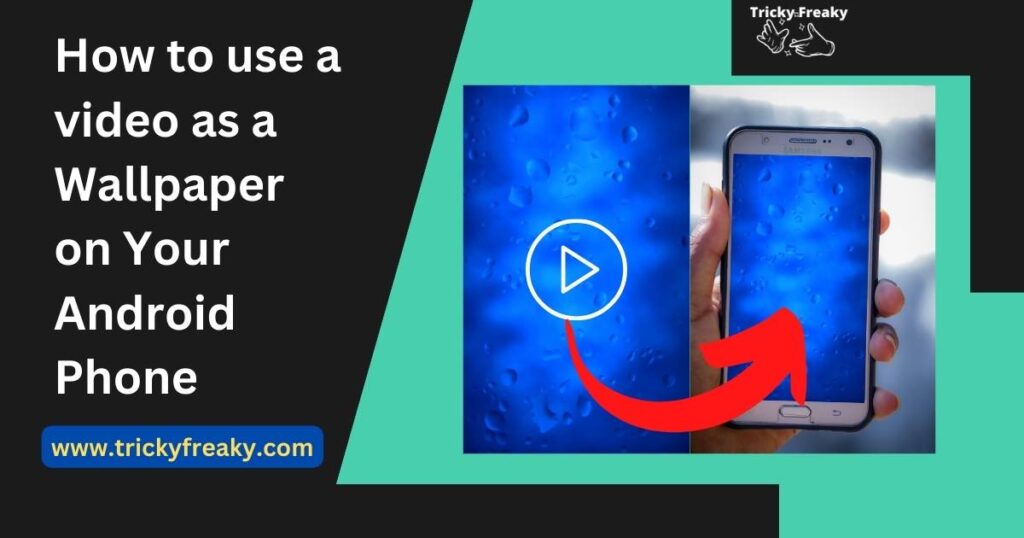
Steps to apply a live wallpaper as Android wallpaper
- Open the “Google Play Store” on your phone.
- Search for “Video to Wallpaper” on the search bar.
- Download and install the app.
- Open the app and click on the “+” icon in the bottom right corner.
- Select the “Choose” option to select a wallpaper from your device’s internal storage.
- Choose a video and tap “OK” to confirm your selection.
- Tap the “Apply” option to set the video as wallpaper.
- Click “OK” on the instruction prompt.
- Select the video you want to set as wallpaper.
- Preview the video in full-screen mode by clicking on the “Preview” option in the top right corner.
- Tap “Set Wallpaper” if you are satisfied with the preview.
- Choose whether to apply the video wallpaper to your phone’s Home screen or both the Home screen and Lockscreen.
After following these steps, the changes will be reflected on your phone. If you wish to change the wallpaper with another video, simply start from step 4 onwards.
How can I set a video as a live wallpaper on a Samsung phone?
For those who are concerned about privacy, Samsung provides a feature that allows users to set a live wallpaper without the need to install any third-party apps. If you have a Samsung Galaxy phone, you can follow these steps to apply live wallpaper:
- Step 1: Open your gallery and select the video you want to set as wallpaper.
- Step 2: Tap on the triple-dotted menu located in the bottom right corner of the window, and a menu will appear.
- Step 3: Tap on the “Set as wallpaper” option.
- Step 4: You will be presented with two options, “Lock screen” and “Call background”. Choose “Lock screen” if you want to set the live wallpaper for your lock screen, or “Call background” if you want to set it as a background while calling. Keep in mind that this feature only supports videos that are fifteen seconds or less.
- Step 5: If your video is longer than fifteen seconds, look for the “scissor” icon and crop the video to fifteen seconds. Then, select “Set on Lock Screen” to set it as your wallpaper.
However, if you make a video of your live wallpaper without using a third-party app on your Samsung phone, you will not be able to set it as the wallpaper for your “Home” screen. It can only be set as the wallpaper for either the Lock screen or the Call background.
These are the basics of how to use a video as wallpaper on your Android phone using Samsung’s feature. But there are also other alternatives available, which we will discuss in the next part of this article.
Alternative ways of setting a Video as a Live Wallpaper on your Android phone
Use- Any Video Live Wallpaper app
If you’re looking for an alternative to the ‘Video to Wallpaper’ app, this app is worth considering. It’s efficient and easy to use, although it might display some ads. The user interface is simple, with just two buttons to help you set a video as your phone wallpaper.
To use this app, follow these steps:
- Download and install the app from the Google Play Store, then open it.
- Tap the ‘Video’ button to choose the video you want as your live wallpaper.
- On the following screen, tap ‘Set wallpaper’.
- Choose whether you want to apply the wallpaper to your Home screen only or both the Home screen and Lockscreen.
Use- Video Live Wallpaper app
This app is another option you can consider, which offers additional customization features. You can download the app from the Google Play Store and use it to select, trim, and apply a video as your wallpaper. In addition, you can adjust the background noise and scale the video to fit your screen. If you prefer a static wallpaper, the app includes a “Color” option that allows you to choose a solid color.
However, there are a few drawbacks to this app. Firstly, the user interface appears outdated, which may impact usability. Secondly, the video selection tab could be improved. Lastly, there may be some ads that appear and remain at the top of the screen, which could be frustrating.
Use- Wallpapers free app
Looking for a wide selection of live and static wallpapers for your phone? Look no further than the ‘Wallpapers free’ app, available for download on the Google Play Store. This app not only offers a vast collection of wallpapers but also allows you to add your own video as live wallpaper. However, the steps can be a bit tricky, so make sure to follow them carefully:
- Install and open the ‘Wallpapers free’ app.
- Tap on the ‘Hamburger’ icon on the top left corner of the Home screen to access the menu.
- Scroll down and tap on the ‘Photos and videos on your device’ option.
- Allow the app to access your photos and videos by tapping on the ‘Accept’ button.
- Choose a video from your device’s internal storage that you want to set as your live wallpaper.
The ‘Wallpapers free’ app is extremely useful for customizing your phone’s wallpaper. You can even set two static wallpapers to rotate on your Home screen, changing every time you open it.
However, the app does have a few drawbacks. The video browser can be a bit outdated, making it difficult to find a suitable video to set as your live wallpaper. Additionally, the app is interrupted by many ads, which can be frustrating for users.
Use- Video Wallpaper app
If you’re looking for an app to set live wallpaper on your Android phone, the ‘Video Wallpaper’ app is a great option. It’s easy to use and requires just a couple of taps. Here are the steps to set a live wallpaper using this app:
- Download and install the ‘Video Wallpaper’ app from the Google Play Store.
- The app displays a tab with videos from your device storage. Choose any one of them to set as your live phone wallpaper.
- Select a suitable video of your choice. A full-screen ad may appear, but you can remove it to proceed with the steps.
- You will then be offered some options to configure your live wallpaper. You can scale-fit it to the screen or enable/disable audio as per your preference. A double-tap on the live wallpaper will start or pause the video.
- Once you’ve selected a video for your wallpaper, tap on the ‘Set as launcher wallpaper’ option. Preview it carefully to ensure it’s what you wanted it to be.
- Finally, select the ‘Set wallpaper’ option to confirm your choice. You can set this live wallpaper on both your Home screen and Lock Screen.
However, the app does have one drawback: it displays too many ads, which can disrupt users.
Conclusion
Live wallpapers can give your phone an aesthetic appeal and even help you revisit your favorite old memories. If you’re a Samsung user, you may not need to download any third-party apps. However, downloading third-party apps can provide you with many more customization options. We have discussed some of the most popular and reputable apps that you may find useful for this purpose. Give them a try and see if they work for you. We hope you found this article helpful.
Frequently Asked Questions
Yes, some Android devices already have pre-installed live wallpapers that you can use. To set one of these wallpapers, simply follow these steps: Go to the ‘Settings’ menu -> Tap on ‘Display’ -> Select the ‘Advanced’ tab -> Go to ‘Wallpaper’ -> Select ‘Live Wallpapers’.
Yes, you can set TikTok videos as your wallpaper, but it requires some additional steps. Firstly, you need to download a wallpaper plugin from the Google Play Store. After downloading the plugin, follow these steps: Open TikTok -> Choose the video you want to set as wallpaper -> Tap on the triple dotted menu on the top right corner -> Select ‘Set as wallpaper’ option. These steps may seem a little complicated, but it is possible to set TikTok videos as wallpaper using this method.
Answer:- This is one of the cons of setting a video as a live wallpaper. It tends to increase the screen brightness and might drain your battery very quickly.
