Want to use Google Map instead of the Apple Maps app? Also, Want to find a way of setting the Google Map app as the default map app? Want to make sure the navigation of your iPhone is done by the use of Google Maps? Click here to find the step-by-step guide on how to make google maps default on iPhone.
With the power of technology, we have mapped out the world with complete detail. You can find all the roads or buildings of a city be mapped out in precision. In this modern-day and age, if you have a mobile phone and an internet connection, you can explore the world and find your destinations all on your own. No matter if you go out to travel to a new city, state, or even country. Everything is mapped out with the use of Satellites. If you have a phone that supports satellite connections, you can just find the world.
If you own an Android device, there is a strong possibility that you use Google Maps to find out the travel routes of your destination. You are equipped with the best procedurally generated maps in the market that will allow you to find the best navigation through the locations and destinations. It is no news that Google is the leading in apps and is the most used and efficient.
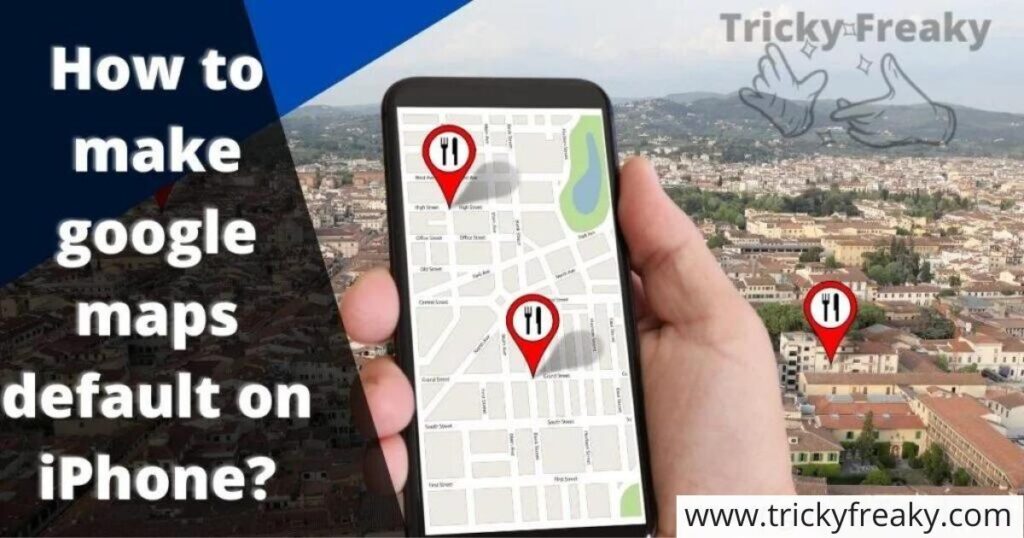
Sadly, if you own an iPhone, you will have to use the iPhone’s default Apple Maps app for navigation. Make no jokes Apple’s Maps is perfectly capable of delivering you the best locations and navigation suggestions too. But you may enjoy Google Maps more because of its easy design and very intuitive functionalities.
iPhones also have the Google Maps app. You are capable of downloading them very easily from the App Store and using it. However, it is not the default app of the iPhone, and when you click on any map or location, it will be opened in the Apple Maps app. You might be annoyed by this and want to set your Google Maps app as the base default app. Don’t worry, well explain to you how you can do just that or even if it is possible to do that. Excited? Let us see the details.
Don’t Miss our simple tutorials: What does the black circle mean on Location iPhone?
What is the Google Maps app?
Google Map is a navigation map app that is produced and handled by the tech giant Google. It gives the user detailed Geographical knowledge of the best travel routes with the use of Artificial Technology. Google Map was launched in 2005, and since then, it has received massive updates with using which it can make accurate predictions of traffic timings. It even can tell with the use of Artificial Technology how much time it will take you to reach the destination. Google Maps uses Satellite tracking and also provides an aerial overview that can help you plan your routes very effectively.
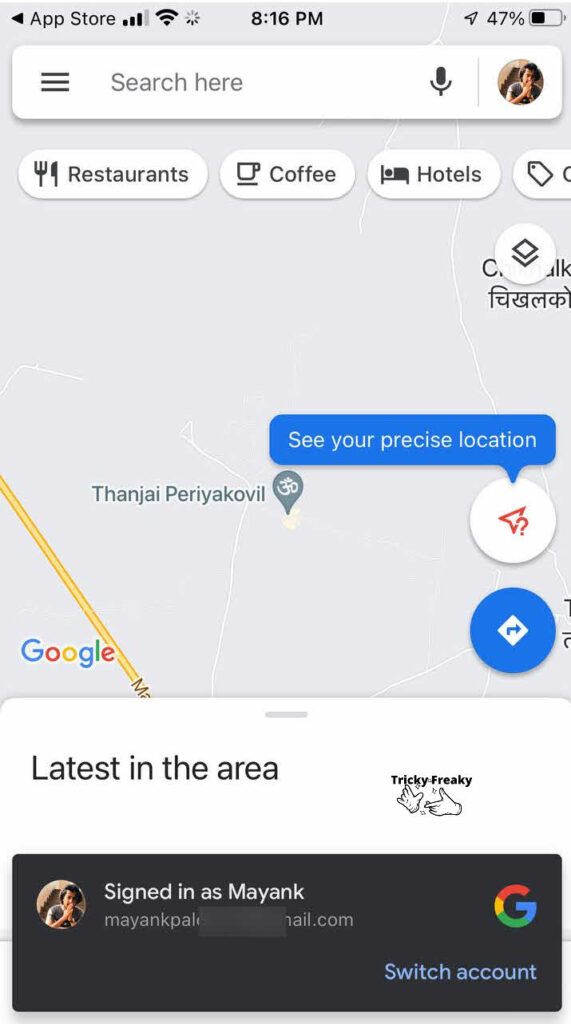
You can simply use Google Map on any browser, this makes it unique from any other counterparts than in the market. Google Maps on your mobile helps you to utilize a Global Positioning System (GPS) to make sure the mobile is inactive tracking. More services by Google Maps are Google Street view and Astronomical images that give you other unique benefits on the mapping system.
Is Google Maps better than Apple Maps?
This is specifically for you to decide, yes, Google Maps have been on the planet for longer. It has been available for users since 2005, Apple Maps is relatively younger. Google Maps is more refined in its functionalities and updates. It gives you a better version of the tracking system and gives you very good route tracks with traffic records. Apple also tries to give the same, but it lacks diversity and may not work that well in some countries.
Google Maps also works on any browser, which gives it a massive upper hand over Apple Maps as this means you don’t need the app to use it. Apple Maps, although it focuses more on privacy and is better than Google in handling your data. It keeps the user ahead in security and privacy, which gives it an upper hand over Google Maps. Apple Maps also has the Siri integration, which lets you command Siri and make changes in your route on command. You can order Siri to find new routes or give you a tour through a city’s landscape.
At last, it entirely depends on you which you like better and what you are comfortable in using. If you find Google Maps more useful to you than Apple Maps, then you can download Google Maps from the App Store and use it on your iPhones or iPads. iPhones have Apple Maps as the default browser and will let you allow to use Google Maps as your map app.
Can I or Can I not make Google Maps my default Map app?
So now that you know which you find better to use in between Google maps and Apple Maps, you want to use Google Maps. So, you want to make Google Maps your default app on your iPhone. Well, you cannot directly make Google Maps the default map app of your iPhone. iPhone doesn’t want you to prefer non iOS apps as the base apps for your preference. Although, you can do that if you have Jailbroken device. We strongly urge you not to touch you’re or sacrifice your iPhone’s integrity just to make Google Maps your base Map app. Jailbroken devices are not considered legit and are not taken under warranty even if your device is the latest version.
So, what can you do? How can you use Google Map as your base app rather than the default Apple Maps? Well, you can use the Google-produced apps to make sure that whenever you open a map in any of these services, you will get the Google Maps to open them and navigate them.
Methods on how to make google maps default on iPhone?
So, you know that you can’t make Google maps your default app in iPhones unless you Jailbreak your device. Therefore, let us see some methods that you can use to make sure whenever you use them, you always get map data in Google Maps rather than the default Apple Maps. In general, whenever you click on the map of browsers like Google Chrome, then the map will be opened in the Google Maps rather than the Apple Maps. Thus, here are the methods that you can use to make sure Google Maps seem like the Default Map app of your iPhone.
Method 1: Set Google Chrome as the Default Web Browser in your iPhone.
Unlike Google Maps, you can set the Google Chrome web browser as the default browser in your iPhone. The default web browser in all Apple products is the Safari App. You can use the Safari app to do the same as Google Chrome as your web browser, but whenever you open any Location link, then the link will open in the Apple Maps.
When you do this same thing in Google Chrome as the default browser, the location link will open in the Google Maps app. Therefore, it is necessary to make sure that your default web browser is Google Chrome in your iPhone. Thus, let us see the steps to set Google Chrome as the default browser in iOS:
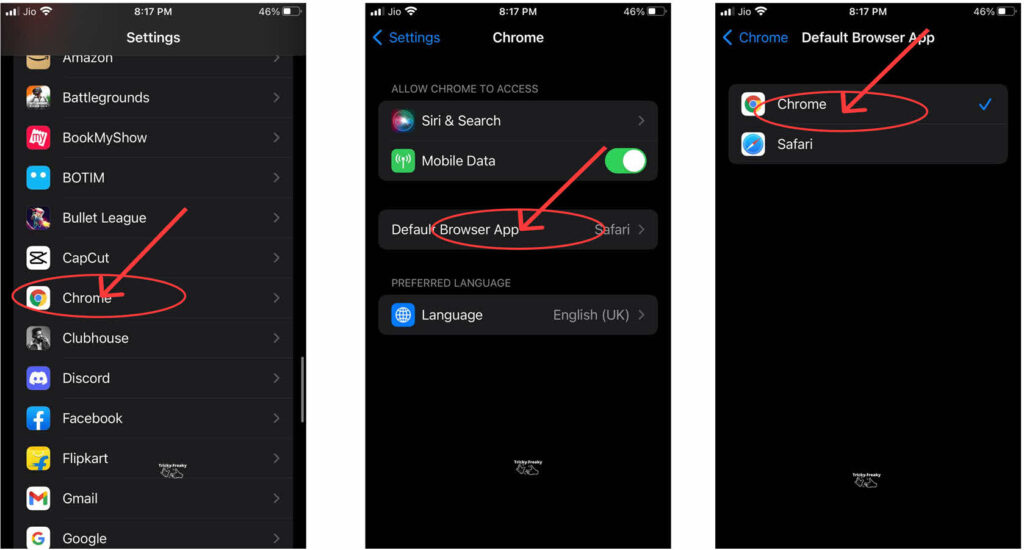
Steps:
- Go to the App Store and download the Google Chrome Web browser.
- Go to the Settings app of your iPhone from the home screen.
- Scroll down until you find the tab named “Chrome.” You can also use the search bar given in the settings to find the “Chrome” tab fast. Click on it.
- You will find a section called “Default Browser App” with “Safari” chosen beside it. Click on it.
- Choose the “Chrome” tab from the checklist.
This will make Google Chrome the default web browser of your iPhone. Whenever you click on a location link or map from Google chrome, it will direct you to Google Maps. Make sure you have the Google Maps set up on the iPhone and ready to use.
Method 2: Set Gmail app as the Default Mail app in your iPhone.
You can also set the Gmail app as the default mailing app on your iPhone. By default, the mailing app in all the Apple products is the Mail app. whenever you open any Location link in the Apple’s Mail app, and then the link will open in the Apple Maps.
When you do this same thing in the Gmail app as the default mailing app, the location link will be asked if you want to open in the Google Maps app or the Apple maps app. Therefore, it is necessary to make sure that your default mailing app is Gmail app on your iPhone. Thus, let us see the steps to set Gmail app as the default mailing app in your iPhone:
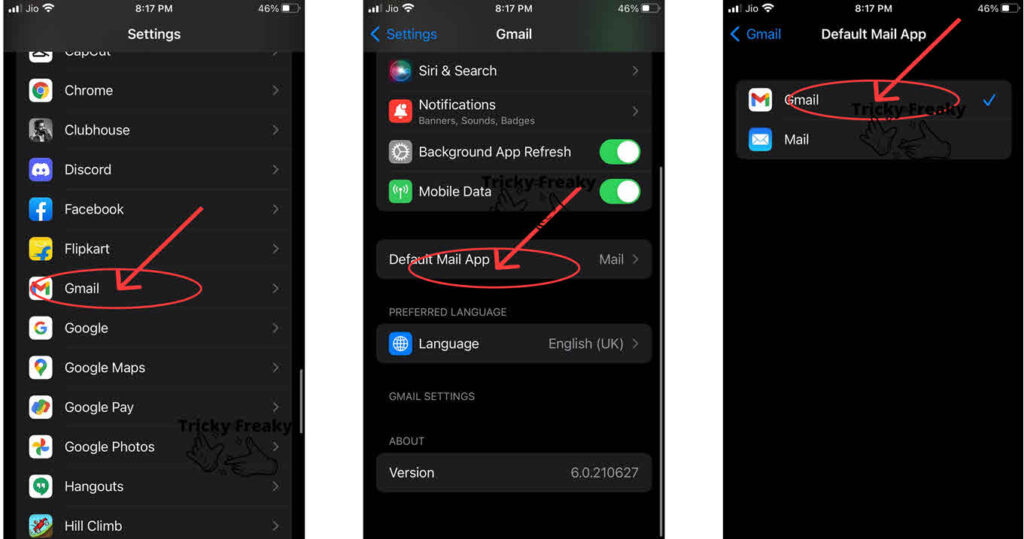
Steps:
- Download Google’s Gmail app from the App Store of your iPhone.
- Open the Settings app from the home screen of your iPhone.
- Swipe your finger down until you find the “Gmail” tab. You can also use the search bar given in the settings to find the “Gmail” tab fast. Press on it.
- In the Gmail menu, you will find a section called “Default Mail App” with the “Mail” app chosen beside it. Press on it.
- From the “Default Mail app” menu, select Gmail as your default mail app.
By following these steps, you will be successfully able to set the Gmail app as the primary default mailing app on the iPhone. When you press on a location link or map from the Gmail app, it will ask you which one you want to open in the Google Maps app or the Apple maps app. Once you choose Google maps, it will direct you to Google Maps with its routes and navigation. Set your Google Maps beforehand.
What if I Jailbreak my iPhone to set Google Maps as the default app?
Google maps is a very useful and dedicated app in the Maps genre. If you find Google Maps useful and are adamant in making Google Maps the default map app in the iPhone. Then you can go ahead and jailbreak your device. Jailbreaking will let you get the features of your phone that only developers and hackers can receive. But this lets your iPhone’s integrity go into the trash. We strongly urge you not to do this or not to perform any malicious activity on your iPhone that may cause you or your surroundings harm.
Conclusion:
I hope all your problems related to the topic on how to make google maps default on iPhone get solved, and you were satisfied after reading it. If you find more problems or are not yet satisfied with the answers, you can check out the Frequently asked questions (FAQs) given below to be satisfied.
FAQs:
Maybe, google apps tend to use data and have the right to use your data. There is a popular statement that states, “If it is free, you are the product.” Make sure you use them properly. Google maps can track you and send locations near you the data that you are near.
Yes, if you use any third-party browser, it will work as the basic chrome browser and let you open the locations in the Google Maps app. If not, then it will at least ask you if you wish to open the app in Google Maps or Apple Maps. Some of these popular browser apps are DuckDuckGo, Mozilla Firefox, Microsoft Edge and Opera, etc.
