Disney Plus has undoubtedly earned its position in the demanding marketplace of streaming services, boasting an impressive catalog that includes timeless animations, Star Wars, Marvel, and much more. However, like any digital platform, there are occasional glitches that can interrupt the uninterrupted streaming process. One such frequent glitch is the notorious Error Code 83. Explore this extensive guide, where we will intimately understand Disney plus error code 83, its root causes, and a methodical guide to troubleshooting this issue. Thus equipping you with the necessary knowledge to restore your seamless Disney Plus streaming experience.
Error Code 83, though a temporary setback, need not be a daunting challenge. By grasping the root causes and diligently following the recommended troubleshooting methods outlined in this guide, you can navigate through this issue and relish the captivating world of Disney Plus content. Whether you’re an ardent fan of timeless classics or the latest blockbusters, understanding and resolving Error Code 83 is essential to ensuring an enjoyable streaming experience on this popular platform.
What is the cause of the error?
Error Code 83 on Disney Plus signals a variety of issues. These may encompass device compatibility problems, app and system glitches, issues with your account, or even network connectivity issues. Redistributions of this error can be seen across a range of devices, from smart TVs to gaming consoles, as well as mobile devices.
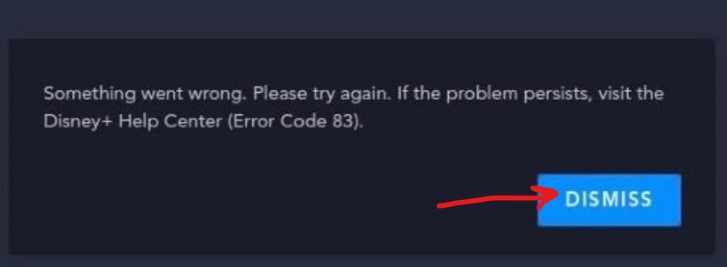
How to fix Disney Plus Error Code 83?
Fix 1: Make sure Disney Plus isn’t down
Before diving into troubleshooting, it’s crucial to ensure that the Disney Plus servers are operational. Server outages from Disney’s side can indeed prevent you from streaming and may trigger Error Code 83. To check the status of Disney Plus servers:
- Visit the Service Status Website: Go to a service status website like Down detector, which tracks the availability of various online platforms, including Disney Plus.
- Check out Disney Plus: Search for Disney Plus on the service status website and see if there are reports of outages or issues from other users. If there’s a widespread issue reported, it’s likely a server problem on Disney’s end.
If you find that Disney Plus is experiencing server issues, the best course of action is to wait for Disney to resolve the problem. Server outages are typically addressed by their technical team, and standard service will be restored once the issue is fixed.
Fix 2: Check device compatibility
Disney Plus supports a wide range of devices, including smartphones, smart TVs, computers, and gaming consoles. However, it’s essential to ensure that your specific device is compatible with the platform. Using an outdated device or one that is not supported by Disney Plus can lead to Error Code 83. Here’s how to verify your device’s compatibility:
- Visit the Disney Plus Support Website: Go to Disney Plus’s official support website.
- Check Compatible Devices: Look for a section or page that lists compatible devices. Disney Plus typically provides a comprehensive list of devices and models that can access their service.
- Cross-Verify Your Device: Compare your device’s make and model with the list provided on the support website. If your device is not listed or is listed as incompatible, it may be the reason for Error Code 83.
If your device is indeed incompatible with Disney Plus, you may need to consider upgrading to a supported device or using an alternate device to access the service. Compatibility issues can often be resolved by switching to a device that meets Disney Plus’s requirements.
Fix 3: Check the internet connection and speed
A stable and high-speed internet connection is crucial for uninterrupted streaming on Disney Plus. Poor network quality can lead to issues like Error Code 83. Here’s how to ensure your internet connection meets the requirements:
- Check the Wi-Fi or cellular connection: Ensure that your device is connected to a stable Wi-Fi network or, if you’re using cellular data, ensure that you have a strong data signal.
- Test Internet speed: You can use online speed-testing tools or apps to check your internet speed. Disney Plus recommends a minimum speed of 5.0 Mbps for HD content and 25.0 Mbps for 4K UHD content. If your speed falls significantly below these thresholds, it might lead to streaming issues.
- Improve Connectivity: To enhance your network quality, consider moving closer to your Wi-Fi router, using a wired Ethernet connection (if possible), or reducing the number of devices using the network simultaneously.
Ensuring a robust internet connection is often the key to resolving streaming issues like Error Code 83 on Disney Plus.
Don’t miss: Error code 9 disney plus
Fix 4: Restart your device
A simple restart of your streaming device can indeed work wonders in clearing temporary glitches that may be causing Error Code 83. Here’s how to do it:
- Power Down: Turn off your device, whether it’s a smartphone, tablet, smart TV, or gaming console.
- Disconnect Power: If you’re using a device with a power cord (e.g., a smart TV or gaming console), unplug it from the power source. If you’re using a smartphone or tablet, ensure it’s completely powered off.
- Wait for a minute: Leave your device disconnected or powered off for at least one minute. This allows any residual power or temporary issues to dissipate.
- Power On: Reconnect your device to power (if applicable) and power it on.
- Recheck Disney Plus: After your device has restarted, launch the Disney Plus app and check if Error Code 83 has been resolved.
A simple device restart can often refresh your device’s memory and eliminate any temporary issues that might have been causing streaming problems.
Fix 5: Update the Disney Plus app
An outdated version of the Disney Plus app can indeed lead to various issues, including Disney plus error code 83. Developers regularly release updates to address bugs and improve app performance. To update the Disney Plus app on your device:
- Open the App Store: If you’re using an Apple device (iPhone, iPad, or Apple TV), open the App Store. If you’re using an Android device, open the Google Play Store.
- Search for Disney Plus: In the search bar, type “Disney Plus” and locate the app.
- Check for updates: If an update is available, you’ll see an “Update” button next to the Disney Plus app. Tap the “Update” button to install the latest version.
- Wait for the update: Allow the update process to complete. Once done, launch the Disney Plus app and check if Error Code 83 persists.
Fix 6: Delete and reinstall the Disney Plus app
If updating the app doesn’t resolve the error, you can try uninstalling and then reinstalling the Disney Plus app. This process can help eliminate any issues caused by corrupted files within the app. Here’s how to do it:
- Uninstall the app: Locate the Disney Plus app on your device and uninstall it. The process may vary depending on your device’s operating system.
- Restart Your Device: After uninstalling the app, restart your device.
- Reinstall Disney Plus: Go to your device’s app store (App Store for Apple devices, Google Play Store for Android devices) and search for “Disney Plus”. Download and install the app again.
- Log In: Once the app is reinstalled, launch it and log in to your Disney Plus account. Check if the error is resolved.
Fix 7: Upgrade your device firmware or OS
Outdated firmware or operating system software on your device can indeed lead to compatibility issues with apps like Disney Plus. Ensure that your device is running the latest firmware or OS version available.
- iOS Devices: For iPhones and iPads, go to “Settings” > “General” > “Software Update” to check for and install the latest iOS updates.
- Android Devices: For Android smartphones and tablets, go to “Settings” > “System” > “Software Update” to check for and install the latest OS updates.
- Smart TVs and Streaming Devices: Refer to your device’s manufacturer’s instructions on how to update firmware or operating system software.
Fix 8: Try a Different Account
Sometimes, the issue could be with your Disney Plus account. This might be due to multiple devices streaming on the same account simultaneously, or some account-related glitch. Logging out and logging in again, or trying a different account, can sometimes help ascertain if the problem is account-related.
Conclusion
In conclusion, Disney Plus error code 83 is an occasional hiccup that may cloud our seamless Disney Plus experience. It’s an issue primarily resulting from device compatibility, network problems, or device-specific faults. But there’s no need to panic. Useful troubleshooting steps, such as checking your device’s compatibility, resetting your router, or updating your device can effectively tackle the issue. When this doesn’t fix it, remember you have the Disney Plus Help Center at your fingertips, just a call away. Stay relaxed as your viewing progress remains unaffected throughout the process. And hey, while these issues might crop up now and then, know that Disney Plus is always on the job, striving to enhance your viewing experience. Regular updates on your end and a stable network evidently avoid these interruptions. So, let’s stay prepared, and in control, and continue to relish the realms of entertainment that Disney Plus offers us.
FAQ’s
Error code 83 flags technical issues on the Disney Plus platform.
What causes this infamous Error Code 83?
Compatibility issues, network problems, or device-related errors can cause it.
Check the official Disney Plus website for a list of compatible devices.
Try resetting your router, or using a stronger internet connection.
Update your device’s software, or reinstall the Disney Plus app.
Error Code 83 is not content-specific, it can occur at any time.
