The Windows File Explorer is a vital tool for navigating your computer’s files and folders. It’s the digital equivalent of a filing cabinet, and when it works smoothly, it’s easy to take for granted. However, like any complex software, File Explorer can sometimes throw a tantrum and refuse to cooperate. If you’ve ever experienced the frustration of File Explorer not responding, you’re not alone.
Within the confines of this comprehensive troubleshooting guide, we invite you to join us on an enlightening journey. Our goal is to demystify the enigmatic reasons behind File Explorer’s frustrating unresponsiveness and, most importantly, to empower you with practical, user-friendly solutions to rekindle its functionality. Regardless of whether you’re a tech wizard or a casual computer user, this guide will be your steadfast companion on the path to conquering this issue. By the time we reach our destination, you’ll possess the knowledge and tools needed to confront File Explorer’s unresponsiveness confidently, restoring it to its efficient and operational state.
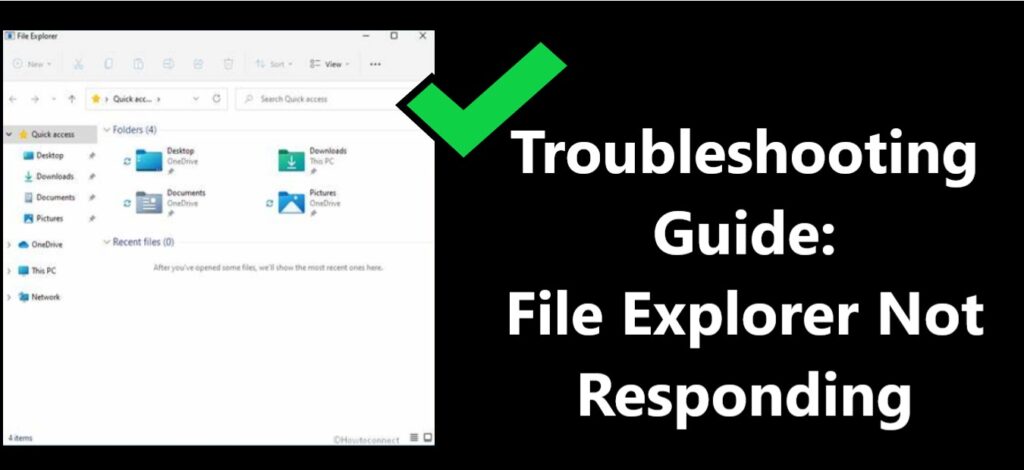
Understanding the Problem
Before we dive headfirst into the realm of troubleshooting, it’s imperative to establish a firm grasp of what “File Explorer not responding” truly signifies. In this introductory segment, we shall embark on an enlightening journey through the intricacies of this issue. We’ll explore the common symptoms, such as unwelcome freezing, abrupt crashes, or frustratingly sluggish performance, and elucidate the potential ramifications of neglecting to promptly address this persistent nuisance.
How to fix File Explorer Not Responding
Now, let’s initiate our troubleshooting journey with a series of swift and straightforward remedies, along with some preliminary checks. It’s worth noting that the solution might be simpler than you anticipate. In this segment, we will address tasks such as restarting File Explorer, verifying the presence of system updates, and confirming that your computer complies with the system requirements. These initial steps can often lay the foundation for resolving the issue effectively.
Fix -1: Handling Resource Bottlenecks
Resource bottlenecks frequently serve as a major catalyst for the unresponsiveness that can plague File Explorer, creating a frustrating user experience. In this comprehensive section of our troubleshooting guide, we invite you to embark on a strategic exploration of resource management techniques. Throughout this journey, we will delve deep into the art of effectively managing your system’s resources.
Our expedition includes essential actions such as the judicious closure of superfluous applications that may be hogging your computer’s resources, vigilant monitoring of CPU and RAM utilization, and the adept handling of memory leaks that can sap your system’s responsiveness. By mastering these methods, you will not only overcome resource-related obstacles but also reinvigorate your File Explorer, ensuring it operates at peak performance levels, smoothly and efficiently.
Fix -2: Battling Malware and Viruses
The malevolent presence of malware and viruses can be like a storm cloud hanging over your computer, disrupting the otherwise smooth operation of File Explorer. In this dedicated section of our troubleshooting guide, we step into the role of your guiding light, illuminating the intricate process of conducting comprehensive antivirus scans, executing the expulsion of malicious software, and fortifying your system’s defenses against future incursions.
By mastering these techniques, you’ll not only cleanse your system of potential threats but also stand as a stalwart guardian, ready to fend off the disruptive forces that might otherwise compromise your File Explorer’s functionality and the overall security of your computer.
Fix -3: Disk and File System Issues
From time to time, your computer’s storage and file systems can become the breeding ground for troubles that seep into File Explorer’s otherwise smooth operation. In this dedicated segment of our troubleshooting guide, we invite you to embark on an exploratory journey with us as we seek effective solutions to these vexing dilemmas. Our toolkit is replete with methods, including the diligent execution of disk cleanup to free your storage from clutter, meticulous disk error checks to identify and resolve potential issues, and the adept art of repairing corrupted file systems to ensure the integrity of your precious data. By acquainting yourself with these techniques, you’ll not only navigate the terrain of storage and file system challenges but also emerge as a vigilant guardian of your system’s well-being, ensuring the seamless functionality of your File Explorer.
Learn more: How to fix Disney plus error code 83
Fix -4: Third-Party Software and Shell Extensions
The intrusion of third-party software and the complexity of shell extensions can often introduce discord and instability into the serene realm of File Explorer. In this dedicated chapter of our troubleshooting guide, we invite you to embark on a journey with us as we unveil the mysteries surrounding these potential disruptors. Our exploration involves delving deep into the art of identifying problematic software that may be at odds with File Explorer’s smooth operation. We’ll guide you through the delicate process of updating or uninstalling these software components to restore harmony. Additionally, we’ll provide insights into the strategic management of shell extensions, ensuring a more stable and harmonious experience within File Explorer’s domain. By grasping these concepts and mastering these techniques, you’ll be well-armed to navigate the intricate landscape of third-party influences, safeguarding the tranquility and functionality of your File Explorer.
Fix -5: Windows Updates and Driver Management
The labyrinthine world of outdated Windows versions and aging drivers can often be a breeding ground for compatibility issues, casting a shadow over the performance of File Explorer. In this dedicated chapter of our troubleshooting guide, we invite you to embark on a comprehensive journey with us, shedding light on the pathways to resolution. Our voyage includes a step-by-step guide that will lead you through the process of updating your Windows operating system, ensuring it remains in harmony with File Explorer’s needs. We’ll also delve into the art of deftly managing device drivers, fine-tuning them to sync seamlessly with File Explorer’s requirements. By mastering these essential skills, you’ll be well-prepared to navigate the complex terrain of software and driver compatibility, ultimately guaranteeing the seamless and efficient operation of your File Explorer.
Fix -6: Registry Tweaks and Advanced Solutions
For those who consider themselves advanced users and are unafraid to venture into the more intricate aspects of troubleshooting, this section is your digital playground. We’re diving headfirst into the world of registry tweaks and advanced solutions, where precision and caution are paramount. These methods hold the potential to provide the precise resolution you seek when standard fixes fall short. In this dedicated section of our troubleshooting guide, we extend an invitation to explore the intricacies of these advanced techniques. We’ll offer you a comprehensive understanding of the registry, demystifying its complexities and enabling you to navigate it with confidence. You’ll also have the opportunity to explore solutions that can restore File Explorer’s functionality to its fullest potential.
By arming yourself with this knowledge and these advanced tools, you’ll not only overcome stubborn issues but also gain a deeper insight into the inner workings of your computer’s file management system.
Fix -7: File Recovery and Backup Strategies
In the event of unresponsiveness in File Explorer, the specter of data loss may rear its head, casting a shadow over your digital endeavors. In this pivotal chapter, we address these concerns head-on and provide you with the knowledge and tools to protect your vital data. We’ll delve into the realm of file recovery tools, unveiling powerful solutions that can help you retrieve lost or inaccessible files. Additionally, we’ll explore robust backup strategies designed to shield your crucial files from harm’s way, ensuring they remain intact and accessible when you need them most.
By acquainting yourself with these invaluable resources and methods, you’ll be well-prepared to confront any data-related challenges that may arise due to File Explorer’s unresponsiveness. Your important files will be safeguarded, and you can navigate the digital landscape with confidence, knowing that your data is protected.
Fix -8: When All Else Fails – Seeking Professional Help
Should your tireless efforts to revive File Explorer prove futile, the time may have come to seek the expertise of professionals. In this chapter, we shall guide you through the process of reaching out to Windows support, where seasoned professionals can offer their assistance. Alternatively, we’ll explore the option of consulting a skilled computer technician. By taking these steps, you’ll be harnessing the power of expert knowledge to confront File Explorer’s unresponsiveness head-on and potentially find the elusive solution that has eluded you thus far.
Conclusion
In closing, as we wrap up our comprehensive troubleshooting guide, you will be equipped not only with valuable knowledge but also a versatile toolbox of techniques to confront File Explorer’s unresponsiveness with unwavering confidence. Be it a straightforward issue or a more intricate challenge, you’ll possess a diverse array of strategies at your disposal, ensuring that you can effortlessly reclaim control over your file management domain.
Indeed, technology’s capricious nature can present unexpected challenges. However, armed with the insights and techniques gleaned from this guide, you stand well-prepared to confront these challenges and restore File Explorer to its rightful state of responsiveness, where it operates seamlessly and efficiently.
FAQ’s
When File Explorer is stuck, it means it’s not responding to your commands.
Various factors like software conflicts, malware, or resource shortages can make File Explorer freeze.
Restarting File Explorer or your computer can often quickly resolve the issue.
You can check your computer’s system requirements in the settings or on the manufacturer’s website.
