The McDonald’s app has revolutionized the way we enjoy our favorite fast-food meals, offering convenience, exclusive deals, and the allure of contactless ordering. However, like any digital platform, it’s not immune to hiccups. McDonald’s app glitches can be frustrating, causing delays and ordering mishaps. In this comprehensive guide, we’ll delve into the reasons behind these glitches and provide step-by-step solutions to help you resolve them swiftly. From payment issues to menu mishaps, we’ve got you covered. By the end of this article, you’ll be equipped with the knowledge to navigate the McDonald’s app smoothly, ensuring your cravings are satisfied without a glitch.
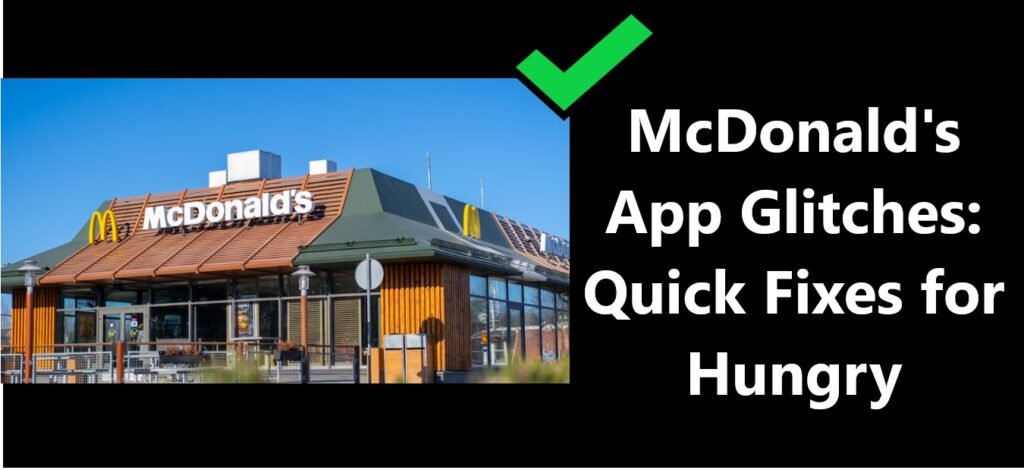
Fixing the possible Glitches!!!
1. Payment Problems
One of the frequent issues encountered by users on the McDonald’s app pertains to payment processing. Imagine you’re all set to place your order, filled with excitement, but then, out of nowhere, the app decides to throw a curveball by rejecting your payment. Such a vexing situation can arise due to a myriad of reasons, ranging from outdated card information and insufficient funds to potential technical glitches on McDonald’s end.
To untangle this web of frustration, the first step is to ensure that your card details are as up-to-date as can be. Check the expiration date, security code, and any other pertinent information to make sure everything aligns perfectly. Also, be certain that your card carries sufficient funds to cover your intended purchase.
Should you find yourself in the unfortunate position of facing a persistently obstinate app that just won’t cooperate, it may be time to explore alternative payment methods. Consider switching to another card or payment option that you trust and try your luck once more.
However, if your payment woes persist despite these efforts, it might be time to seek refuge in the arms of McDonald’s ever-helpful customer support. They’re equipped with the knowledge and tools to dig deep into the issue and provide the guidance necessary to resolve it. So, don’t hesitate to reach out for assistance; sometimes, a helping hand is all you need to savor your favorite McDonald’s delights without any hiccups.
2. Menu Mishaps
Another exasperating hurdle that many users stumble upon is what we call “menu mishaps.” Picture this: you’ve meticulously crafted your order on the McDonald’s app, adding all your favorite items and customizing it to perfection. But just when you think everything is set and you’re about to check out, you’re greeted with a disheartening surprise – some items are either missing or, even worse, incorrect.
The root of this issue often lies in the synchronization between the app and the restaurant’s system. Sometimes, due to various technical intricacies, your order might not make it through the digital pipeline intact. It can be immensely frustrating, especially if you’re eagerly anticipating a specific item.
To tackle this snag and ensure a smooth, frustration-free ordering experience, here’s what you can do:
- Double-Check Your Order: Before you hit that final “Confirm” button, take a moment to thoroughly review your order. Ensure that every item you wanted is there, and all customizations are correctly applied. This simple but effective step can prevent menu mishaps.
- Immediate Notification: In the unfortunate event that you do encounter an issue with your order, don’t hesitate to inform the restaurant staff immediately. They are there to assist you and make things right. Speak with them politely and provide details about what went wrong.
In most cases, the restaurant staff will be more than willing to rectify the situation promptly. It might involve preparing the missing items or correcting any mistakes. Remember, your satisfaction as a customer is important to them, and they’ll go the extra mile to ensure you enjoy your meal as intended.
So, while menu mishaps can be an unexpected bump on the road to your McDonald’s feast, a little vigilance on your part and the helpful assistance of the restaurant staff can swiftly resolve any issues, allowing you to savor your meal without any hitches.
3. App Crashes
App crashes can be incredibly vexing. Picture this scenario: you’re right in the middle of placing your eagerly awaited McDonald’s order, your stomach growling in anticipation, and suddenly, without warning, the app decides to bail on you. It’s the digital equivalent of slamming a door in your face.
Now, let’s delve into why this might happen and what you can do to conquer this infuriating glitch. App crashes usually occur due to software bugs or conflicts with other apps residing on your device. Here’s a step-by-step guide on how to regain control and ensure a seamless ordering experience:
- Keep Your App Updated: Begin by ensuring that your McDonald’s app is updated to the latest version available on your device’s app store. Developers often release updates to address bugs and improve overall performance.
- Restart Your Device: Sometimes, all it takes is a simple device restart to clear out any temporary issues causing the app to misbehave. Give your device a quick reboot and relaunch the app to see if the problem vanishes.
- Clear App Cache: The app cache can accumulate over time and become a breeding ground for glitches. Clearing it can often resolve issues related to app crashes. Navigate to your device’s settings, find the McDonald’s app, and clear its cache. Then, try using the app again.
- Uninstall and Reinstall: If all else fails, it’s time for a more thorough approach. Uninstall the McDonald’s app from your device and then reinstall it from the app store. This not only provides a fresh start but also eliminates any potentially corrupted files.
By following these steps, you can effectively combat those pesky app crashes and regain control over your McDonald’s ordering experience. Remember, glitches happen to the best of apps, but armed with the right knowledge, you can tackle them head-on and ensure your cravings are satisfied without interruption.
Learn more: Doordash error validating basket
4. Slow Loading Times
Slow loading times can truly put your patience to the test, particularly when you’re eager to satisfy those irresistible McDonald’s cravings. Picture this: you’re all set to place your order, your taste buds tingling with anticipation, but then, it feels like the app is taking forever to respond.
Now, let’s uncover why this frustrating situation occurs and what you can do to speed things up. Slow loading times are often the result of poor internet connectivity or a congested app cache. Here’s a simple two-step guide to ensure you get your McDonald’s fix swiftly:
- Stable Internet Connection: First and foremost, check your internet connection. Ensure you have a stable and reliable Wi-Fi or mobile data connection. Sometimes, sluggish loading is simply due to a weak or intermittent connection. If possible, switch to a faster network or move closer to your Wi-Fi router.
- Clear App Cache: The app cache can accumulate over time, slowing down the app’s performance. Periodically clearing this cache can work wonders for speeding up loading times. Here’s how to do it:
- On Android:
- Go to your device’s “Settings.”
- Find and select “Apps” or “Application Manager.”
- Locate and tap on the McDonald’s app.
- Select “Storage” or “App Info.”
- Tap on “Clear Cache.”
- On iOS (Apple devices):
- Unfortunately, iOS doesn’t provide a direct option to clear app caches individually. However, you can try deleting and reinstalling the app, which can have a similar effect.
By following these steps, you can significantly improve loading speed and ensure your McDonald’s orders are placed swiftly, sparing you the frustration of waiting when those cravings kick in.
5. Incorrect Promotions
The promise of promotions and discounts is a big draw for the McDonald’s app. However, some users encounter issues where the discounts don’t apply as expected. This can occur if the app hasn’t synced with the latest promotions. To remedy this, refresh the app to ensure it’s up-to-date with the current promotions. If the problem persists, reach out to McDonald’s customer support for assistance.
6. Account Access Problems
Accessing your account is the key to a seamless ordering experience. Sometimes, users face difficulties logging in due to forgotten passwords or email verification issues. To regain access, use the “Forgot Password” option to reset your password. Ensure your email is verified to prevent future access problems.
7. GPS and Location Issues
McDonald’s app relies on GPS and location services to ensure accurate delivery or pickup. If you encounter location-related glitches, check if your device’s location settings are enabled for the app. Also, ensure that your device’s location accuracy is set to high. This will help the app pinpoint your exact location for a smooth ordering experience.
8. App Updates and Bug Fixes
McDonald’s regularly releases updates to improve the app’s functionality and fix known bugs. It’s crucial to keep your app updated to benefit from these enhancements and minimize glitches. Configure your device to auto-update apps or manually check for updates in your app store.
Conclusion
In the digital age, minor hiccups like app glitches are almost inevitable. However, armed with the insights and solutions provided in this guide, you can navigate the McDonald’s app with confidence. From payment problems to menu mishaps, slow loading times to account access issues, addressing these glitches is well within your grasp. Remember to keep your app updated, double-check your orders, and troubleshoot with the recommended steps. By doing so, you’ll ensure that your McDonald’s experience is glitch-free and that your cravings are satisfied without any interruptions. Enjoy your meal!
FAQ’s
It could be due to network issues or app glitches.
Check your internet connection and restart the app.
Try updating the app or reinstalling it.
Contact McDonald’s customer support for assistance.
