Are you a passionate Roblox player who has recently encountered the dreaded Error Code 1001? Fear not, for you are not alone. Roblox Error Code 1001 is a common issue that can disrupt your gaming experience, but it’s usually fixable with a few troubleshooting steps. In this article, we’ll take a deep dive into what causes this error and provide you with step-by-step solutions to get you back to enjoying Roblox as soon as possible.
What is Roblox Error Code 1001?
Roblox Error Code 1001 typically signifies a problem related to network or connectivity issues. This error can occur when there’s a hiccup in your internet connection, server outages, or when the Roblox servers are undergoing maintenance. It can be frustrating, but the good news is that it’s often a temporary problem.
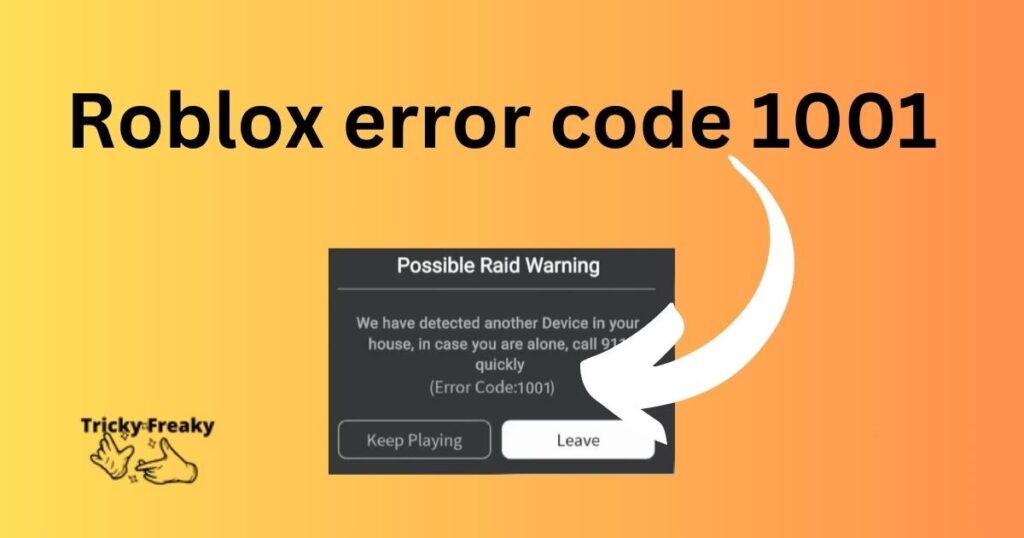
Common Causes of Roblox Error Code 1001
Before we explore the solutions, let’s understand the common causes:
- Server Issues: Roblox servers might be down or under maintenance.
- Internet Connection: An unstable or weak internet connection can trigger this error.
- Outdated Software: Running an outdated version of the Roblox app or your device’s operating system can cause compatibility issues.
- Corrupted Files: Occasionally, corrupted installation files can lead to error 1001.
- Firewall/Antivirus Interference: Sometimes, firewall or antivirus settings may prevent Roblox from connecting to its servers.
How to Resolve Roblox Error Code 1001
Error Code 1001 is a common hiccup that many players face, but the good news is that it’s often a simple fix. Below, we’ve broken down the solutions into detailed steps to help you resolve the issue and get back to your gaming adventures.
1. Check Roblox Server Status
Before trying any technical fixes, ensure that the problem isn’t on Roblox’s end.
Steps to follow:
- Visit the official Roblox status website to check if there are any service disruptions.
- Alternatively, check Roblox’s Twitter or other social media channels for any announcements regarding server maintenance or outages.
2. Verify and Improve Your Internet Connection
A stable internet connection is crucial for a seamless gaming experience.
Steps to follow:
- Perform a speed test to check your internet connection’s stability and speed.
- Reset your router: Unplug it, wait for a minute, and plug it back in.
- Try using a wired connection if you’re on Wi-Fi, as it can be more stable.
- If possible, reduce the number of devices connected to your network to ease bandwidth usage.
3. Update Roblox and Your Operating System
Keeping your app and device up-to-date can prevent many compatibility issues.
Steps to follow:
- Check for any updates for Roblox in the app store or the Roblox platform.
- Update your device’s operating system to the latest version.
- After updating, restart your device and try accessing Roblox again.
4. Reinstall Roblox
A fresh install can resolve issues caused by corrupted files or incomplete updates.
Steps to follow:
- Uninstall Roblox from your device.
- Clear your device’s cache to remove any residual files.
- Go to the official app store for your device, search for Roblox, and install it again.
- Log in with your credentials and see if the issue is resolved.
5. Configure Firewall and Antivirus Settings
Sometimes, these security measures can mistakenly block Roblox, thinking it’s a threat.
Steps to follow:
- Check your firewall and antivirus settings to ensure Roblox isn’t being blocked.
- Add Roblox as an exception or disable the firewall/antivirus temporarily to test if this is the cause.
- Remember to re-enable your security software after testing to keep your system protected.
6. Contact Roblox Support
If all else fails, the Roblox support team can provide further assistance.
Steps to follow:
- Visit the Roblox support website.
- Fill out the contact form with details of the issue you’re facing.
- Include any error messages and the troubleshooting steps you’ve already taken.
- Submit the form and wait for a response from Roblox’s customer service team.
Conclusion
Encountering Roblox Error Code 1001 can be a temporary roadblock to your gaming adventures. By following the troubleshooting steps outlined above, you should be able to overcome this hurdle and return to playing Roblox. Remember, maintaining a stable internet connection and keeping your software up-to-date are key practices to avoid these types of errors. Should you need further assistance, Roblox Support is always there to help. Happy gaming!
FAQs
Can Roblox Error Code 1001 be caused by my own computer?
Yes, sometimes local issues with your device can cause this error.
Is Roblox Error Code 1001 fixable by the user?
In most cases, users can fix this error by following the troubleshooting steps provided.
How long does it take to resolve the 1001 error?
The time it takes to resolve the error can vary, but if it’s an issue on your end, it might be fixed in just a few minutes.
