In the vibrant world of Instagram, music adds a layer of creativity and emotion to our stories and posts. But what happens when you encounter the dreaded “Instagram Music Problem,” and your favorite tunes remain silent? Fret not! In this comprehensive guide, we’ll delve into the reasons behind this issue and provide step-by-step solutions to get your Instagram music back on track.
Understanding Instagram Music Problems
Before delving into the solutions, let’s gain a comprehensive understanding of what Instagram Music Problems encompass. Users frequently find themselves grappling with issues that hinder their ability to fully utilize the music feature on Instagram. One common Instagram Music Problem involves the inability to add music to their Stories. The very essence of this feature is to enable users to enhance their content with the perfect soundtrack that complements their stories. However, at times, users encounter obstacles preventing them from seamlessly integrating music into their posts.
Another prevalent issue centers around the music sticker feature, which, when selected, should display a wide array of songs to choose from. Yet, some users lament that not all available songs are visible, limiting their creative options and potentially leaving them without the ideal track for their content. These issues can undoubtedly be exasperating, especially for those who aim to elevate their Instagram stories with the perfect musical accompaniment. However, fear not, for within this guide, we shall explore effective solutions to help you overcome these Instagram Music Problems and unlock the full potential of this engaging feature.
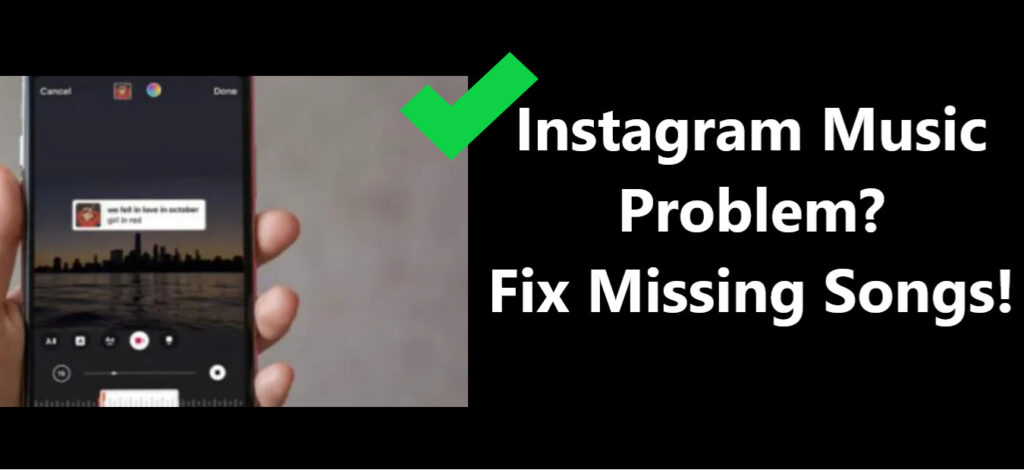
Why Does Instagram Music Sometimes Fail to Work?
Instagram Music relies on licensing agreements with record labels, which can vary by region. So, one common reason for the problem is geographical restrictions. Additionally, app glitches, outdated versions, or account-specific issues can lead to this inconvenience. Now, let’s delve into solutions:
How to fix Instagram Music Problem?
Fix -1: Update Instagram to the Latest Version
Ensuring that your Instagram app is consistently up to date is crucial to maintaining its functionality and addressing potential issues. Developers frequently release updates that not only introduce new features but also contain bug fixes and enhancements aimed at improving the overall user experience.
Here’s a simple step-by-step guide on how to update your Instagram app:
- Access Your Device’s App Store: Start by opening the app store on your device. On iOS devices, this is the App Store, while on Android devices, it’s typically the Google Play Store.
- Search for Instagram: In the app store’s search bar, type “Instagram” and hit enter.
- Check for Updates: When you locate the Instagram app in the search results, tap on it. You will be directed to the Instagram app page, where you’ll find an “Update” button if a new version is available.
- Tap “Update”: If the “Update” button is visible, tap on it to initiate the updating process. The app store will download and install the latest version of Instagram on your device.
By regularly updating your Instagram app, you not only gain access to exciting new features but also ensure that any existing bugs or issues, such as Instagram Music Problems, are addressed promptly. This proactive approach goes a long way in maintaining a seamless and enjoyable experience on the platform.
Fix -2: Check Your Location Settings
Instagram Music’s availability can be influenced by licensing restrictions that vary from one region to another. To ascertain whether this is the reason behind Instagram Music not working, you should check and adjust your device’s settings accordingly. Here’s how you can do it:
- Access Your Device’s Settings: Open the settings menu on your device. This is typically represented by a gear-shaped icon.
- Locate Location Services: Scroll down the settings menu to find the “Location Services” option. Tap on it to access the location settings.
- Enable Location Services for Instagram: Within the Location Services settings, locate Instagram in the list of apps. Make sure that location services are enabled for Instagram by toggling the switch to the “on” position.
By ensuring that location services are enabled for Instagram, you are allowing the app to access your device’s location information, which can be a factor in determining whether Instagram Music is available in your region due to licensing agreements. This simple adjustment can potentially resolve the issue and grant you access to the full range of Instagram Music features.
Learn more: Instagram an unexpected error occurred
Fix -3: Clear Cache and Data
Occasionally, Instagram Music Problems can be attributed to the accumulation of cache and data within the Instagram app. Over time, these stored files can lead to issues and hinder the app’s performance. To address this, follow these steps:
- Access Your Phone’s Settings: Open the settings menu on your phone. This is typically represented by a gear-shaped icon.
- Navigate to the Apps Section: Scroll down within the settings menu to find the “Apps” or “Applications” section and tap on it.
- Select Instagram: In the list of installed apps, locate and select the Instagram app.
- Clear Cache and Data: Within the Instagram app settings, you’ll find options to clear both the cache and data. Tap on “Clear Cache” and then “Clear Data.”
- Confirm Action: You’ll likely receive a confirmation prompt to confirm the clearing of cache and data. Proceed by confirming.
It’s important to note that clearing data will log you out of the Instagram app temporarily, so be prepared to log back in once you’ve completed this process.
By clearing cache and data, you’re essentially refreshing the Instagram app, removing any accumulated files that may have been contributing to the Instagram Music Problems. This action can often lead to a smoother and more responsive app experience, resolving issues like missing songs or music-related glitches.
Learn more: Fixing Instagram DMs Not Showing Up
Fix – 4: Reinstall Instagram
If Instagram Music Problems persist despite attempting previous fixes, you can take a more comprehensive step to address potential underlying software glitches. Uninstalling and then reinstalling the Instagram app can often resolve persistent issues. Here’s how to do it:
- Uninstall Instagram:
- On iOS: Long-press the Instagram app icon on your home screen until it starts shaking. Then, tap the “X” in the top-left corner of the Instagram icon to uninstall the app.
- On Android: Go to your device’s app drawer, find Instagram, press and hold it, and select “Uninstall.”
- Reinstall Instagram:
- Visit your device’s app store (App Store for iOS or Google Play Store for Android).
- Search for “Instagram” and locate the official Instagram app.
- Download and install Instagram.
- Log Back In:
- Open the freshly installed Instagram app.
- Log in with your credentials (username and password).
- Reconfigure any personalized settings as needed.
By uninstalling and reinstalling Instagram, you’re essentially starting with a clean slate, ensuring that any underlying software glitches or corrupted files are eliminated. This action often leads to a more stable app performance, which can resolve issues related to Instagram Music, such as missing songs or other music-related problems.
Fix -5: Update Your Device’s Operating System
Outdated operating systems can sometimes lead to compatibility issues, including those related to Instagram Music Problems. It’s essential to keep your device’s operating system (OS) up to date to ensure that the app functions smoothly. Here’s how to do it:
- Access Your Device’s Settings: Open the settings menu on your device, which is usually represented by a gear-shaped icon.
- Navigate to Software Update: Scroll down the settings menu and look for the “Software Update” option. It may be located in the “About Phone” or “System” section, depending on your device.
- Check for Updates: Tap on “Software Update” to check for any available updates. Your device will connect to the update server and display the latest available OS version.
- Install Updates: If an update is available, follow the on-screen instructions to download and install it. Your device may require a restart during this process.
By ensuring that your device’s OS is up to date, you not only address potential compatibility issues but also benefit from the latest security enhancements and performance improvements. This proactive approach can often resolve Instagram Music Problems and help you enjoy the full range of features offered by the app.
Fix -6: Log Out and Log Back In
Sometimes, re-logging into your Instagram account can reset various settings and resolve issues. Go to your Instagram profile, tap the three horizontal lines in the top right corner, select “Settings,” scroll down, and choose “Log Out.” Then, log back in and test the music feature.
Fix -7: Contact Instagram Support
If all else fails, don’t hesitate to reach out to Instagram’s support team. They can provide personalized assistance for your specific issue. You can contact them through the app or on their official website.
Conclusion
Instagram Music is a fantastic way to elevate your stories and posts, but encountering problems can be frustrating. Fortunately, by following the steps outlined in this guide, you can troubleshoot and fix Instagram Music Problems with ease. Remember to keep your app and device updated, check your location settings, and don’t hesitate to seek support if needed. With these solutions, you’ll be back to creating harmonious Instagram content in no time. Enjoy sharing your favorite songs hassle-free!
FAQ’s
This might be due to licensing issues or temporary glitches; check again later.
Clear cache, update the app, or reinstall to resolve potential display issues.
Instagram’s support team can assist with persistent issues that you can’t resolve on your own.
It could be due to location-based music availability; ensure you both have the same music options.
