In recent Android versions, the Adaptive Notifications feature has revolutionized the way you handle notifications on your device. These intelligent notifications go beyond just displaying alerts, offering a host of extra functions to enhance your notification experience. In this article, we’ll explore the various aspects of Adaptive Notifications and how they can be customized to suit your needs.
What are Adaptive Notifications?
Adaptive Notifications, introduced in Android version 10 and onwards, employ AI algorithms to assess the importance of notifications based on your usage patterns. They cleverly time notifications, ensuring you receive them at moments when you’re more likely to interact with them.
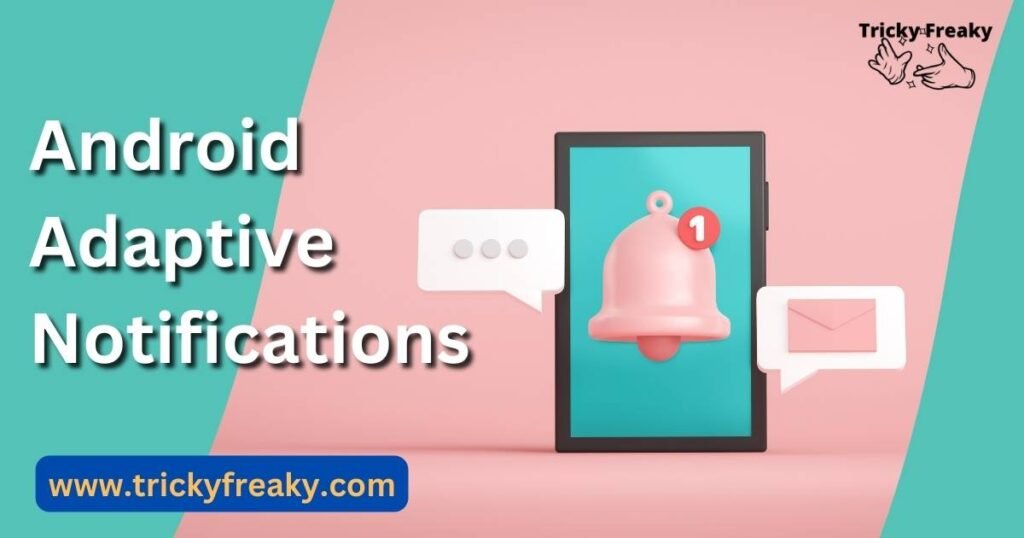
Tailoring Your Notification Settings
With Adaptive Notifications, you have complete control over which apps can send specific notifications and which ones should be silenced. You can even set different priorities for each notification channel, allowing you to filter out less essential alerts.
Fine-Tuning Adaptive Notifications
- Maging App Notifications: To customize app notifications, go to Settings > Notifications. From there, you can individually enable or disable adaptive notifications for each app, curating your notification experience.
- Adaptive Priority Notifications: The Adaptive Priority Notification feature allows you to prioritize notifications based on their content. This smart function ensures that important alerts receive precedence, and you can also customize recommended actions and replies.
Types of Adaptive Notifications for Android
Notification Categories
Android’s Adaptive Notifications belong to different categories, such as providers, quick actions, and AI-controlled notifications. These categories enable you to fine-tune the visibility and presentation of your alerts.
Enhanced Control with Android 12
Even in Android 12, you can retain control over notifications, although the manual adjustment of Adaptive Notifications priority has been phased out. Nonetheless, you can still decide which apps receive notifications and how they are displayed.
Read more: Dns_probe_finished_no_internet
How Does Adaptive Battery Work?
Another intelligent feature called Adaptive Battery aims to maximize your device’s battery life through machine learning. It monitors your app usage and restricts background activities to conserve power.
Customizing App Notifications
Prioritizing App Notifications: To set the priority of app notifications on Android, simply access the Settings option in the notification menu. From there, you can choose the level of priority for each notification, granting higher precedence to crucial alerts.
Handling Pop-up Alerts
Managing Pop-up Notifications: If pop-up notifications are bothering you, you can easily disable them in the Settings menu. This will help you control which apps show pop-ups and when they appear.
Conclusion
Android’s Adaptive Notifications have revolutionized the way we interact with alerts, providing smarter, more tailored notification experiences. By utilizing AI algorithms, these notifications ensure you receive important information at the right time. Additionally, features like Adaptive Priority Notifications and Adaptive Batteries further enhance your device’s performance and battery life. With fine-grained control over app notifications, Android users can now enjoy a more seamless and personalized notification system.
FAQs
Adaptive Notifications intelligently prioritize alerts based on AI algorithms, ensuring timely and relevant notifications.
Access Settings > Notifications to enable or disable adaptive notifications for each app, tailoring your notification preferences.
Yes, Adaptive Battery in Android uses machine learning to optimize app usage, extending battery life by limiting background activities.
Yes, you can disable pop-up notifications in Settings > Apps and Notifications, granting you control over pop-up appearance.
