Doordash has become a popular platform for ordering food delivery from local restaurants. However, like any technology, it can sometimes encounter errors that frustrate users. One such issue is the “Doordash error validating basket,” which occurs when users are unable to proceed with their order due to a validation problem. In this article, we will explore the possible reasons behind this error and provide you with step-by-step solutions to resolve it. By understanding the causes and knowing how to fix this error, you can enjoy a seamless ordering experience on Doordash.
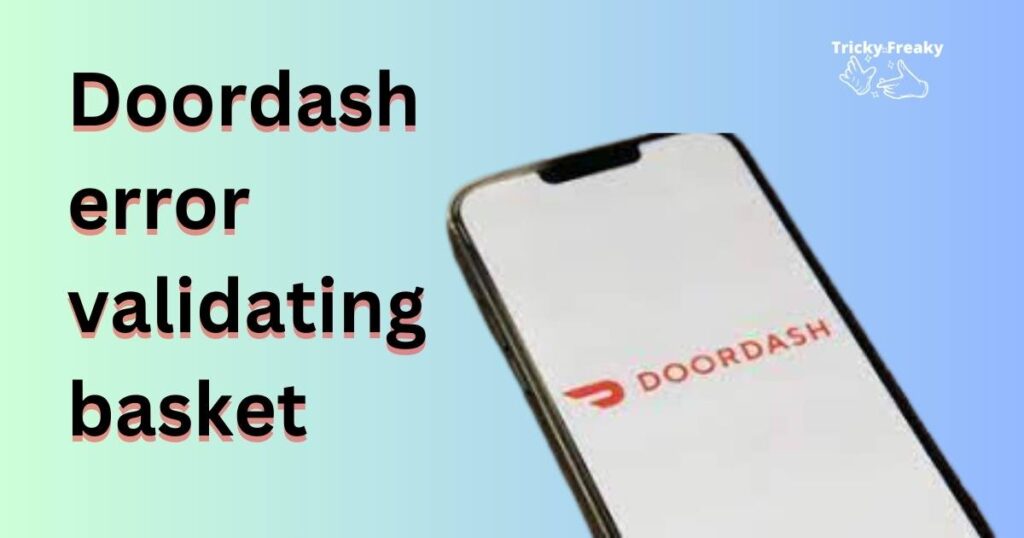
Reasons for the Doordash Error Validating Basket
1. Invalid or Expired Payment Information:
The “Doordash error validating basket” can occur when the payment information linked to your Doordash account is invalid or expired. This problem often arises when users have recently updated their payment details or if their credit or debit card has expired. When the system attempts to validate your basket, it encounters an issue with the payment information, resulting in the error.
2. Incorrect Delivery Address:
Another common reason for the validation error is an incorrect delivery address. Doordash requires accurate address information to ensure the smooth delivery of your order. If the address you provided is incomplete, misspelled, or doesn’t match the information on file, the validation error may occur. The system compares the entered address with the available delivery locations and flags any discrepancies, preventing successful validation.
3. Menu Item Availability:
The “Doordash error validating basket” can also arise if one or more items in your basket become unavailable before you complete the order. Restaurants occasionally update their menus or run out of certain items, leading to validation errors. When you add an item to your basket that is no longer available, the system fails to validate the entire order, resulting in the error.
4. Technical Glitch or Connectivity Issues:
Sometimes, the error validating basket on Doordash can be caused by temporary technical glitches or connectivity issues. These issues can disrupt the validation process and prevent successful order placement. It could be a server problem, network congestion, or an issue with your device or internet connection.
5. Account or Platform-related Issues:
In some cases, account-specific issues or problems with the Doordash platform itself can lead to validation errors. This could include issues with your account settings, incorrect configuration, or a bug within the Doordash system. These factors can interfere with the validation process and prevent the completion of your order.
Understanding these reasons for the “Doordash error validating basket” is essential to troubleshoot and resolving the issue. By identifying the specific cause, you can take appropriate steps to fix the problem and ensure a seamless ordering experience on the Doordash platform.
How to Fix doordash error validating basket?
Fix 1: Update Payment Information
If you encounter the “Doordash error validating basket” due to invalid or expired payment information, follow these steps to update your payment details:
Access Your Doordash Account Settings:
Log into your Doordash account using the app or website. Locate and access the account settings menu. This is usually found in the profile or settings section of the platform.
Navigate to Payment Information:
Within the account settings, look for the “Payment Information” or “Payment Settings” option. Click on it to proceed to the payment information page.
Update Card Details:
On the payment information page, you should see the card(s) linked to your Doordash account. Select the card that needs to be updated or click on the “Add New Card” option to add a new payment method.
Enter Updated Card Details:
If updating an existing card, provide the new expiration date and CVV number (the three-digit security code on the back of your card). If adding a new card, enter the complete card details including the card number, expiration date, and CVV.
Save the Changes:
After entering the updated payment details, click on the “Save” or “Update” button to save the changes. The system will process the updated information and associate it with your Doordash account.
Retry the Order:
Once the payment information is successfully updated, proceed with placing your order again. The “Doordash error validating basket” should no longer occur, as the system can now validate the updated payment information.
By following these steps to update your payment information, you can resolve the validation error and continue enjoying the convenience of ordering through Doordash.
Remember, if the error persists even after updating the payment information, consider reaching out to Doordash customer support for further assistance.
Fix 2: Verify and Update Delivery Address
If the “Doordash error validating basket” is caused by an incorrect delivery address, you can follow these steps to verify and update your address:
1. Review the Address Details:
During the checkout process, carefully review the delivery address you have entered. Ensure that all the necessary details are included, such as the correct street name and number, apartment or unit number (if applicable), city, state, and ZIP code. Double-check for any typos or misspellings.
2. Update the Address in Doordash:
If you realize that the address you entered is incorrect or incomplete, you can update it within the Doordash platform. Look for the “Edit” or “Change” option next to the delivery address. Click on it to modify the address details.
3. Enter the Correct Address:
In the address editing section, enter the correct and accurate delivery address. Make sure to include all the necessary information as mentioned in step 1. Take extra care to avoid any typographical errors or misspellings.
4. Save the Changes:
After entering the correct address, save the changes by clicking on the “Save” or “Update” button. The Doordash platform will update your delivery address in its system.
5. Retry the Order:
Once the address is successfully updated, proceed with placing your order again. This time, the system should be able to validate the basket without encountering an address-related error.
By verifying and updating your delivery address using these steps, you can resolve the validation error caused by incorrect address information. It is crucial to provide accurate address details to ensure the successful delivery of your Doordash order.
If the error persists even after updating the address, it is advisable to contact Doordash customer support for further assistance and guidance. They can help troubleshoot the issue and provide you with specific solutions tailored to your situation.
Read more: HDCP Error on Roku: Reasons and Fixes
Fix 3: Remove Unavailable Items from Basket
If the “Doordash error validating basket” occurs due to unavailable items in your basket, you can follow these steps to remove or replace those items:
Review Your Basket:
Before proceeding with the checkout process, carefully review the items in your basket. Look for any items that are marked as unavailable or out of stock. These items are usually indicated with a notification or label next to them.
Remove Unavailable Items:
To remove the unavailable items from your basket, look for a “Remove” or “Delete” option next to each item. Click on this option to remove the items that are currently unavailable. Removing these items will allow the system to validate the remaining items in your basket.
Replace Unavailable Items (Optional):
If you still wish to include similar items in your order, check if there are alternative options available. Look for substitute items or similar menu choices that are currently in stock. Replace the unavailable items in your basket with these alternative choices.
Proceed with Checkout:
After removing or replacing the unavailable items, proceed with the checkout process as usual. The system should now be able to validate the modified basket without encountering the validation error.
By reviewing and managing the items in your basket, ensuring that only available items are included, you can resolve the “Doordash error validating basket” issue. This allows you to successfully place your order and enjoy the convenience of Doordash’s food delivery service.
In case the error persists or you encounter any difficulties during this process, it is recommended to contact Doordash customer support. They can provide further assistance and help resolve the issue promptly.
Fix 4: Refresh the App or Website
If you are facing the “Doordash error validating basket,” it could be due to a temporary glitch or issue with the app or website. Refreshing the app or website can help resolve minor technical problems. Follow these steps to refresh the app or website:
Close the Doordash App:
If you are using the Doordash mobile app, exit the app completely. This can be done by swiping it away or using the app switcher to close it. Ensure that the app is not running in the background.
Reopen the Doordash App:
After closing the app, reopen it by tapping on the Doordash icon. Launching the app again will initiate a fresh session and clear any temporary glitches that may have caused the validation error.
Refresh the Website:
If you are using Doordash through a web browser, refresh the website page. You can do this by clicking the refresh/reload button in the browser’s toolbar or by pressing the F5 key on your keyboard. This action reloads the Doordash website, fetching the latest data and resolving any temporary issues.
Retry the Order:
Once you have refreshed the app or website, proceed with placing your order again. The “Doordash error validating basket” should no longer occur, as the refresh has cleared any temporary glitches that may have hindered the validation process.
By refreshing the Doordash app or website, you can resolve minor technical issues that may have caused the validation error. This simple troubleshooting step often helps restore the functionality of the platform, allowing you to successfully validate your basket and place your order.
If the error persists even after refreshing, it is advisable to contact Doordash customer support for further assistance. They can provide more advanced troubleshooting solutions tailored to your specific situation.
Fix 5: Clear Cache and Cookies
If you are encountering the “Doordash error validating basket,” it is possible that accumulated cache and cookies on your device are causing conflicts. Clearing the cache and cookies can help resolve this issue. Follow these steps to clear cache and cookies:
Access Device Settings:
Open the settings menu on your device. This can typically be done by tapping on the gear icon in the app drawer or by swiping down from the top of the screen and selecting the settings icon.
Find App or Application Manager:
Within the settings menu, locate the section related to apps or applications. The name may vary depending on your device’s manufacturer or operating system.
Locate Doordash App:
Scroll through the list of installed apps and find the Doordash app. Tap on it to access the app’s settings and information.
Clear Cache and Cookies:
Within the Doordash app settings, you should see options related to cache and cookies. Tap on “Clear Cache” to remove temporary files stored by the app. Then, tap on “Clear Cookies” to delete any saved website data associated with Doordash.
Confirm Clearing:
A confirmation prompt may appear to confirm clearing the cache and cookies. Read the prompt carefully and select “Clear” or “OK” to proceed. This action will remove the cache and cookies associated with the Doordash app.
Restart the App:
After clearing the cache and cookies, exit the Doordash app completely and relaunch it. This will initiate a fresh session without any cached data, potentially resolving any conflicts that were causing the validation error.
Retry the Order:
Once the app has been restarted, proceed with placing your order again. The “Doordash error validating basket” should no longer occur, as the cache and cookies have been cleared, eliminating any conflicts that may have hindered the validation process.
Clearing the cache and cookies on your device is a useful troubleshooting step to resolve issues related to stored data. By following these steps, you can refresh the Doordash app and ensure a smooth ordering experience without encountering validation error. If the error persists even after clearing the cache and cookies, it is recommended to contact Doordash customer support for further assistance. They can provide additional guidance and solutions to address the issue.
Fix 6: Update the Doordash App
If you are experiencing the “Doordash error validating basket,” it could be due to using an outdated version of the Doordash app. Developers release regular updates to improve performance, fix bugs, and introduce new features. Updating the app to the latest version can often resolve validation errors. Follow these steps to update the Doordash app:
Open Your Device’s App Store:
Access the app store specific to your device, such as the Google Play Store for Android devices or the Apple App Store for iOS devices.
Search for Doordash:
In the app store’s search bar, enter “Doordash” and search for the official Doordash app.
Check for Available Updates:
On the Doordash app page, you will find information about the app, including the current version. You will see an “Update” button next to the app if an update is available.
Update the Doordash App:
Tap on the “Update” button to initiate the update process. The app store will begin downloading and installing the latest version of the Doordash app on your device.
Wait for the Update to Complete:
Depending on your internet connection speed and the size of the update, it may take a few moments for the update to download and install. Ensure that you have a stable internet connection and wait for the process to complete.
Launch the Updated Doordash App:
Once the update is installed, open the Doordash app from your device’s app drawer or home screen. The updated version of the app will launch, incorporating any bug fixes or improvements released in the update.
Retry the Order:
After updating the app, proceed with placing your order again. The “Doordash error validating basket” should no longer occur, as the updated app version will likely have resolved any compatibility or functionality issues.
By keeping the Doordash app up to date, you can ensure optimal performance and minimize the occurrence of validation errors. Regularly checking for updates and installing them promptly is essential for a seamless experience on the Doordash platform.
If the error persists even after updating the app, it is recommended to contact Doordash customer support for further assistance. They can provide additional troubleshooting steps or insights specific to your situation.
Fix 8: Check Internet Connectivity
If you are experiencing the “Doordash error validating basket,” it’s important to ensure that you have a stable internet connection. A weak or unstable connection can lead to communication issues between your device and the Doordash servers, causing validation errors. Follow these steps to check your internet connectivity:
Check Wi-Fi or Mobile Data:
Verify that you are connected to a stable Wi-Fi network or have a strong mobile data signal. Look for the Wi-Fi or cellular data indicator on your device’s status bar to ensure a connection is established.
Restart Wi-Fi Router or Mobile Data:
If you are using Wi-Fi, try restarting your Wi-Fi router to refresh the connection. Unplug the router from power, wait for a few seconds, then plug it back in. If you are using mobile data, toggle the mobile data switch off and on in your device’s settings to reset the connection.
Move Closer to the Wi-Fi Router:
If you are using Wi-Fi, check your signal strength. If it is weak, try moving closer to the Wi-Fi router to improve the connection quality. Walls, distance, and other obstructions can weaken the signal, leading to connectivity issues.
Disable VPN or Proxy:
If you are using a VPN (Virtual Private Network) or proxy service, temporarily disable it and try connecting to Doordash without it. VPNs and proxies can sometimes interfere with the communication between your device and the Doordash servers, causing validation errors.
Test Other Apps or Websites:
Check if you can access other apps or websites on your device. Open a browser and visit a different website to verify if your internet connection is working properly. If other apps or websites are also experiencing connectivity issues, the problem may lie with your internet service provider.
Retry the Doordash Order:
Once you have ensured a stable internet connection, retry placing your order on Doordash. The “Doordash error validating basket” should no longer occur if the connectivity issue was the underlying cause.
By checking and optimizing your internet connectivity, you can eliminate any potential obstacles that may be causing the validation error. A stable and reliable internet connection is crucial for smooth and uninterrupted use of the Doordash platform.
If the error persists even after ensuring a stable connection, it is advisable to contact Doordash customer support for further assistance. They can help troubleshoot the issue and provide additional guidance tailored to your situation.
Fix 7: Contact Doordash Support
If you have tried the previous fixes and are still encountering the “Doordash error validating basket,” it may be necessary to reach out to Doordash customer support for further assistance. The support team can provide personalized guidance and solutions to resolve the issue. Follow these steps to contact Doordash support:
Access the Doordash Help Center:
Visit the official Doordash website or open the Doordash app on your device. Look for the Help Center or Support section. It is usually located in the app menu or at the bottom of the website.
Browse the Help Center Articles:
In the Doordash Help Center, browse through the articles and FAQs related to common issues. Search for keywords like “basket validation error” or “order placement error” to find relevant information.
Look for Contact Options:
If you cannot find a solution in the Help Center, look for contact options to reach out to Doordash support. This could include email, live chat, or a support hotline. Select the contact method that best suits your preference.
Provide Detailed Information:
When contacting Doordash support, provide them with detailed information about the “Doordash error validating basket” issue. Include any error messages or codes received, as well as the steps you have already taken to troubleshoot the problem. This will help the support team understand your situation better and provide more accurate assistance.
Follow the Support Team’s Guidance:
Once you have contacted Doordash support, follow the guidance provided by the support team. They may ask you to perform additional troubleshooting steps or provide specific instructions to resolve the validation error. Cooperate with the support team and provide any necessary information they may request.
Await Resolution:
After following the support team’s guidance, await their response and continue the conversation if further assistance is required. The support team will work to identify and resolve the cause of the “Doordash error validating basket” based on the information provided.
By contacting Doordash support, you can leverage their expertise and resources to troubleshoot and resolve the validation error. They are equipped to handle complex issues and provide tailored solutions to ensure a seamless ordering experience on the Doordash platform.
Preventing Tips for Avoiding the “Doordash Error Validating Basket”
Tip 1 – Keep Payment Information Updated
To prevent the “Doordash error validating basket,” ensure your payment information is up to date. Regularly check and update your card details in the Doordash account settings.
Tip 2 – Double-Check Delivery Address
Before placing an order, double-check the delivery address for accuracy. Ensure all necessary details are included and there are no typos or misspellings.
Tip 3 – Monitor Item Availability
Keep an eye on item availability when adding items to your basket. If an item becomes unavailable, remove or replace it promptly to prevent validation errors.
Tip 4 – Maintain a Stable Internet Connection
Maintaining a stable internet connection is essential for smooth order placement. Stay within range of a reliable Wi-Fi network or ensure a strong mobile data signal.
Tip 5 – Update the Doordash App Regularly
Regularly update the Doordash app to the latest version available. Updates often include bug fixes and performance improvements that can prevent validation errors.
Tip 6 – Clear Cache and Cookies Periodically
Clear cache and cookies on your device periodically. This helps avoid conflicts and ensures the Doordash app functions optimally during the validation process.
Tip 7 – Use a Trusted VPN (Virtual Private Network)
If you use a VPN, make sure it is from a trusted provider. Unreliable or conflicting VPNs can disrupt communication and result in validation errors.
Tip 8 – Contact Doordash Support for Assistance
If you have persistent issues with the “Doordash error validating basket,” don’t hesitate to contact Doordash support. They can provide guidance tailored to your specific situation.
By following these preventive tips, you can minimize the chances of encountering the “Doordash error validating basket” and enjoy a smoother and hassle-free ordering experience on Doordash.
Conclusion
Encountering the “Doordash error validating basket” can be frustrating, but there are effective solutions. By updating payment information, verifying the delivery address, and ensuring item availability, you can resolve the issue. Refreshing the app or website, clearing cache and cookies, updating the app, and contacting Doordash support are additional steps that can help. It is crucial to have a stable internet connection for seamless order placement. By following these steps and seeking support when needed, you can overcome the validation error and enjoy a smooth ordering experience on Doordash.
FAQs
The “Doordash error validating basket” occurs when there is a problem verifying your order.
The error can be due to invalid payment information, incorrect delivery address, or unavailable items.
Update your payment details in the Doordash account settings and ensure they are valid.
Review and update your delivery address during the checkout process with accurate information.
Review your basket and remove or replace the unavailable items before proceeding with the order.
Refreshing helps resolve temporary glitches or issues with the Doordash platform.
Access your device’s settings, locate the app or application manager, and clear cache and cookies for Doordash.
