In my recent experience with Venmo, I encountered a frustrating hiccup: the Venmo Authentication Issue. It was one of those moments when you’re all set to make a payment or split a bill with friends, and suddenly, you find yourself locked out of your Venmo account. The struggle to complete transactions and stay connected with my social circle through this popular payment app was real.
But fret not, because in this guide, I’m going to walk you through the steps to take when facing the Venmo Authentication Issue. We’ll explore not only how to resolve it but also how to prevent it from happening again in the future. So, if you’ve ever found yourself in a similar situation or want to be prepared for any authentication hiccups, here are the solutions you need. Let’s dive in and ensure your Venmo experience stays smooth and hassle-free.
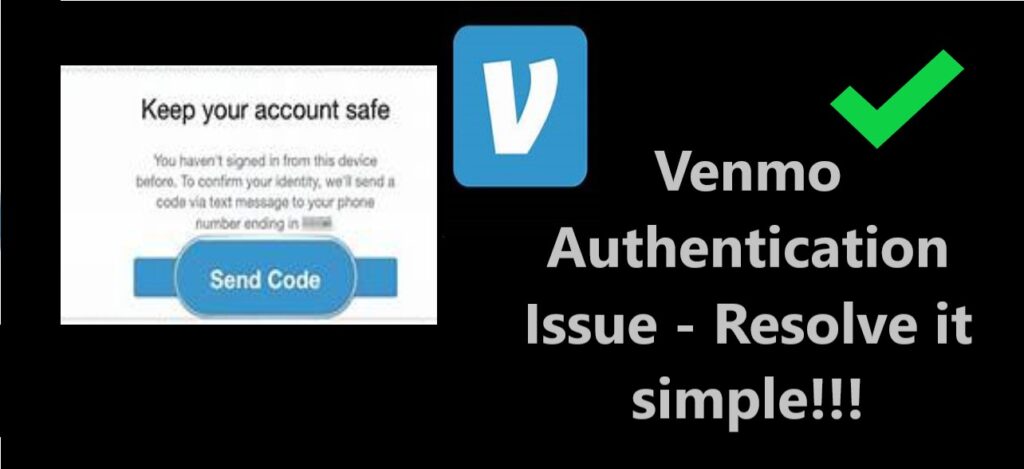
Common Reasons for Venmo Authentication Issues
Before we dive into the troubleshooting steps, let’s explore some of the common reasons behind Venmo authentication problems:
- Incorrect Login Credentials (Username/Password): One of the most prevalent reasons for authentication failure is entering incorrect login credentials.
- Account Security Concerns: Venmo might temporarily disable your account due to suspicious activity or security concerns.
- Phone Number or Email Verification: Failure to verify your phone number or email can result in authentication problems.
- App or Browser Cache: Accumulated cache data can interfere with Venmo’s functionality.
- Outdated App Version: Using an outdated version of the Venmo app may cause authentication problems.
Now that we’ve identified the potential causes, let’s move on to the step-by-step solutions to address Venmo authentication issues.
Learn more: Why is my cash app not working
How to Fix Venmo Authentication issues
1. Double-Check Your Login Credentials
- When confronted with the Venmo Authentication Issue, the initial step is to double-check the accuracy of your entered credentials. It may sound basic, but typos and case sensitivity issues are common culprits behind authentication problems. Start by verifying that you’re entering the correct username and password for your Venmo account.
- Pay close attention to the case of each letter and ensure it matches the original credentials you used during registration. Sometimes, an unintentional capitalization or lowercase letter can make all the difference. It’s also a good practice to retype your username and password carefully rather than relying on autofill, as this reduces the chances of input errors.
- By taking this straightforward yet crucial step, you can often resolve the Venmo Authentication Issue swiftly and regain access to your account. Remember, the devil is in the details, and ensuring the accuracy of your login credentials is a fundamental aspect of troubleshooting authentication problems. So, before diving into more complex solutions, give this simple verification process a try to get back to seamless Venmo transactions.
2. Reset Your Password
If you find yourself uncertain about your Venmo password or suspect it might be compromised, the “Forgot Password” feature is your go-to solution. This feature allows you to reset your password and regain control of your account. Here’s what to do:
- Click on the “Forgot Password” link on the Venmo login page.
- Follow the prompts to enter your registered email address associated with your Venmo account.
- Venmo will send you an email with instructions on how to reset your password.
- Access your email inbox and locate the message from Venmo. Be sure to check your spam or junk folder if it’s not in your main inbox.
- Open the email and follow the provided instructions to create a new password for your Venmo account.
- Once you’ve set a new password, use it to log in to Venmo.
This password reset process is an effective way to regain access to your Venmo account while ensuring its security. By following the instructions provided via email, you can promptly address the Venmo Authentication Issue and continue using the app for seamless transactions.
3. Verify Your Phone Number and Email
Ensuring that your phone number and email associated with your Venmo account are up-to-date is crucial when resolving the Venmo Authentication Issue. Venmo often employs a two-factor authentication process for added security, which involves sending a verification code to your registered phone number or email. Here’s how to verify and update your contact information:
- Log in to your Venmo account.
- Navigate to your account settings or profile.
- Review your registered phone number and email address. If they are outdated or incorrect, update them with your current and valid information.
- Confirm the changes and save your updated contact details.
- Venmo will send a verification code to the updated phone number or email address.
- Retrieve the verification code from your phone or email inbox.
- Enter the verification code in the Venmo app or website as prompted.
By ensuring that your phone number and email are accurate and up-to-date, you not only resolve the Venmo Authentication Issue but also enhance the security of your account. This two-factor authentication process adds an extra layer of protection, making your Venmo transactions more secure.
4. Contact Venmo Support
If you suspect security concerns or encounter difficulty in resolving the Venmo Authentication Issue, it’s advisable to seek assistance from Venmo’s customer support team. They are there to help you navigate any complex or persistent problems with your account. Here’s how to get in touch with them:
- Open the Venmo app or visit the Venmo website.
- Log in to your account.
- Navigate to the “Help” or “Support” section. You can typically find this in the app’s menu or on the website’s footer.
- Browse through the available articles and FAQs to see if your issue can be resolved through self-help resources.
- If you can’t find a solution, look for a “Contact Us” or “Submit a Request” option. This will allow you to send a message to Venmo’s support team.
- Provide a detailed description of the Venmo Authentication Issue you’re facing and any relevant account information.
- Wait for a response from Venmo’s support team. They will typically get back to you via email or the app with further instructions or assistance.
Reaching out to Venmo’s customer support is a proactive step to ensure your issue is addressed effectively and professionally. They are equipped to provide guidance tailored to your specific situation and can help you regain access to your account or resolve any security concerns.
5. Clear App/Browser Cache and Cookies
To tackle the Venmo Authentication Issue effectively, consider clearing the cache and cookies in your Venmo app or web browser. This can help remove any stored data that might be causing authentication problems. Here’s how to do it:
For the Venmo App:
- Open the Venmo app on your mobile device.
- Log in to your account if you haven’t already.
- Navigate to the “Settings” or “Account” section of the app. The exact location may vary depending on your device and app version.
- Look for the option to clear cache and cookies. This is typically found under the “Privacy” or “Security” settings.
- Follow the on-screen instructions to clear the cache and cookies.
- Once completed, close the app and then reopen it.
- Try logging in again to see if the Venmo Authentication Issue has been resolved.
For Web Browsers:
- Open your web browser.
- Visit the Venmo website and log in to your account.
- Click on the browser’s settings or options menu (usually represented by three vertical dots or lines in the top right or left corner).
- Select “Settings” or “Privacy & Security,” depending on your browser.
- Find the option to clear browsing data, cache, and cookies. This may be located in the “Privacy,” “Security,” or “Advanced” section.
- Choose the time range for which you want to clear data. Select “All time” to clear all data.
- Click “Clear data” or a similar option to confirm.
- Close and reopen your browser.
- Revisit the Venmo website and attempt to log in again.
Clearing cache and cookies can often resolve authentication issues by eliminating any data conflicts or glitches. If the problem persists, consider contacting Venmo’s customer support for further assistance.
6. Update the Venmo App
To address the Venmo Authentication Issue effectively, it’s essential to ensure that you have the latest version of the Venmo app installed on your device. Keeping your app up-to-date can resolve compatibility issues and improve overall performance. Here’s how to update the Venmo app:
For iOS (iPhone/iPad):
- Open the App Store on your iOS device.
- Tap on the “Updates” tab located at the bottom right corner of the screen.
- Scroll down to find the Venmo app. If there’s an available update, you’ll see the option to “Update” next to it.
- Tap “Update” next to the Venmo app to start the update process.
- Once the update is complete, open the Venmo app and attempt to log in.
For Android Devices:
- Open the Google Play Store on your Android device.
- Tap the three horizontal lines (hamburger menu) in the upper-left corner of the screen to open the menu.
- Select “My apps & games.”
- Find the Venmo app in the list of installed apps. If there’s an available update, you’ll see the option to “Update” next to it.
- Tap “Update” next to the Venmo app to start the update.
- Once the update is finished, open the Venmo app and try logging in again.
Having the latest version of the Venmo app ensures that you have access to the most recent bug fixes and security enhancements, which can help in resolving authentication issues. If the problem persists after updating, consider trying other troubleshooting steps or reaching out to Venmo’s customer support for assistance.
7. Check for Outages
At times, Venmo may face server outages that can affect its services, including authentication. To stay informed about any ongoing server issues or outages, it’s advisable to check Venmo’s official social media accounts or website. Here’s how to do it:
For Social Media:
- Visit Venmo’s official social media accounts on platforms like Twitter, Facebook, or Instagram.
- Look for recent posts or announcements. They may provide information about any ongoing outages or issues.
- Pay attention to updates from Venmo’s official accounts, as they often share insights into the status of their services and estimated resolution times.
For the Venmo Website:
- Open your web browser.
- Visit the official Venmo website (https://www.venmo.com/).
- Look for any announcements or status updates prominently displayed on the homepage.
- If there’s information about a server outage or authentication issues, it will likely be posted here.
Being proactive and checking official channels for outage announcements can help you determine whether the Venmo Authentication Issue you’re facing is due to a widespread server problem. In such cases, it’s usually a matter of waiting for Venmo to resolve the issue on their end.
Conclusion
In the labyrinth of digital transactions, encountering hurdles like the Authentication issue that rendered Venmo non-operational can be perplexing and exasperating. We delved deep into the intricacies of this predicament, unraveling its causes and offering a comprehensive guide to resolve it.
Through a series of steps and troubleshooting methods, we explored the path to resurrecting Venmo’s functionality. From checking connectivity to updating the app, we navigated through the solutions, leaving no stone unturned.
FAQ’s
Venmo requests authentication to verify your identity and secure your account.
Authenticate through a phone number or email linked to your Venmo account.
Venmo collects basic info to ensure secure transactions and prevent fraud.
Yes, Venmo uses encryption and security measures to protect your data.
