Unlocking your iPhone with Face ID is meant to be both smooth and secure. However, what do you do when it turns into a cause of annoyance? Countless iPhone users have faced various Face ID problems, such as recognition glitches or difficulties in low-light situations. Within this extensive guide, we will thoroughly explore the typical causes contributing to Face ID frustrations and offer proficient remedies to help you restore your device’s functionality.
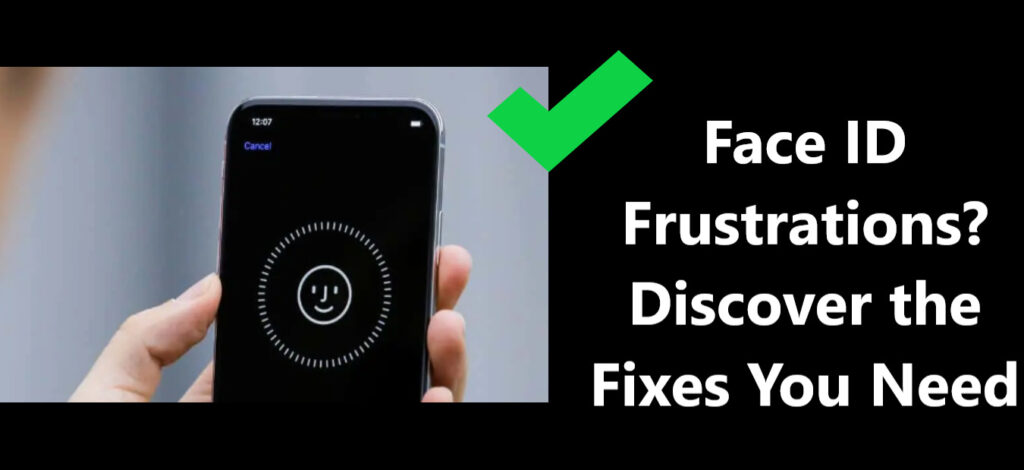
Common Reasons for Face ID Frustrations!!!
Face ID, Apple’s innovative facial recognition technology, holds the potential to revolutionize the way we unlock our devices. Yet, even with its remarkable capabilities, it’s not immune to occasional hiccups. Factors like camera smudges, alterations in your appearance, and unfavorable lighting conditions can all contribute to these exasperating moments.
1. Smudges and Dirt on the Camera Lens
A common culprit responsible for Face ID glitches often goes unnoticed: a camera lens that has accumulated dirt or smudges over time. As our phones accompany us through our daily lives, they inevitably gather dust, fingerprints, and debris, all of which can hinder the camera’s ability to perform precise facial scans. To address this issue effectively, you can take a simple yet highly impactful step. Grab a soft, lint-free cloth, preferably one designed for cleaning delicate surfaces, and gently wipe the camera lens. By doing so, you’re eliminating the obstructions that have built up over time, allowing the camera to capture facial details with greater clarity and accuracy.
This uncomplicated action can lead to a remarkable improvement in your Face ID’s performance. It’s a quick fix that can save you the frustration of dealing with recognition issues and ensure that your Face ID functions seamlessly, providing the secure and convenient unlocking experience it’s designed to deliver.
2. Changes in Appearance
Face ID, Apple’s groundbreaking facial recognition technology, is celebrated for its flexibility in accommodating minor changes to your appearance, such as growing a beard or wearing eyeglasses. This adaptability is a testament to the sophisticated algorithms and hardware at the core of Face ID. However, it’s important to acknowledge that even the most advanced technology has its limits. When faced with substantial alterations to your appearance, Face ID might encounter challenges in accurately recognizing you. These transformations could include undergoing a dramatic haircut that significantly alters your hairstyle or introducing a new pair of eyeglasses with distinctive frames.
The reason for this lies in how Face ID functions. It relies on a precise 3D map of your facial features, constructed using the infrared camera and dot projector. Minor changes, like the addition of facial hair or different eyewear, typically do not disrupt the system’s ability to recognize you. However, more substantial alterations can potentially lead to confusion, as the system’s stored facial data may no longer align with your updated look. While Face ID’s adaptability is impressive, it’s essential to be mindful of these limitations. If you find that a major change in your appearance is causing Face ID recognition issues, the solution is typically straightforward. You can reset Face ID and set it up again with your current appearance, allowing the system to capture and store updated facial data accurately.
3. Insufficient Lighting Conditions
Face ID relies on the collaboration of two essential components: the infrared camera and the dot projector. Together, they work in harmony to create a detailed 3D map of your face, ensuring secure and accurate facial recognition. However, the effectiveness of this system can be compromised when your surroundings are characterized by low-light conditions. In situations where the ambient lighting is insufficient, the infrared camera and dot projector may struggle to perform optimally. These components heavily rely on being able to detect distinct facial features and patterns to create the 3D facial map necessary for Face ID to work seamlessly. When faced with low-light environments, the quality and clarity of the data they collect may diminish, resulting in Face ID issues, such as slower recognition or, in some cases, failure to recognize your face altogether.
It’s important to note that while Face ID is exceptionally advanced and can operate in various lighting conditions, extremely low-light scenarios can pose a challenge. To mitigate this, Apple has designed the TrueDepth camera system to be particularly adept at low-light performance. Still, it’s not immune to limitations. In practical terms, this means that in situations where you find yourself in dimly lit environments, you may experience Face ID hiccups. To address this issue, you can consider moving to a well-lit area, using the passcode as an alternative, or adjusting your device’s settings to enhance Face ID’s low-light performance.
4. Face ID and Glasses
Although Face ID is renowned for its versatility when it comes to recognizing users with glasses, it’s important to acknowledge that certain users might encounter challenges in specific scenarios. One of these scenarios pertains to individuals who wear glasses with unusually thick or unconventional frames. The Face ID technology, embedded within your iPhone, relies on a complex interplay of sensors, cameras, and advanced algorithms to scan and recognize your facial features accurately. Under typical circumstances, this system excels in adapting to various appearances, including those wearing glasses. However, when it comes to glasses with bulky or unconventional frames, the system may encounter difficulty.
Thicker frames can potentially obstruct the sensors’ line of sight or cast shadows that interfere with the system’s ability to create an accurate facial map. Additionally, uniquely designed frames may alter the way your face appears to the sensors, making recognition less reliable. It’s essential to understand that while Face ID is highly advanced, it may not be infallible in every situation. If you find that your glasses, particularly those with distinctive frames, are causing Face ID recognition issues, there are several steps you can take to improve the situation. These steps involve cleaning your glasses, ensuring proper positioning, and, if necessary, adjusting the Face ID settings on your iPhone to enhance recognition.
By following these recommendations and understanding the potential limitations of Face ID, you can continue to enjoy the convenience and security it offers, even if you have glasses with unique or thicker frames.
5. The Mask Conundrum
The emergence of face masks posed a new challenge for Face ID recognition. These masks obscure a substantial portion of your face, often resulting in authentication failures. If you find yourself wearing a mask, it’s advisable to opt for your passcode as an alternative method to unlock your device.
Learn more: Apple music family sharing not working
Troubleshooting Face ID Frustrations!!!
If you’ve already attempted the solutions mentioned above and Face ID remains uncooperative, there are further steps you can take to troubleshoot the issue.
Fix – 1: Reset Face ID
To tackle persistent Face ID issues, follow these steps:
- Go to Settings: Start by navigating to your device’s Settings.
- Access Face ID & Passcode: Scroll down and select “Face ID & Passcode” from the list of options.
- Reset Face ID: Within the Face ID & Passcode menu, locate and tap on “Reset Face ID.”
- Reconfigure Face ID: Follow the on-screen instructions to reconfigure Face ID. This involves scanning your face once again, ensuring a more accurate setup.
By resetting and reconfiguring Face ID, you can often resolve persistent recognition problems.
Fix -2: Update iOS
Ensuring that your iPhone is operating on the most up-to-date iOS version is an essential step in addressing Face ID problems. This is because Apple frequently releases software updates that not only introduce new features but also encompass critical bug fixes and enhancements to the Face ID technology. These updates aim to improve the overall performance and reliability of Face ID.
To verify and update your iPhone’s iOS, follow these steps:
- Access Settings: Open the “Settings” app on your iPhone, typically represented by a gear-shaped icon.
- Navigate to General: Scroll down the list of options and tap on “General.”
- Software Update: Within the General menu, you’ll find “Software Update.” Tap on it to check for available updates.
- Download and Install: If an update is available, your iPhone will prompt you to download and install it. Follow the on-screen instructions to proceed.
By keeping your iPhone’s iOS up to date, you not only ensure that you have access to the latest features and security improvements but also increase the likelihood of resolving any Face ID issues through the application of fixes provided in these updates.
Fix -3: Contact Apple Support
If you’ve diligently followed the troubleshooting steps and your Face ID issues persist, it’s advisable to seek assistance from Apple’s dedicated support channels. Apple offers several avenues to address such concerns effectively:
- Apple Support App: You can utilize the Apple Support app, available on the App Store, to connect with Apple Support representatives. They can provide real-time guidance and assistance, often helping you pinpoint and resolve Face ID problems remotely.
- Online Support: Apple’s official website hosts a comprehensive support section where you can search for solutions to common issues, participate in community discussions, or engage in live chat with support experts.
- Apple Store Visit: If you prefer in-person assistance, locate a nearby Apple Store and schedule an appointment with a Genius Bar technician. They possess the expertise to diagnose and address hardware-related Face ID concerns.
- Phone Support: Another option is to contact Apple Support via phone. They can guide you through advanced troubleshooting steps and may recommend sending your device in for further examination or repair if necessary.
Remember that Apple’s support infrastructure is well-equipped to assist with any Face ID frustrations you encounter. Don’t hesitate to reach out for expert guidance to ensure a seamless and secure unlocking experience with Face ID on your iPhone.
Conclusion
Face ID represents a remarkable leap in technology, greatly enhancing the security and convenience of unlocking your iPhone. Nevertheless, as with any technology, it can occasionally give rise to frustrations. By gaining insight into the typical reasons behind Face ID hiccups and adhering to the expert solutions outlined in this guide, you’ll be empowered to reclaim the seamless and secure unlocking experience that Apple envisioned. Don’t allow Face ID frustrations to hinder your device’s performance—take charge, and unlock your iPhone with the effortless ease it was designed for.
FAQ’s
Face ID can misbehave due to smudges on the camera or changes in your appearance.
Gently wipe the camera with a soft, lint-free cloth to remove smudges.
Reset Face ID and set it up again with your new appearance.
Insufficient light can hinder Face ID’s accuracy. Use well-lit areas for better results.
