Have you ever been in that nail-biting situation when you desperately need to use your iPhone, but it decides to throw a curveball at you with the dreaded “iPhone Disabled” message? It’s like when you’ve got a thousand things on your to-do list, and your phone decides to take a break. Well, I’ve been there, and I know how frustrating it can be. But fret not, my fellow iPhone enthusiast, because today, we’re going to unlock the secrets to overcoming this conundrum. In this guide, I’m going to walk you through the Unlock Solutions for iPhone Disabled, and trust me, it’s not as complicated as it may seem. So, without further ado, here are the steps to take.
Understanding the Causes of iPhone Disabling
Before we dive into the solutions, let’s understand why your iPhone might become disabled. One common reason is entering the wrong passcode multiple times. When you input an incorrect passcode repeatedly, your iPhone enters a disabled state to protect your data from unauthorized access. This security feature is a crucial safeguard against potential intruders. Another reason could be a forgotten passcode or a child attempting to unlock the device. Additionally, if you’ve recently updated your iOS, it might require your Apple ID password, and failing to provide it can lead to a disabled iPhone.
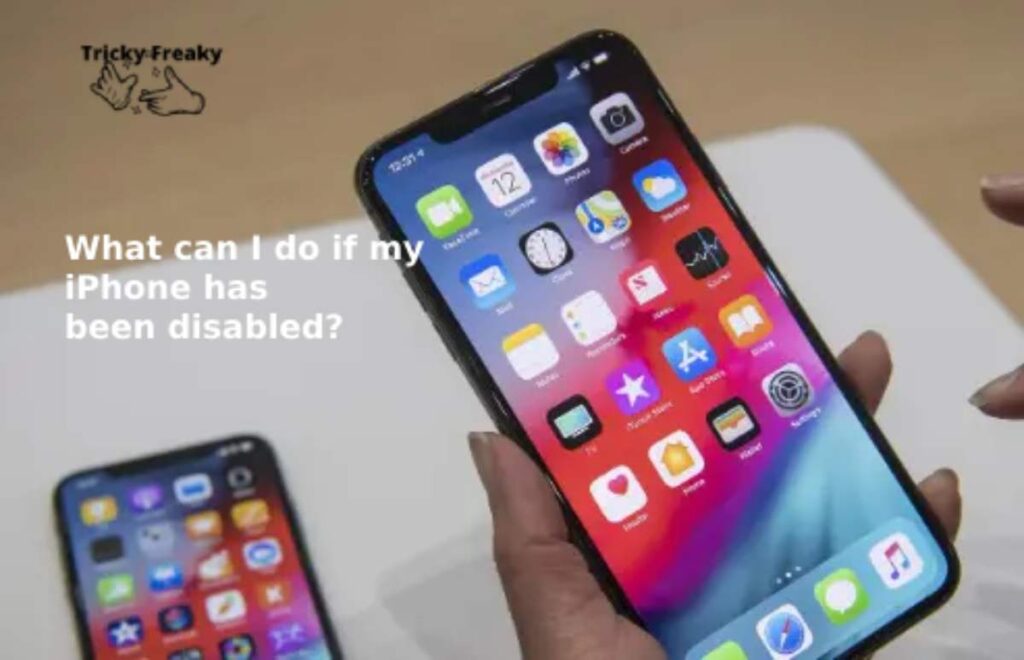
How to Fix a Disabled iPhone?
If you’re staring at a disabled iPhone screen, don’t worry; there are ways to fix it. The solution primarily depends on whether you’ve synced your device with iTunes or iCloud. We’ll explore both methods in detail below.
Fix-1: Using iTunes to Unlock a Disabled iPhone
If you’ve synced your iPhone with iTunes, this method can help you restore your device. Here are the steps to follow:
- Connect Your iPhone: Use a USB cable to connect your disabled iPhone to a computer with iTunes installed.
- Launch iTunes: Open iTunes if it doesn’t start automatically. Make sure you’re using the latest version of iTunes.
- Put Your iPhone in Recovery Mode: To do this, you’ll need to force restart your iPhone. The method varies depending on your iPhone model, so follow the instructions for your specific device.
- Restore Your iPhone: When prompted in iTunes, choose the option to “Restore” your iPhone. This will erase all data on your device, including the passcode.
- Set Up Your iPhone: After the restoration process is complete, you can set up your iPhone as a new device or restore from a previous backup.
Using iTunes is an effective method to unlock a disabled iPhone, but keep in mind that it will erase all data, so having a backup is crucial.
Fix-2: Using iCloud to Unlock a Disabled iPhone
If you’ve been regularly backing up your iPhone to iCloud and “Find My iPhone” is enabled, you can follow these steps to unlock your disabled device:
- Visit iCloud: Go to iCloud.com and sign in with your Apple ID and password.
- Access Find My iPhone: Click on “Find iPhone,” then select “All Devices” at the top of the screen.
- Select Your Disabled iPhone: Choose your disabled iPhone from the list of devices.
- Erase Your iPhone: Click on “Erase iPhone” to remotely wipe your device and remove the passcode.
- Set Up Your iPhone: After the erasure process is complete, you can set up your iPhone as new or restore it from a backup.
Using iCloud for unlocking is a convenient method, but it also erases your data, so having a backup is essential.
Learn more: Apple watch not showing text messages
Fix-3: Preventing Future Lockouts
To avoid future iPhone lockouts, consider these tips:
- Regular Backups: Make sure to regularly back up your iPhone to iTunes or iCloud. This ensures that your data is safe even if your device gets disabled.
- Passcode Management: Use a memorable passcode, but not one that’s too easy to guess. Avoid sharing your passcode with others, especially children who might unintentionally trigger the disabling feature.
- Touch ID or Face ID: If your iPhone supports it, consider using Touch ID or Face ID for added security and ease of access.
Aside from the methods mentioned earlier, there are a few more techniques you can explore to unlock your disabled iPhone. Each of these methods offers an alternative approach to resolving the issue.
Fix-4: Using Recovery Mode
In certain situations, you may find it necessary to place your iPhone into recovery mode to regain access to it. This process involves connecting your iPhone to your computer, initiating a force restart (the method can vary depending on your iPhone model), and then following the prompts provided by iTunes to initiate a complete system restore. It’s a bit more involved, but it can be a valuable option when other methods don’t yield the desired results. Here’s a more detailed breakdown of the steps to follow when putting your iPhone into recovery mode for restoration.
Fix-5: Contact Apple Support
When you’ve exhausted all other options and find yourself at an impasse with a disabled iPhone, don’t hesitate to seek assistance from Apple’s customer support. Apple’s support team consists of experts who can provide tailored guidance for your unique situation. They may offer solutions or insights that you haven’t considered, ultimately helping you unlock your iPhone and resolve the issue at hand. So, when you’re facing a challenging scenario with your device, reaching out to Apple’s customer support can be a valuable step in the right direction.
Fix-6: Third-Party Software
- While facing the predicament of a disabled iPhone, you might come across third-party iPhone unlocking tools as a potential solution. It’s essential, however, to exercise caution when considering these tools as your last resort. While some of them may indeed work, they also come with inherent risks to your device and data security.
- These third-party tools often operate in a legal gray area and may not be officially sanctioned by Apple. As a result, using them could void your warranty and potentially lead to unforeseen consequences. Moreover, there’s a risk of exposing your personal data to security threats or even falling victim to scams.
- Before you decide to use a third-party iPhone unlocking tool, thoroughly research the tool and the provider, read user reviews, and consider the potential drawbacks and security implications. In many cases, it’s advisable to explore official Apple support or authorized service providers first, as they offer a safer and more reliable route to resolve your iPhone’s disability.
Fix-7: Ultimate Option: Factory Reset
When you’ve exhausted all other options and your iPhone remains stubbornly locked, the last resort is to perform a factory reset. This drastic measure erases everything on your device, including the passcode, but it also wipes all your data clean. It’s crucial to emphasize that you should only consider this step when all else fails and you’ve explored every possible avenue to unlock your iPhone.
Before you proceed with a factory reset, it’s absolutely essential to ensure that you have up-to-date backups of your iPhone’s data. This will allow you to restore your device to its previous state once the reset is complete. Without backups, you risk losing valuable information, such as photos, contacts, and app data, irreversibly.
Once you’ve secured your backups, you can initiate the factory reset through iTunes or the device itself, depending on your circumstances. Keep in mind that this process will return your iPhone to its original settings as if it were brand new. While it’s a drastic measure, it can be the ultimate solution when all other attempts to unlock your iPhone have proven unsuccessful.
Remember that while these additional methods can be useful, it’s crucial to prioritize data safety. Regularly back up your iPhone to prevent permanent data loss in case of lockouts, and explore these options cautiously, as some may carry risks.
Fix-8: Apple Store Visit
If your disabled iPhone continues to pose a challenge, it’s time to visit an Apple Store. Skilled technicians there can assess and help.
At the Apple Store, you’ll have the opportunity to discuss the specifics of your issue with experts who are intimately familiar with Apple devices and their intricacies. They can run diagnostic tests, pinpoint the root cause of the problem, and recommend appropriate solutions. Whether it involves hardware repairs, software adjustments, or unlocking your device, the Apple Store is a reliable source of assistance.
Remember that seeking help from Apple’s technicians not only ensures expert guidance but also maintains your device’s warranty and security. So, when you find yourself stuck with a disabled iPhone that defies all attempts at self-rescue, a trip to the Apple Store can be your ultimate solution.
Conclusion
A disabled iPhone can be a nerve-wracking experience, but armed with the knowledge and steps outlined in this guide, you can regain control of your device. Whether you opt for iTunes or iCloud, it’s crucial to regularly back up your iPhone to prevent data loss in the event of a lockout. Remember to manage your passcodes wisely and consider the convenience of Touch ID or Face ID. With these solutions and preventive measures, you can keep your iPhone secure and accessible, avoiding the frustration of future lockouts.
FAQ’s
If your iPhone is disabled, try connecting it to iTunes or iCloud for recovery.
Yes, if you have a backup, you can unlock it without data loss.
Go to Settings > General > Reset > Erase All Content and Settings (backup first).
Contact Apple Support or visit an Apple Store for professional assistance.
