Picture this all too common scenario: you’re on the edge of your seat, eagerly awaiting a crucial text message on your iPhone. You wait and wait, but it never arrives or simply refuses to show up. The frustration sets in, and you’re left wondering why this is happening. You’re not alone; countless iPhone users have found themselves in this perplexing situation, desperately seeking answers for this error of iphone text messages not showing up.
Fear not, for in this comprehensive guide, we are your beacon of hope. We’ll embark on a journey to uncover the underlying reasons behind the “iPhone text messages not showing up” conundrum. But we won’t stop there. We understand the urgency and the need to get your messages back on track. That’s why we’re providing you with detailed, step-by-step solutions that are easy to follow, ensuring you can once again receive and view your text messages seamlessly.
So, let’s dive deep into the intricacies of this issue, demystify the causes, and equip you with the knowledge to resolve it. Your messages are vital, and we’re here to make sure they appear exactly where they should – on your iPhone screen.
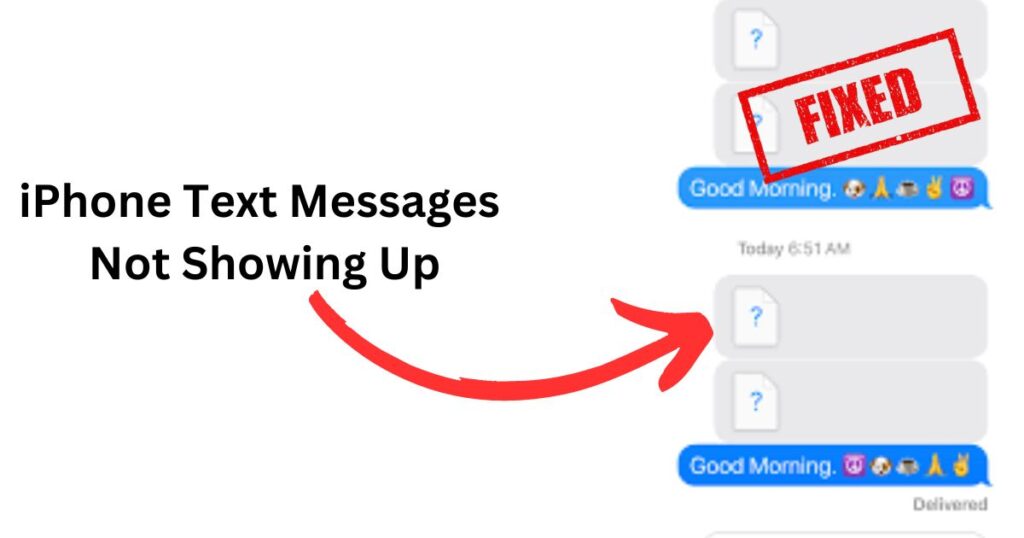
Why Are My iPhone Text Messages Not Showing Up?
Before diving into solutions, let’s explore the various reasons behind the text message display problem on your iPhone.
1. iMessage vs. SMS/MMS Confusion
A frequently encountered cause of missing messages revolves around the distinction between iMessage and SMS/MMS. iMessage relies on an internet connection to transmit messages, whereas SMS/MMS utilizes your cellular network. When a contact switches back and forth between these two modes of communication, it can lead to inconsistencies in message delivery. This transition between internet-based iMessage and cellular network-dependent SMS/MMS can sometimes result in messages not displaying consistently on your iPhone. Understanding this difference is key to resolving issues related to text messages not showing up on your device.
2. Software Glitches
iOS updates can sometimes introduce software glitches. These glitches may disrupt message notifications and cause messages not to show up as expected.
iOS updates are known for introducing software glitches that can disrupt various aspects of your device’s functionality. Among these disruptions, one of the most frustrating for users is related to message notifications and display. These glitches, often unforeseen, can lead to messages not showing up as expected on your iPhone.
When you encounter this issue, especially after an iOS update, it’s essential to consider recent changes made to your device’s software. Often, these glitches are temporary, and Apple addresses them in subsequent updates. However, understanding the potential impact of an iOS update on your message notifications and display is crucial when troubleshooting the problem of missing messages on your iPhone.
3. Message Filtering
Your iPhone includes filters that can divert messages to different folders. Sometimes, messages may be directed to the spam or other folders without your knowledge.
Within your iPhone’s messaging system lies a feature that can sometimes be the culprit behind messages not showing up as expected. This feature involves filters that categorize messages and redirect them to different folders, including spam or others, often without your explicit knowledge or consent.
These filters, while designed to streamline your messaging experience, can sometimes misjudge certain messages or contacts, causing them to be misplaced. Therefore, when you’re faced with the issue of missing messages, it’s worthwhile to delve into your iPhone’s settings to review these filters and ensure that they haven’t inadvertently shuffled important messages away from your main inbox. Understanding and managing these filters can be a key step in resolving the problem of messages not showing up on your iPhone.
4. Storage Space Issues
It’s a lesser-known fact, but the storage space available on your iPhone plays a significant role in ensuring that your messages display correctly. When your iPhone’s storage is running low, it may struggle to accommodate new messages, leading to a situation where messages don’t show up as expected.
Messages, especially multimedia ones, can consume a considerable amount of storage. Therefore, if you’re encountering the issue of missing messages, it’s prudent to examine your iPhone’s available storage space. By freeing up space, deleting unnecessary files or apps, and managing your storage efficiently, you can ensure that your device has the capacity to store and display incoming messages without any hindrance. Understanding the impact of storage space on your messages is crucial for resolving this issue effectively.
5. Do Not Disturb Mode
Inadvertently activating the Do Not Disturb mode is a common oversight that can lead to message notifications being silenced, giving the impression that messages are not showing up on your iPhone.
This mode is designed to provide a tranquil environment by muting notifications, including those for incoming messages. However, it can be disconcerting when you expect to receive messages and hear nothing. If you find yourself in this situation, remember to check your device’s Do Not Disturb settings. By deactivating this mode or configuring it to allow certain exceptions, you can ensure that message notifications are no longer muted, and your messages will be back to appearing on your iPhone screen as anticipated. Understanding how to manage the Do Not Disturb mode effectively can be a game-changer in resolving issues related to missing messages.
6. Message App Settings
The Messages app on your iPhone is highly customizable, allowing you to personalize your messaging experience. However, misconfigured settings within this app can sometimes lead to messages not appearing correctly or as expected.
Settings related to notifications, message filtering, and even message organization can inadvertently cause messages to be displayed incorrectly or not at all. Therefore, if you’re facing the issue of missing messages, it’s crucial to explore and review the settings within the Messages app thoroughly. By ensuring that these settings are properly configured, you can rectify the problem and ensure that your messages are displayed correctly on your iPhone, just the way you want them to be. Understanding how to navigate and manage these settings effectively can be instrumental in resolving this issue.
Learn more:
- Fix iPhone Speaker Not Working
- iOS 17 Alarm Issues
- An Error Occurred on iOS 17 Installation
- iOS 17 Contact Poster Not Working
How to Fix iPhone Text Messages Not Showing Up
Now that we understand the potential reasons behind the issue, let’s move on to practical solutions.
1. Check iMessage Settings
- Go to “Settings” on your iPhone.
- Scroll down and tap “Messages.”
- Ensure that “iMessage” is toggled on.
2. Restart Your iPhone
Sometimes, a simple restart can resolve software glitches causing message display problems.
- Press and hold the power button (or volume down button on iPhone X or later).
- Slide to power off.
- After the device turns off, press and hold the power button until the Apple logo appears.
3. Check Message Filters
- Open the Messages app.
- Tap the filter icon (usually at the top-left).
- Ensure that filters like “Unknown & Spam” are not active.
4. Manage Storage Space
- Go to “Settings.”
- Tap “General” and then “iPhone Storage.”
- Delete unnecessary apps or files to free up storage space.
5. Disable Do Not Disturb
- Open “Settings.”
- Scroll down and select “Do Not Disturb.”
- Toggle off “Do Not Disturb.”
6. Reset Messages App Settings
- Go to “Settings.”
- Scroll down and tap “Messages.”
- Tap “Reset” at the bottom and select “Reset All Settings.” (Note: This won’t erase your messages but will reset your preferences.)
7. Check for iOS Updates
- Go to “Settings.”
- Tap “General” and then “Software Update.” If an update is available, install it.
8. Contact Apple Support
In some instances, despite your best efforts, the issue of missing messages on your iPhone may persist, and none of the previously mentioned solutions may prove effective. In such cases, it’s prudent to seek additional assistance from experts who can provide specialized guidance and solutions.
Contacting Apple Support or visiting an Apple Store is the next logical step when standard troubleshooting methods fail. Apple’s support teams are well-equipped to handle a wide range of technical issues and can offer tailored solutions to address your specific problem. Whether it’s a software-related glitch or a hardware issue, Apple’s experts can diagnose the root cause and provide the necessary steps to resolve the problem, ensuring that your messages once again appear as expected on your iPhone.
Conclusion
Experiencing iPhone text messages not showing up can be exasperating, but it’s a common issue with manageable solutions. Whether it’s adjusting settings, freeing up storage, or seeking help from Apple experts, you can regain control over your messages and ensure that they consistently appear as expected. By following these steps, you’ll be back to seamlessly receiving and viewing your text messages on your iPhone in no time.
FAQ’s
Messages may be in another folder or there could be a software glitch.
Try checking message filters and storage space.
Low storage can prevent your iPhone from storing new messages.
Access Do Not Disturb in Settings and toggle it off.
